Download iPhone Data Recovery FREE Now!
Recover and backup lost contacts, photos, text message and more on Windows and Mac.
Windows 11/10/8/7, Mac OS X 10.9 or higher, macOS 13 supported
Last week, I accidentally dropped my new iPhone 7 from my bed; luckily the screen wasn’t broken, but I can’t open it. At that time, I felt so bad, because I have lots of important information on it. I sent it back to Apple factory immediately, finally, I got a good iPhone back, but it took me several days and lots of money. So I search on the internet in order to find some software which can provide excellent iPhone data recovery services. Everything comes to him who waits. I find iPhone data recovery software, a mini tool mainly focus on data rescue for iPhone users. I will share some ways about how to rescue data to all of you.
Part 1: Recover Deleted Videos Directly from iPhone
In our daily life, sometimes we accidently deleted some pictures, videos, text messages or call history, what’s worse is that you didn’t backup any of them on iCloud, iTunes or your computers. This would be a nightmare for us. Don’t worry; I will introduce a way to handle these problems easily.
Step 1: Install Fonelab software on Windows.
Please run the recovery app on your computer and connect your iPhone to a computer with USB.
Download iPhone Data Recovery FREE Now!
Recover and backup lost contacts, photos, text message and more on Windows and Mac.
Windows 11/10/8/7, Mac OS X 10.9 or higher, macOS 13 supported
Step 2: Please choose Recover from IOS Device on the interface.
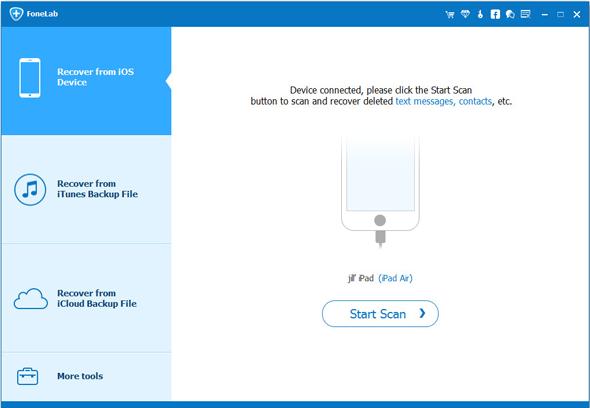
Step 3: Select the file type App Video to scan, then click Recover button to save them on your computer with one click.
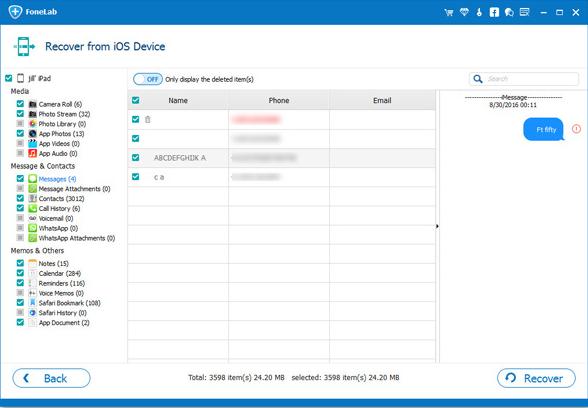
Note: Besides recovering deleted files from your iPhone, it can also export the data still on your iPhone. If you only want back your deleted ones, you can refine the scan result by using the button on the middle-top of the window to only display deleted items.
Download iPhone Data Recovery FREE Now!
Recover and backup lost contacts, photos, text message and more on Windows and Mac.
Windows 11/10/8/7, Mac OS X 10.9 or higher, macOS 13 supported
Step 2: Click on Recover from iTunes Backup File. And click Start Scan to extract the content from your iPhone backup file.
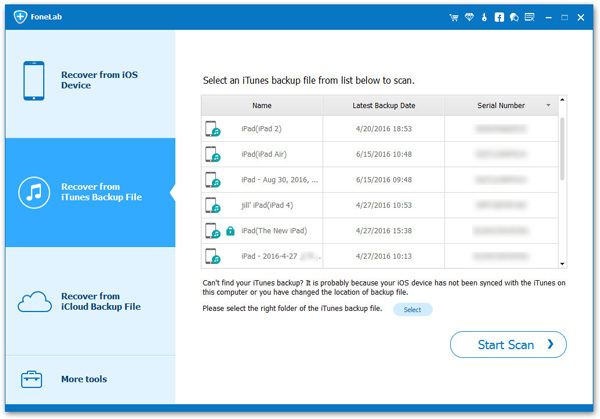
Tip: The number of backup files you get here depends on how many Apple devices you've synced with iTunes before.
Step 3: When the scan is over, the whole backup contents are extracted and also displayed. You can check the video which is in mp4 format in general, and click Recover button.

Part 3: Rescue Data from iCloud with the File Recovery Software
Step 1: Choose Recover from iCloud Backup File. Then sign in your Apple ID.

Tip: You'll see the program showing all iCloud backup files in your account in a list. Choose the one you want to extract to download it.
Step 2: When the scan stops, you can check videos in the categories of Camera Roll and App Video. Tick them and click Recover button to save them on your computer with one click.
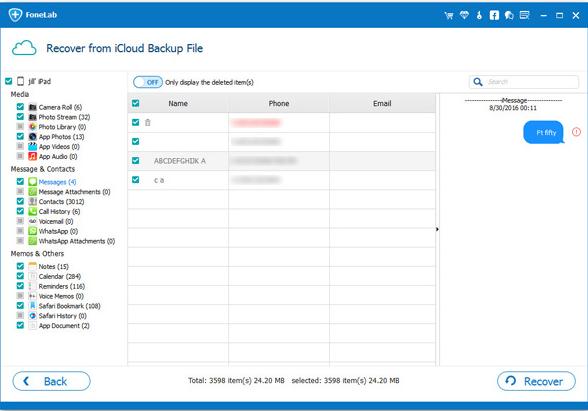
Tips: To avoid losing your iPhone video, immediate backup is very important and useful. So do remember to transfer text messages to new iPhone or computer regularly.
Part 4: Rescue iPhone to Recover Deleted Videos
When you tried two ways above, you may know that the Fonelab has made the file recovery easier as never before for iPhone users. It can also repair ISO system crash, such as your iPhone, iPad and iPod touch out of white screen, Recovery Mode, Apple logo and Black screen. It will not cause any data loss while repairing the iOS system issues.
Step 1: Connect your iPhone to computer
Launch the iPhone recovery software on your computer. Then connect your iPhone, iPad or iPod touch to your computer with its USB cable.
Step 2: Choose More Tools from the main window.
When the software detects your iOS device, please click More Tools from the main window, and the click iOS System Recovery.

Step 3: Boot your iOS device in DFU mode
First, please hold the Home button and Power button for about 10 seconds, second release the Power button and still hold the Home button. After the device is in DFU mode, the software will automatically detect it. Then you can release the Home button.

Step 4: Select and download the firmware
To guarantee a successful system recovery, please select the correct device phone model and firmware information. Then click on Download.
Tip: Make sure your network is stable during the process. It will take few time to complete the download.
Step 5: Fix iOS to normal status
When the download is complete, the program will automatically start repairing your iOS and to get your iOS device to work normally again.
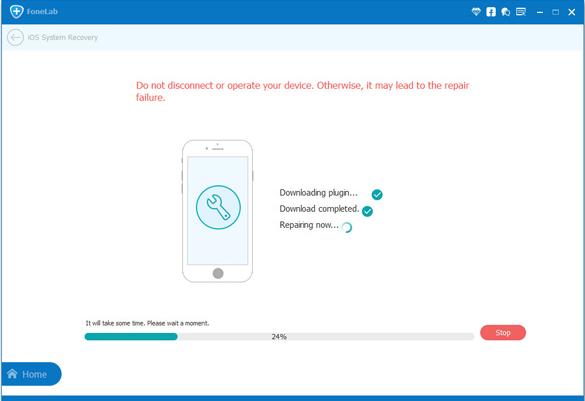
Tip: If it does not boot normally, you can click on Try Again to try the process again. When you finished the process, your iOS device will be updated to the latest iOS version.
Download iPhone Data Recovery FREE Now!
Recover and backup lost contacts, photos, text message and more on Windows and Mac.
Windows 11/10/8/7, Mac OS X 10.9 or higher, macOS 13 supported
