Recover and backup lost contacts, photos, text message and more on Windows and Mac.
As we all know, Whatsapp is becoming more and more popular among Chinese and Foreigners. But one coin has two sides, it brings convenince to people. At the same time, it brings lots of disasters to people. Such as suck in Recovery Mode, Apple Logo, Screen Broken, Accidentally Deleted, Factory Reset and System Problem. Sometimes, it is not the problem of the Whatsapp, but the users’ wrong operations or the iPhone dead. Whatever, we must to save our Whatsapp data, but the question is how to do it?
When it comes to rescue phone, people would feel very hard to do it, because it sounds like the thing that the technicist does. But is that really the case? It’s absolutely not. There are lots of ways to rescue phone. You can handle it just like buying a couple of coffee in the street.
Part 1: Rescue Data with iCloud Recovery
If you have backed up iPhone data to iCloud, you can do following things to rescue phone.
Step 1: Sign in your Apple ID to iCloud.
Step 2: Choose the Whatsapp information which you want to backup, click download button.
Step 3: After finishing the process, you can click WhatsApp to see the details.
Step 4: After checking the people’s names that you want to restore, click Recover to save them on your Windows.
After finishing these steps, you may face some problems, such as your old data are wiped totally. The reasons are below:
- The whole process is too complicated, whether backup them to iCloud or get them from iCloud
- If there is no Wi-Fi, you can not recover your data.
- It is not easy for people to back up iPhone data regularly.
- If you choose this way, you have to take the risk that your iCloud account may be stolen by the ID theft specialists. Once this situation happened, you can't know what will happen and all of things in your iPhone may disappear in the next second!
So it is not a good way at least so far, don't do it unless you have to. We definitely want to restore iPhone cherish information without any changes. So the second way is coming to you.
Part 2: Recovering Deleted Files with iPhone Data Recovery
There is some free software online; they can help you recover some lost iPhone information, but what they can do for you are limited. If you want more professional services, f2fsoft iPhone Data Recovery, the professional tool can help you recover your lost data from iTunes backup. The iphone ipad recovery software can do phone rescue and data rescue: recover deleted videos, files, contacts, lost photos, messages and notes from iPhone 7/7 Plus/SE/6s Plus/6s/6 Plus/6/5s/5c/5/4s/4. Of course, the mini partition tool can also recover them from all models of iPad Pro, iPad Air, iPad mini iPad, Pod touch 5 and iPod touch 4.
- Return your lost data without any change and back up them.
- Supports iPhone 7/ 7 Plus/ SE/ 6s Plus/ 6s and the latest iOS 10.3.
- Recover data lost due to deletion, device loss, jailbreak, iOS 10/9 upgrade, etc.
- Selectively preview function, recover and print data as you wish.
- Recover videos directly from iPhone, or with the help of iTunes and iCloud backup.
- Recover lots of data: deleted text messages, photos, contacts, call history, calendar, etc.
This part talks about recovering deleted files with the file recovery software.
Step 1: Run the file recovery software on your computer.
Recover and backup lost contacts, photos, text message and more on Windows and Mac.
Connect your iPhone to computer via the Apple USB. The app will detect the iPhone automatically.
Step 2: Choose Recovery Mode
Please click Recover from iCloud Backup File on the interface. Enter your iCloud account and password to log in. This software promises that it takes your privacy seriously.
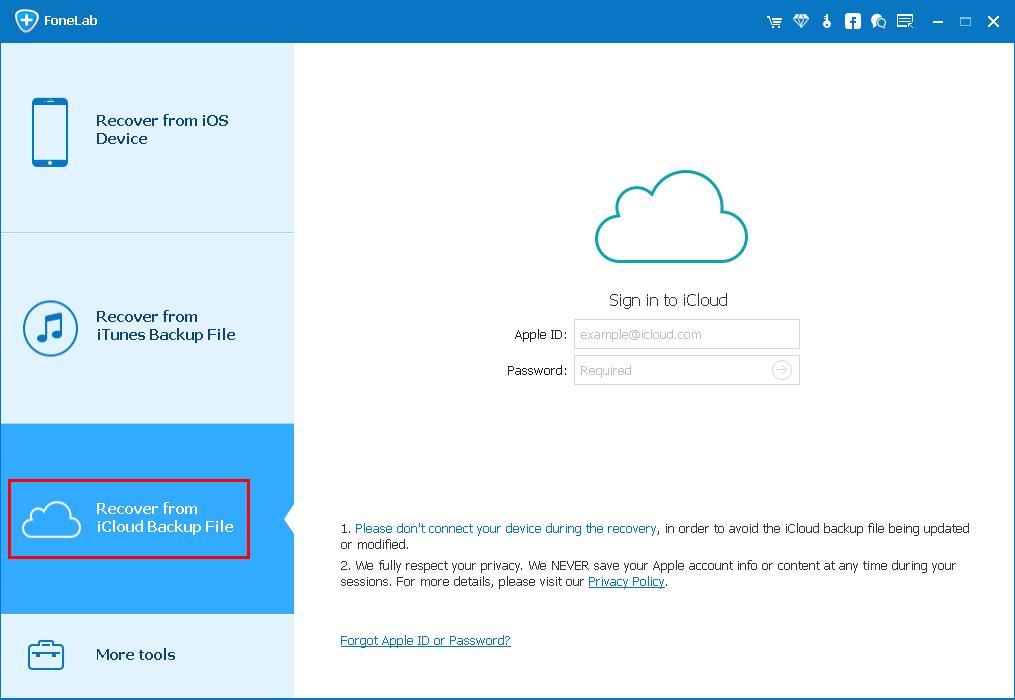
Step 3: Download the File
When the process is done, the software will find all of the files. You can choose the one which has the files you want and click on the Download button.

Step 4: Preview and Recover Data
When the process is done, you can preview almost all files in your iCloud backup file, like contacts, messages, photos, and more. Check them one by one and click the item you want. Then click Recover button. You can choose to "Recover to Computer" or "Recover to your device" button to save data on your computer or your device.
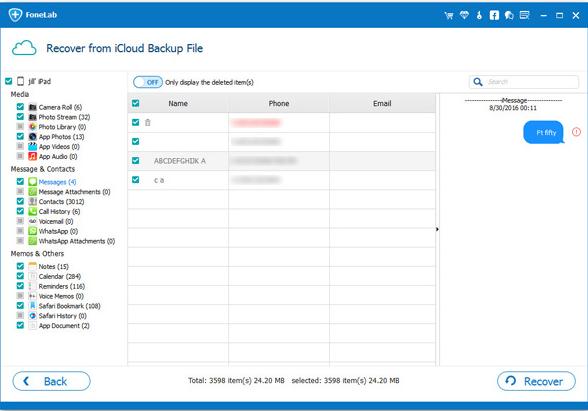
This part shows the third way to you that undelete the important information on iPhone.
Step 1: Click Start Scan to enter the recovery interface.
After your iPhone appeared in the interface of this recovering software, choose Recover from ISO Devices and then tap Start Scan to scan your iphone.
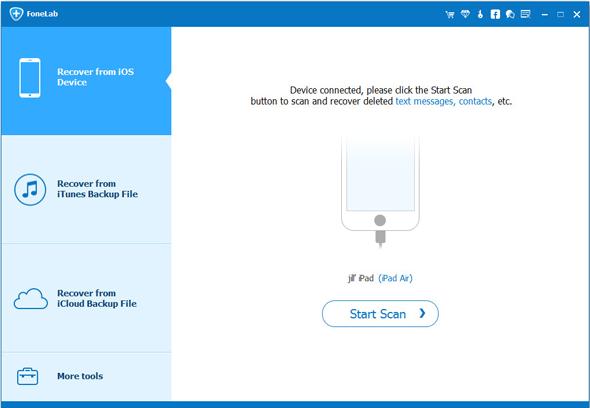
Step 2: Select phone numbers on the left list.
You will get all deleted numbers showing on the main interface, you just need to choose what you want to recover to your iPhone and click Recover button to undelete your data back within minutes.
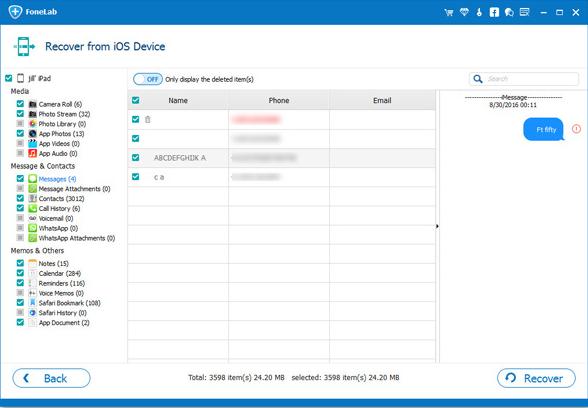
Part 3: Recover iTunes Backup File with iPhone Data Recovery
When it comes to iCloud recovery, you must think about iTunes recovery. If you have a good habitual to transfer text messages to new iPhone or computer regularly, you can try this way.
Step 1: Choose Recovery Mode
Open the file recovery tool, and then select Recover from iTunes Backup File. The iTunes backup recovery software will check all iTunes backup files on this computer and display them in the window. You can choose the files according to the date it has been created. Choose the iTunes backup file that contains the files you want to recover and click Start Scan. It will take a few minutes to extract all files from the iTunes backup file.
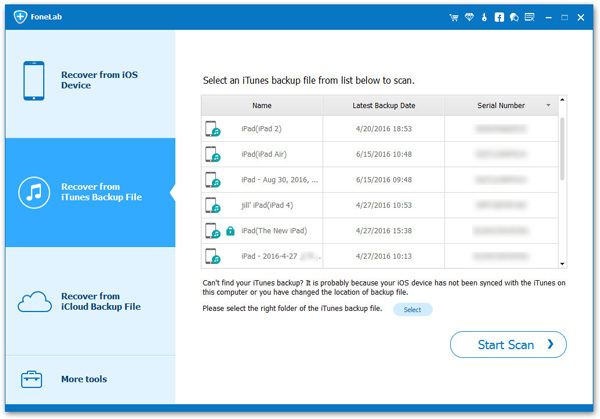
Step 2: Preview Data from iTunes Backup
After a few seconds, all files in the backup file will be extracted and displayed in categories. You can preview them one by one before recovery. Then you can selectively mark and recover those you want by pressing the Recover button. You can see there is a search box in the result window where you can type in the name of a file to search for it.

Recover and backup lost contacts, photos, text message and more on Windows and Mac.
