Rip, edit, convert, share Blu-ray/DVD to MP4, MKV, AVI...
“Hello guys, I got some Blu ray movies and I want to play Blu ray on iPhone. Absolutely, I failed to do it. Is there anyone who can help me?”
Tom
Do you want to enjoy your Blu-ray videos on iPhone, or other portable devices? If your answer is yes, then it is necessary for you to read below guide.
You may also want to know how to convert DVD to MKV?
Part1: Why we cannot play Blu-ray on iPhone directly
Nowadays, more and more people are choosing the iPhone for its powerful functions. The Blu-ray disc is also popular among people. We may have lots of Blu-ray discs as our personal collection. So we may often ask the same question-can we play the Blu-ray disc on iPhone? The answer is no.
1. The iPhone doesn’t have the function as an external Blu-ray player.
2. The Blu-ray disc can hold up to 25GB on a single-layer disc and 50GB on a dual-layer disc which is more than iPhone’s storage space.
However, it is not mean impossible. The way I suggest for playing Blu-ray movies on iPhone is ripping them to different video formats. Just two major steps: rip and backup Blu-ray disc to computer and then copy Blu-ray to iPhone.
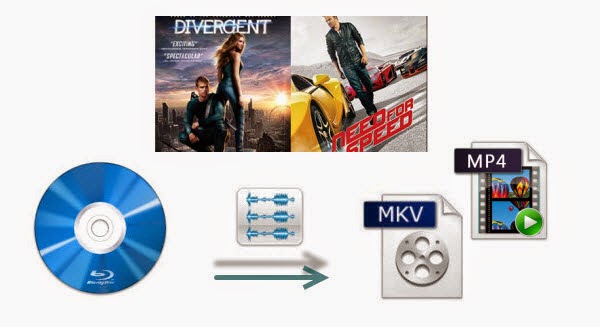
Part2: How to enjoy Blu-ray videos on iPhone
Rip Blu-ray to MKV with the f2fsoft Blu-ray to MKV Ripper maybe a good choice. With this MKV converter, you can rip Blu-ray to different type’s videos without quality loss.
Below are the specific steps about how to convert Blu-ray to MKV, with the Blu-ray to MKV converter.
Tip: If you are a Windows user, you could download the Windows version. And both Mac and Windows versions shared on the product’s interface.
Step1: Download and run f2fsoft Blu-ray Ripper on computer.
Rip, edit, convert, share Blu-ray/DVD to MP4, MKV, AVI...
Step2: Click Add Blu-ray/DVD to load movies or just drag movies to the main interface.
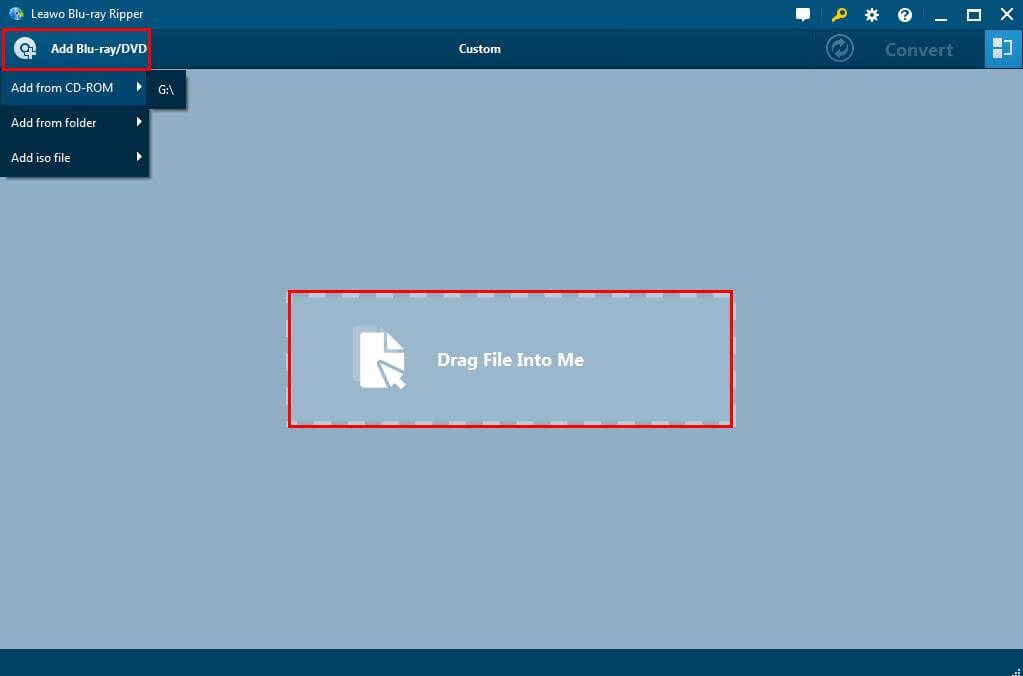
Step3: Click VOB Video on the top of the interface. There will have a drop list: Edit, Change, Apple to All. Click Change. You will see another interface, click Format > Common Video > MKV, FLV, AVI, MOV, MP4, MPEG, WMV, SWF, 3GP as you like. Such as rip DVD to MP4.
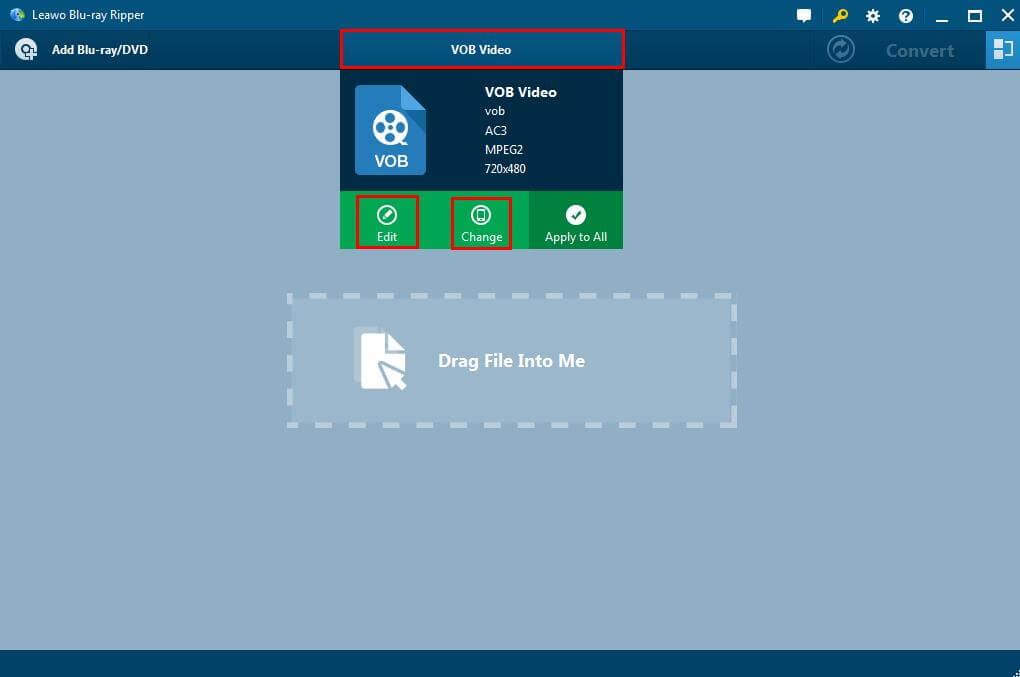

Step4: Click Edit option to adjust video parameters of selected profile, including: video codec, bit rate, aspect ratio, frame rate, channel, etc.

Step5: Finally click Convert button.

Part3: More information about f2fsoft Blu-ray Ripper
The best ripping software can bring more user-friendly functions for you.
1. This Blu-ray ripper can rip DVD, Blu-ray or ISO with advanced technology. For example, you can rip Blu-ray to MOV, MP4, MKV, AVI, AAC and other 180+ video and audio formats.
2. It can convert files for you without quality loss. Convert ISO to MKV, Blu ray to MP4, MOV, and other formats are achieved by this Blu-ray ripper. Beside convert Blu-ray, it can also edit Blu-ray, like add watermark.
3. The best ripping software allows you to trim the video length, and choose your favorite segment.
4. If you want to protect your Blu-ray disc, this software can let you copy or back up them into your computer.
5. As all-around ripping software, it can convert videos to different formats so that you can enjoy the videos on PC, Phone, Tablet and Xbox 360 game playing devices. If you want to know more information about converting Blu-ray/DVD to other video formats, such as rip Blu-ray to MP4, you can refer to this article: Does Xbox 360 Play Blu-ray?
Tip: You can download this free ripping software only for trial. And it has Mac and Windows version.
Rip, edit, convert, share Blu-ray/DVD to MP4, MKV, AVI...
You May Also Like to Read:
- [2018 Solved] Do You Want to Rip Blu Ray Videos on Wii?
- 4 Simple Steps to Rip Blu ray to MKV in Anaglyph 3D on Mac Safely
- [2018 Upgraded] How to Rip Blu ray to AVI on Computer
- [Solved] Do You Want to Enjoy Blu ray on iPhone with the Simplest Way?
- [2018 Solved] How to Burn ISO to USB for Better Watching?
- How to Backup DVD on Computer to MKV, MP4, AVI Formats?
- How to Cut YouTube Videos and Add Music to Your YouTube Videos?
