Situations: How to Recover Deleted Text Messages on iPhone?
Have you ever lost some important SMS or MMS messages by accident deleting on iPhone? Have you ever tried to recover deleted text messages on iPhone?
If you have been troubled by this issue, you can take a look at the next part.

Solutions: Recover Deleted iPhone Messages
As we all know, we can recover messages on iPhone within three days by Trash Can.
But when situation gets worse, you may need to have a look on the BDDVDSoft iPhone iPad Data Recover.

Best Data Recovery Software
You may don’t familiar with the BDDVDSoft iPhone iPad Data Recovery, let me make a brief introduction to you. It is the best data recovery software which mainly focuses on recovering more than 20 types’ iPhone data. [Whatsapp messages, photos, text messages, videos, contacts and so on]
1 Recover from iCloud Backup File
2 Recover fron iTunes Backup File
1 Recover from iCloud Backup File
Step 1
Launch the best Data Recovery Software on your computer, click Data Recovery and select Recover from iCloud Backup File option from the left Window. You will be asked to Log In your iCloud account.
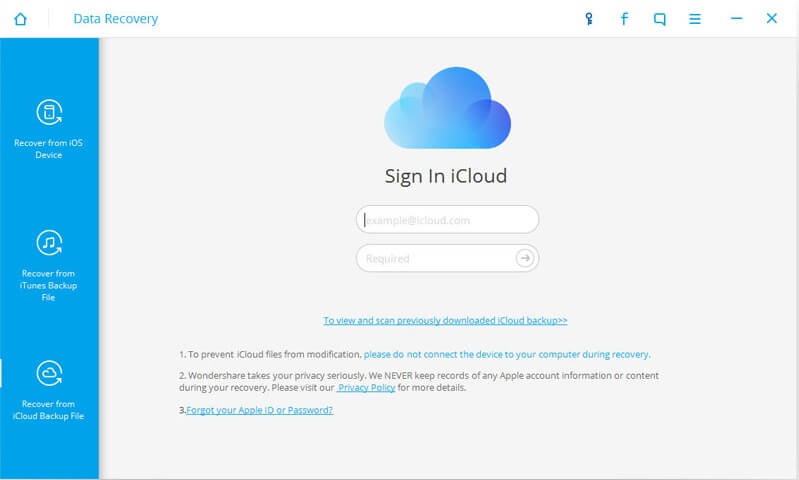
Step 2
In the next window, select the type of data you would like to extract. And then, click Recover to Computer or Restore to Device on the bottom of the Window.
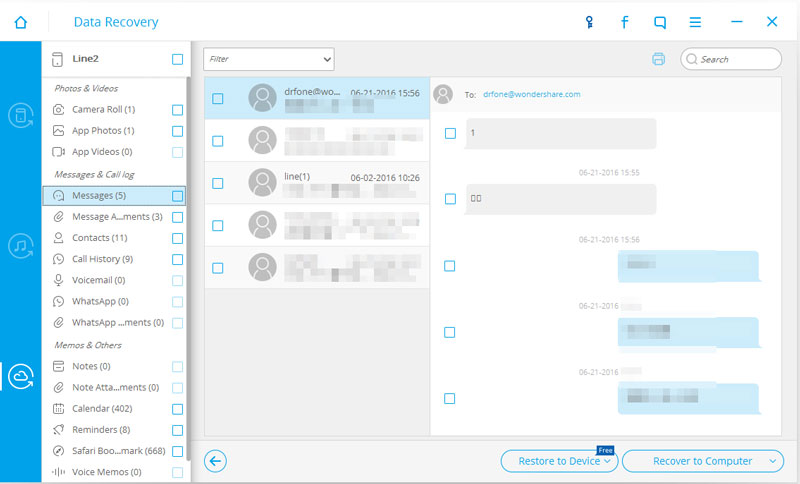
2 Recover from iTunes Back File
Step 1 Run BDDVDSoft Data Recovery Software on your computer. There will have some specific instructions for you.
Step 2 Select Recover from iTunes Backup File from the main window. Click Start Scan to begin.

Step 3 Then, there will pop up a window which will display all data of your iPhone. You just need to select the types of data you want to restore. If you need everything, simply check Select All and then click Next button.

Step 4
When everything is OK, please click Recover to Computer or Restore to Device on the bottom of the Window.
Situations: How to Recover Deleted Text Messages on iPhone?

Have you ever dropped your iPhone heavily on the floor? Anything might happen. If you are lucky enough, iPhone is still in a perfect condition. Or worse, it has a cracked screen. Even the worst, you need to change a new one.
Pay attention to:
- After checking your iPhone, do not try to fix it by yourself at first if there is a serious damage. Because most of us are bot good at repairing.
- Bring it to Apple or other professional stores and listen what they will say to you. Then you can decide how to repair your broken iPhone.
Again:
The BDDVDSoft iPhone iPad Data Recovery will be prepared for you.
3 Solution: How to Recover Deleted Text Messages on iPhone?
Step 1 Download and install the program to your computer and then open it. Connect the iPhone to the computer by using USB cables.
Step 2 From the main window, select Recover from iOS Device and then click Start Scan to begin.

Step 3 When the scanning process is completed, you can see all the information details on the left Windows, selecting the messages you need and then click Recover to Computer or Restore to Device on the bottom of the Window as you wish.

Download for Windows Download for Mac
Related Articles
How to Recover Deleted Text Messages on iPhone X/8/8 Plus/7/7 Plus/SE/6s Plus/6s/6 Plus/6?
How to Recover Deleted Photos on iPhone?
How to Restore Deleted Contacts with Different Ways
How to Restore Deleted Photos with iPhone Data Recovery
Recover Lost Whatsapp Messages with iPhone Data Recovery Software
Three Ways to Recover SMS with iPhone Data Recovery
How to Recover Lost Data on IOS Devices for Windows
How to Restore Deleted Contacts of iPhone
How to Get Your Deleted Photos Back?
How to Recover Deleted Videos for All Types of iPhone Devices
Three Ways to Recover Whatsapp with iPhone Data Recovery
No Backup, How to Do Android Data Recovery on Windows
Two Quick Methods about Android Photo Recovery on Windows
3 Ways to Restore Deleted Contacts from Samsung Galaxy
How to Recover Text Messages from Android on Windows
Android Data Recovery on Windows
How to Recover Deleted Android Photos

