Create, Convert or Burn any DVD to Blu-ray Disc, folders and ISO Image files, and photos to Bluray slideshow easily on Windows and Mac.
“ Hello, I downloaded a dance video from the Internet and want to play it on home TV so that I can follow the video to practice the dance. The format of this dance video is WMV, which I don’t meet before. So I need someone tells me how to burn WMV to DVD disc. Thanks! ”
Tom
Compared to other video formats such as AVI, MP4, and MKV, WMV may not be as well known. However, there are still many videos in this format online. If you have the demand to burn WMV to DVD disc but don’t know what to do. You can refer to this article.
Part1: What is WMV?
WMV (Windows Media Video) is a series of video codecs and their corresponding video coding formats developed by Microsoft. It is part of the Windows Media framework. WMV is developed on the basis of the Advanced System Format (ASF). Under the same video quality, the capacity of the WMV format is much smaller, and thus it is suitable for being played and transmitted on the Internet.
Part2: Things that need to be prepared in advance
First you need to make sure whether your computer supports to read DVD, or you need to prepare one DVD recorder drive and a USB cable. Since you want to burn WMV to DVD disc, you need to buy one blank and writable DVD disc. There are many types of DVD discs, be careful not to buy the wrong one. In addition, you also need to download one piece of DVD burning software. Here I recommend one Windows DVD maker called f2fsoft Blu-ray Creator supporting to burn WMV to DVD, Blu-ray disc, Blu-ray folder and ISO Image file. If you are a new finger and want to make a video from pictures with background music, f2fsoft is a good choice. The built-in editor for you is easy to operate. What’s more, you could convert 2D movie to 3D and then you can enjoy 3D movies without going to cinema.
Create, Convert or Burn any DVD to Blu-ray Disc, folders and ISO Image files, and photos to Bluray slideshow easily on Windows and Mac.
Part3: Detailed steps on burning WMV to DVD disc
Step1: Add WMV video
Run f2fsoft Blu-ray Creator on your computer. Press the Add Video button to load WMV video to this Windows DVD maker, or directly drop/drag it into the main page. On the left corner of the video list is a Play button in triangle pattern, by clicking which you could preview the movies. There is a snapshot button to have a screenshot. The pictures can be found in the file behind the camera button.


Step2: Edit WMV video and customize a disc cover (Optional)
This step is optional. Provide that you have no demands on disc menu and video edition, just skip to Step3. Click the roll film icon to edit VCD files. In this part, you could trim the video length, add watermark (To protect copyright), crop video size, adjust the brightness, contrast, saturation, and volume zoom of the output movies, apply the 3D effect, and remove background noise. Then click the OK button to save the edition of the video.
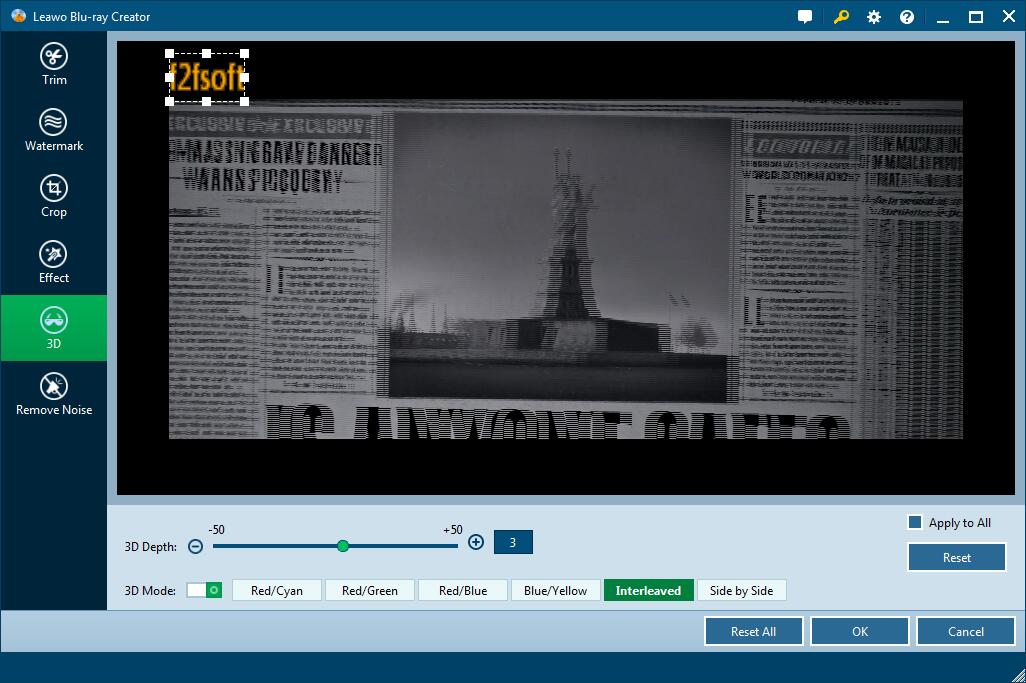
Select one template as the disc cover from the right sidebar. Or you can create one yourself. Click the eye icon in the middle for an instant preview. Hit the pencil icon behind to add background music and images in your style. You could add video to create a dynamic image. Then save it to Custom panel for future use.

Step3: Burn WMV to DVD disc
1. Insert the disc you bought into the disc recorder drive and connect it to the computer. Set up the DVD type, bit rate (Fit to disc), and aspect ratio. Make sure that the disc type you choose is consistent with the one you have inserted and that the capacity of the disc is enough. Over the big green Burn button is a wheel icon, click it to choose NTSC and PAL. Make sure you select the right one, or you couldn’t play it on DVD player.

2. Then press the Burn button to decide disc label and the location saving the output movie file and ISO Image file. Finally, click the flame icon to start burning the movie to DVD disc.

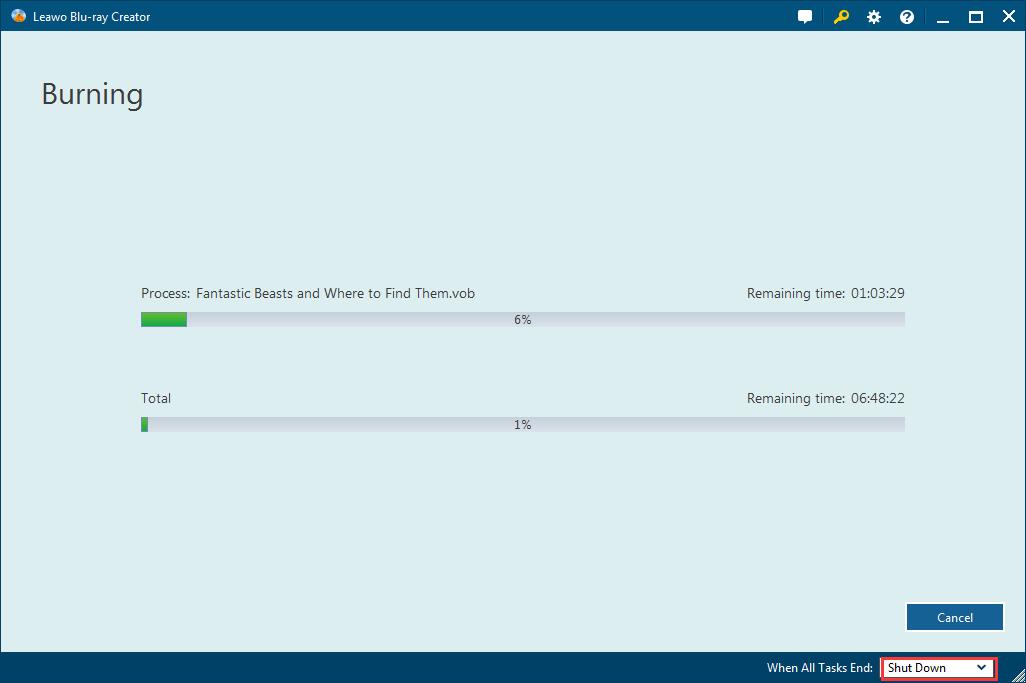
Create, Convert or Burn any DVD to Blu-ray Disc, folders and ISO Image files, and photos to Bluray slideshow easily on Windows and Mac.
You May Also Like to Read:
- How to Do MKV File to DVD Creation on Windows
- [Two Ways] Free AVCHD to DVD Converter Burn AVCHD to DVD Disc
- Blu-ray Burner: Convert and Burn Video to Blu-ray Folder
- How to Create Any DVD to Blu ray Disc on Mac
- How to Burn iMovie to DVD without iDVD on Mac
- The Best Way to Burn MP4 to DVD
- Burn Photo Slideshow to DVD with Picture Video Maker
