Rip DVD to MP4, AVI, MKV...on Windows or Mac.
“There have so many DVDs on my house, but, the DVD player can't use any more, which means I can't play these DVDs. So I wonder if I rip DVD to computer so that I can play my DVDs without a DVD drive. But the question is who can help me to do so? Thanks.”
Tom
Nowadays, DVD is not as popular as before, young teenagers are like watching videos on phones, so do I. If you have the same question as Tom, then you find the right place.
I will share you 2 ways to rip DVD to computer and then you can share your videos with friends in different ways.
Part1: Rip DVDs to computer (non-copy protected)
This way is very easy, you just need to prepare a computer.
1. Insert the DVD into your computer's DVD drive, and then Start /Computer > right click the icon for the DVD Drive > Explore.
2. Now just copy/paste or drag/drop the 'VIDEO_TS' folder from the DVD to a new folder on your hard drive, finished.
3. If you have VLC Media Player on your computer, you could right click the VIDEO_TS folder and choose "Play with VLC Media Player" and the video will play.
Part2: Rip DVD to computer (protected and non-copy protected)
In the Part1, I introduced the way to rip homemade DVD, now, let’s begin to burn DVD to computer (protected).
Tip: DVD has 6 region codes to protect them; this is why we need special DVD ripping software.
f2fsoft DVD Ripper software is the tool which I want to share with you. Let me do a brief introduction to it.
1. Convert DVD to WMV, MP4, AVI, AAC, MP3 and other video and audio formats.
2. Edit converted videos, such as add watermark, and cut some clips, save some beautiful pictures and change 2D to 3D effect as you wish.
3. It can be compatible with Mac and Windows system computer.
You may also eager to know how to play Blu ray on Xbox 360
You must be eager to see how does it work, let’s begin.
Step1: Download and run f2fsoft magic DVD Ripper free on computer.
Rip DVD to MP4, AVI, MKV...on Windows or Mac.
Step2:
Insert DVD into DVD drive, generally speaking, a computer has an internal DVD drive, but if not have, you just need to buy a new DVD drive.
Transferring DVDs to computer. Click Add Blu-ray/DVD button.
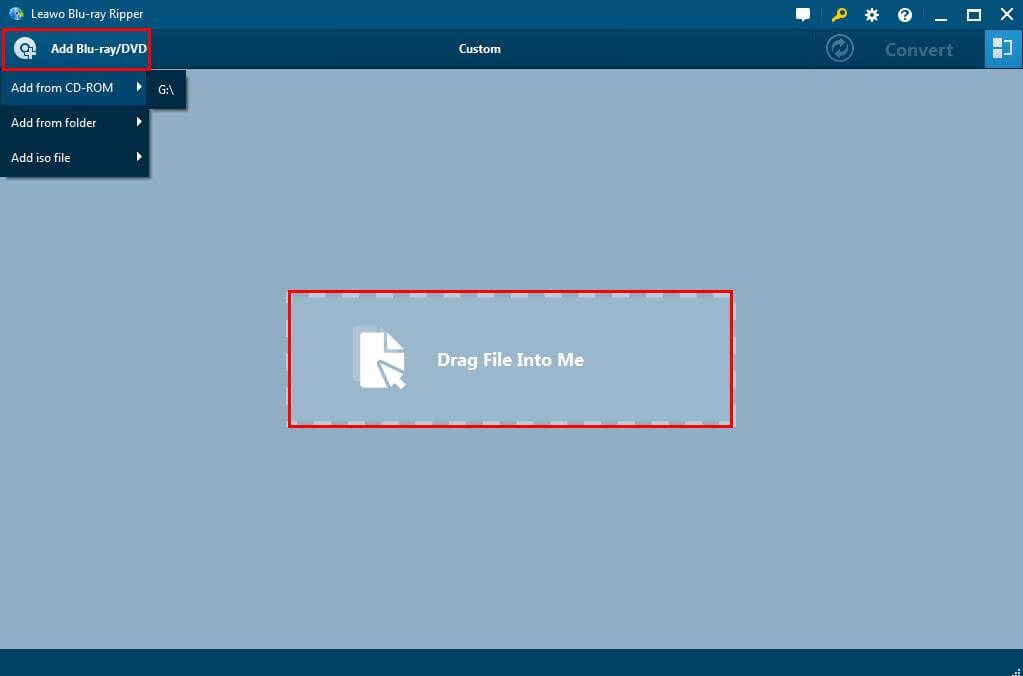
Step3: On the interface of the software, there have 3 buttons, click the second one on the right of Add Blu-ray/DVD button. There will have a drop list which shows you 3 choices: Edit, Change, and Apple to All.
First, click Change button. You will see another interface, click Format > Common Video > WMV and then you finished ripping DVDs to computer. By the way, you can also choose FLV, AVI, MOV, MKV, MPEG, SWF, 3GP as your output formats.
Tip: you may also want to rip DVD to MP4 formats
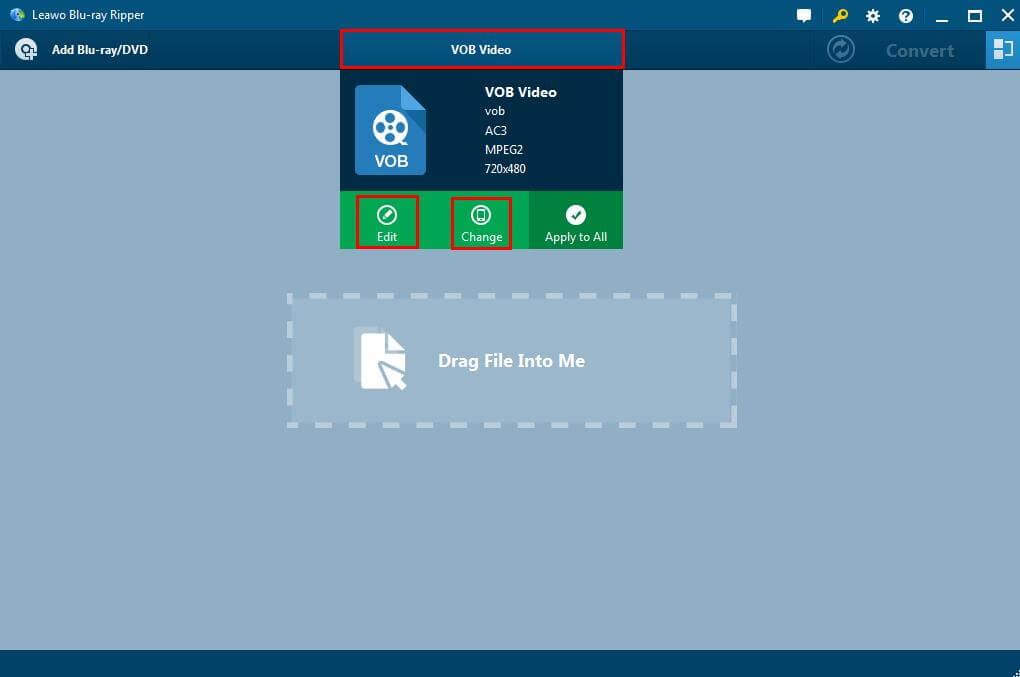

Step4: Second, click Edit option, you can add watermark, convert 2D to 3D movie, change video codec, bit rate, aspect ratio, frame rate, channel, etc.

Step5: Finally click Convert button. After finishing above procedures, you can play them on almost any common devices, such as Windows Media Player.

Rip DVD to MP4, AVI, MKV...on Windows or Mac.
You May Also Like to Read:
- How to Edit Blu Ray Videos and Upload Videos to YouTube?
- How to Rip Blu Ray to Digital Movie to iPad for Mac Users
- [2018 Solved] Do You Want to Rip Blu Ray Videos on Wii?
- 4 Simple Steps to Rip Blu ray to MKV in Anaglyph 3D on Mac Safely
- [2018 Upgraded] How to Rip Blu ray to AVI on Computer
- The Best Way to Rip Blu ray to 180+ Video Format on PC
