Convert AVCHD, MTS and M2TS files to MP4, AVI, MOV... on Windows and Mac.

Nowadays, a large number of digital camcorders shoot HD videos in AVCHD file format. These camcorder video clips memorize the happiness of trips, parties or other funny things. However, the AVCHD format is not compatible with most devices and smartphones, including iPhone. For iPhone/ iPod/ iPad, there are some limitations for video formats and only MP4, MOV, and M4V formats can be played with Apple products. That is also why many users have failed to open their nice videos shot by camcorders on the computer as well as importing AVCHD to iMovie for editing. The easiest solution to this is to convert AVCHD to iPhone compatible formats. To watch the camcorder videos on iPhone, you can adopt f2fsoft AVCHD Video Converter for help. Then, you can freely enjoy the wonderful videos on iPhone/ iPod.
This tutorial is going to convert AVCHD to MOV/ MP4/ M4V for playback on iPhone/ iPod.
Features of f2fsfot AVCHD Video Converter
Convert video files over 100 formats on Windows and Mac computer.
Edit any video/audio, such as edit Sony videos with powerful features like trimming, cropping, rotating, adding subtitle and effects, etc.
Enhance video quality, brightness and remove video noise in one click.
Convert video to optimized preset for almost all of the devices.
Supported OS: Windows 10/8/7/XP/Vista, Mac OS X 10.12 (Sierra), 10.11, 10.10, 10.9, 10.8, 10.7, 10.6.
Convert AVCHD, MTS and M2TS files to MP4, AVI, MOV... on Windows and Mac.
Step 2. Load source video to this converter
Now you can click the Add File button to select the AVCHD files. Then all the source videos will be listed on the interface.

Step 3. Set output format for iPhone
Click on the Profile drop-down list. In the submenu you will find Apple iPhone > iPhone MPEG4 Video (*.mp4) or iPhone H.264 Video (*.mp4). There are also some other output formats; you can select any one of them according to your needs.

Step 4. Adjust iPhone video effect
If you want to adjust the output iPhone video effect, you can merge camera videos into one, split and convert the partial, crop video frame, etc. Besides, you can click Edit button on the toolbar to enter the editing window.

Step 5. Start to convert AVCHD to iPhone
Click on the Convert button to start to convert AVCHD files to iPhone.
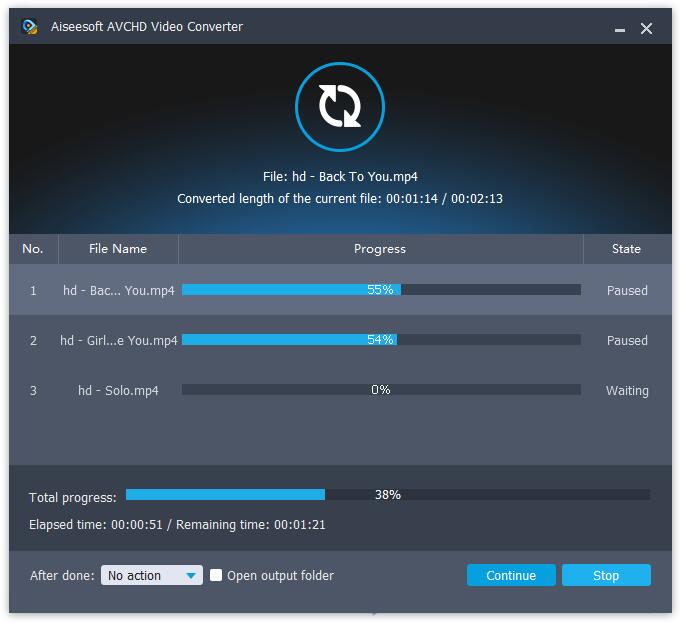
After the conversion you may find the target video in the output folder and transfer the output video to your iPhone/ iPod. Now you can enjoy your favorite footage wherever and whenever.
Convert AVCHD, MTS and M2TS files to MP4, AVI, MOV... on Windows and Mac.
You May Also Like to Read:
- The Easiest and Fastest Way to Convert AVCHD to AVI
- Panasonic AG-HMC150: Easily Import Panasonic AVCHD to iMovie
- JVC Everio Camcorder: How to Play GZ-MG330 Video on Computer
- Best AVCHD Player – Play AVCHD Videos on Mac/ Windows
- Free Sony Video Editing Software: How to Edit Sony Handycam Videos
- How to Transfer Video from Camcorder to DVD for Playback on PS3
