Convert AVCHD, MTS and M2TS files to MP4, AVI, MOV... on Windows and Mac.
AVCHD is a high definition video format used by many video camcorders like Sony, Panasonic, Canon, JVC, etc. AVCHD files are stored with .mts or .m2ts file extension, depending on the camera brand and whether you are copying to a Mac or PC. There is no difference in the contents of the video files with the two extensions.

You can capture high-resolution AVCHD video files with this camera.
Canon XA11 Full HD Camcorder
Another thing has to be noted is that AVCHD no doubt guarantees excellent quality video image. But this video container usually leads to an over-large file size. It is not the most optimal codec for editing because the CPU has to work a lot to decompress each image.
As a result, many people are curious about how to compress AVCHD video files.
What I want to say with this is, if you don’t need a full HD resolution, you could downsize the frame size and reduce the bitrate per second, keeping the same frame rate and same codec. But that will be somewhat difficult for a novice to complete. Here, a simpler yet more efficient way than the previous will be introduced to you.
How to Compress AVCHD Video Files
In fact, it is quite an easy task and you can compress AVCHD video free with high quality under the help of f2fsot AVCHD Video Converter, a great AVCHD Compressor as well. In other words, converting AVCHD to a smaller size but of high quality video format is easy to operate with this powerful AVCHD Converter.
Get the best AVCHD Video Converter
Convert AVCHD (MTS/ M2TS/ TS) videos to general HD/ SD video formats.
Convert AVCHD video to MOV, MPEG, MP4, AVI, MKV, WMV, etc.
Convert videos for playback on all portable media players, such as iPod, iPad, PSP, etc.
Edit video such as clip, crop, merge, add special effects, etc.
Convert AVCHD videos to Windows Movie Maker, Adobe Premiere Pro, iMovie, VLC, Final Cut Pro and other video playing or editing software.
Convert AVCHD, MTS and M2TS files to MP4, AVI, MOV... on Windows and Mac.
Step 1.Import AVCHD Videos
Launch the AVCHD Converter and import AVCHD files that you’ve transferred from your camcorder. Drag and drop them to the program directly or click Add File to browse and open files.
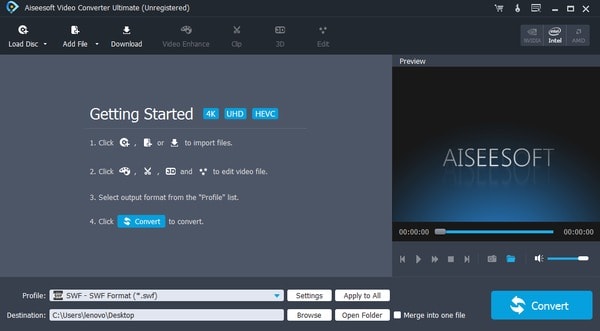
Step 2. Choose Proper Output Format
After importing the source files, choose the proper output format from Profile menu. You’ll find a list of output formats. Select one you want to convert your camera videos to.

Step 3. Start Converting AVCHD videos
Hit the Convert icon on the main interface to get the conversion started. When conversion completes, you can open the file folder to get the converted files play on the applications or device as you like.
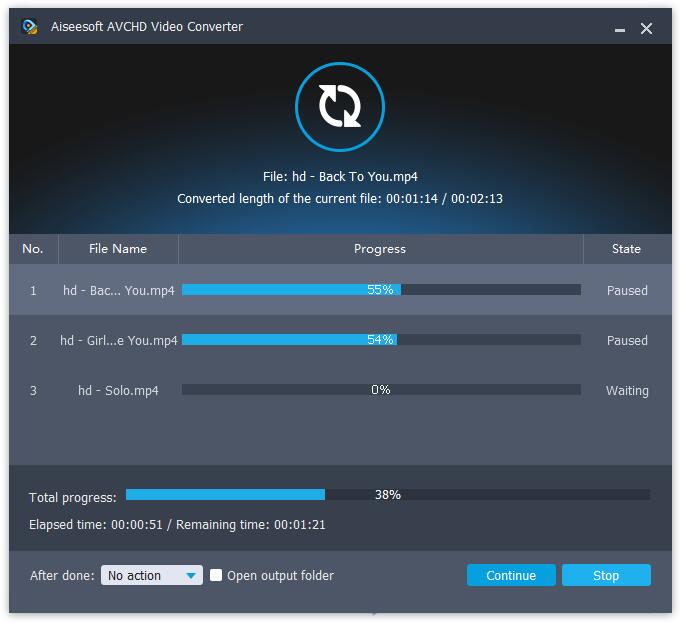
Note:
1. You are allowed to import several AVCHD files at one time. This all-in-one converter can also help you merge multiple AVCHD files into one.
2. The program offers simple and useful editing features including trimming, cropping, rotating, adding watermark, adjusting video effects, etc.
Convert AVCHD, MTS and M2TS files to MP4, AVI, MOV... on Windows and Mac.
You May Also Like to Read:
- The Easiest and Fastest Way to Convert AVCHD to AVI
- Panasonic AG-HMC150: Easily Import Panasonic AVCHD to iMovie
- JVC Everio Camcorder: How to Play GZ-MG330 Video on Computer
- Best AVCHD Player – Play AVCHD Videos on Mac/ Windows
- Free Sony Video Editing Software: How to Edit Sony Handycam Videos
- How to Transfer Video from Camcorder to DVD for Playback on PS3
