Create, Convert or Burn any DVD to Blu-ray Disc, folders and ISO Image files, and photos to Bluray slideshow easily on Windows and Mac.
Store your favorite videos and movies by making a DVD. A DVD file or disc can also provide a better preservation for your videos and you can burn and share the DVDs with your friends and family in this way. If you are looking for an open source Windows DVD maker then f2fsoft Blu-ray Creator will prove to be a good choice.
f2fsoft Blu-ray Creator is a user-friendly Windows DVD maker that is capable of converting videos to DVD. Nearly all popular video formats are supported, such as AVI, and the output can be a DVD folder or an image file or a DVD disc. Moreover, it has various powerful editing features like trim, crop, effect and watermark. It even allows you to enable 2D video into a 3D video. Besides, the DVD menus can be personalized according to your needs. There are many beautiful menu templates for you to choose from.
One of my friends, Jane, bought a camera recently. She takes lots of pictures, uploads them to the PC, and makes a slideshow with the photos. It looks great, but Jane thinks it more wonderful if burn the slideshow to a DVD. She then comes to me for help in order to make a photo DVD. I recommend a DVD burner to her as the answer.
Create, Convert or Burn any DVD to Blu-ray Disc, folders and ISO Image files, and photos to Bluray slideshow easily on Windows and Mac.
Step2: Load the Source Videos/ Image
Click Add Video or Add Photo to load in the videos or images you want to create a DVD. Or just drag those videos or photos into the main interface. You can add as many files as you like.

Step3: Edit the DVD File before you Converting it
Those marked places in the pictures below are where you can edit the videos, the photos, or the target DVD disk. Select output disc type, set the aspect ratio and set the output quality on the bottom of the program. You can customize the DVD menu for the output on the right panel of the interface. Clicking Burn in the top right corner, you’re able to choose to burn videos to ISO file, DVD folder, BD folder, DVD disc or BD disc, name the DVD and select a Save to address.
If you don’t need any editing experience, just skip this step.

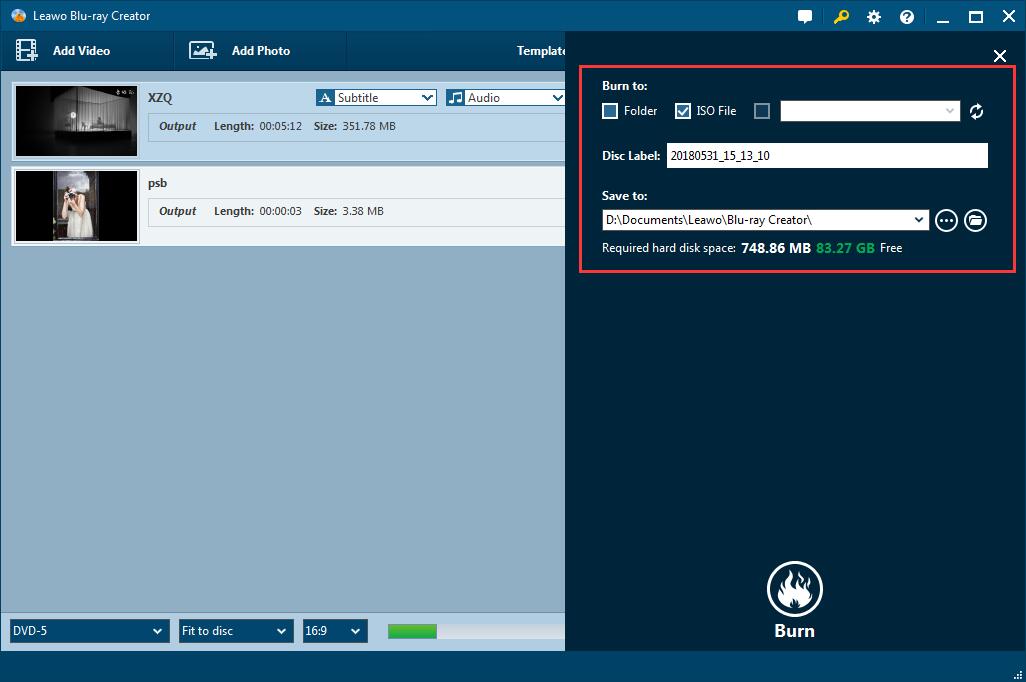
Step4: Start DVD Creation
Now click the Burn button to start the creating process. Please be patient since it may take some time for the process to complete, especially with larger video files.
Part2: How to Burn Photo Slideshows to DVD
f2fsoft Blu-ray Creator can not only burn DVD from videos but also photo slideshows. It does a good job in editing photos and converting photo slideshows to DVD disc, as a professional DVD burner. First of all, you should download and install the program.
Here are the steps:
Step1: Load the Photo Slideshows
Choose the photo slideshows you want to burn by clicking Add Photo in the top-left corner of the application window, or just drag it in.
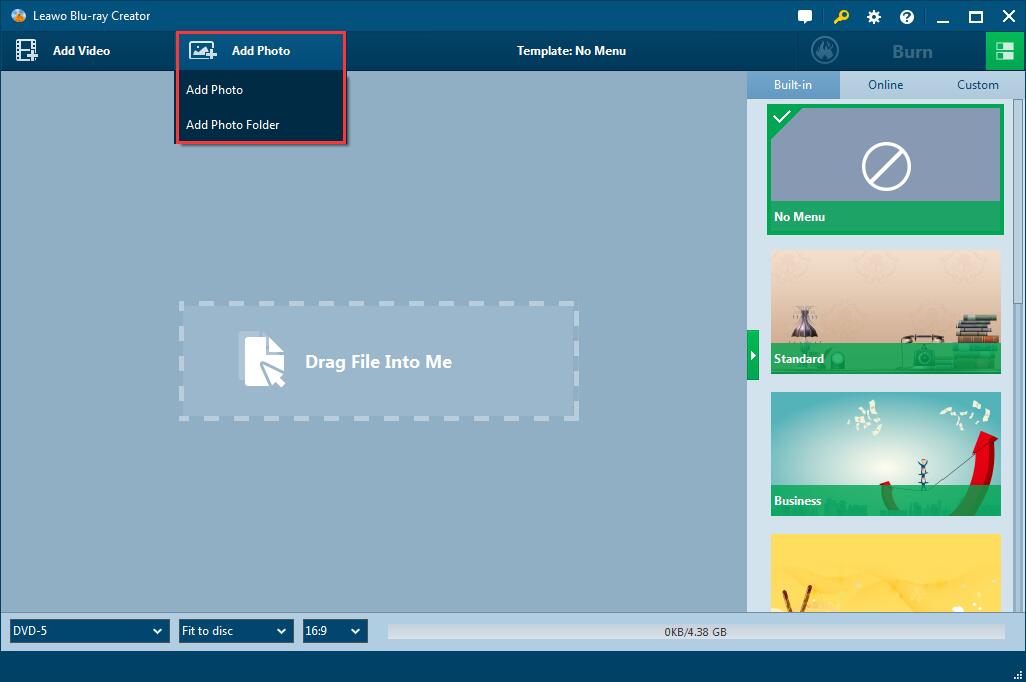
After adding all the photo slideshows, you can select the DVD disc type, bit rate and aspect ratio at the bottom of the main interface.
Step2: Editing
There are various editing features that you can choose to do. You can refer to Step3, Part1 to edit your output file as you wish. No editing is also permitted.
Step3: Choose a Format and Burn
Choose a saving location for the output file and select the target format from the drop-down box housed within Burn in the top-right corner of the program. Then click Burn button to start the conversion. In this panel, DVD burning process and time can be viewable.

Create, Convert or Burn any DVD to Blu-ray Disc, folders and ISO Image files, and photos to Bluray slideshow easily on Windows and Mac.
You May Also Like to Read:
