Rip, edit, convert, share Blu-ray/DVD to MP4, MKV, AVI...
“I have collected a bunch of DVD movies. These days there suddenly appeared a thought in my mind that why not put those DVDs on my iPad? I could watch them wherever yet whenever that way, especially on the plane while traveling. But I have no idea how to watch DVD on iPad. Is there any DVD player for iPad, or any DVD to iPad converter available?”
Lee

Part1: Is there any DVD player for iPad?
DVDs are gradually being replaced by mobile devices in the case that watching movies are for entertainment, not for collection. Mobile devices are more portable, quick, and easy-to-use for the playback of movies. What’s more, you are likely to carry your iPad on a trip. However, the fact is that the iPad has no way of recognizing the DVD drive and there’s no external DVD player for iPad. No one, I think, would bring a DVD drive while traveling just for watching movies to kill time on the train.
But you own a number of movies on DVDs? It’s indeed unnecessary to purchase the same movies again on another normal format. Then, how to watch DVD on iPad?
Why not transfer DVDs to iPad, and just rip the DVDs to MP4 or MOV? It could be much easier for watching.
Part2: Best DVD to iPad Converter
If you have decided to rip DVDs to iPad but have no way to do so, a good DVD to iPad converter will work a lot. f2fsoft DVD to iPad converter is designed perfectly for those who want to watch DVD movies on iPad. It can help you watch DVD/ BD movies on iPhone, PC, Android devices, etc. Besides, powerful editing functions are given for you to customize the DVD as your preference. What’s more, if you have a game console, like Wii, Xbox One, Xbox 360, etc. you can play your DVD/ Blu-ray movies on it with the help of this best DVD Ripper.
When it returns to ripping DVD to iPad, you should get this all-in-one DVD ripping tool first. More features are waiting for your exploration.
Rip, edit, convert, share Blu-ray/DVD to MP4, MKV, AVI...
Step 1. Load source DVD movies
Insert the DVD disc into the drive. Run f2fsoft DVD Ripper and load source DVD files to the main interface by clicking Add Blu-ray/ DVD button. Or you can directly drag and drop them on the main interface.
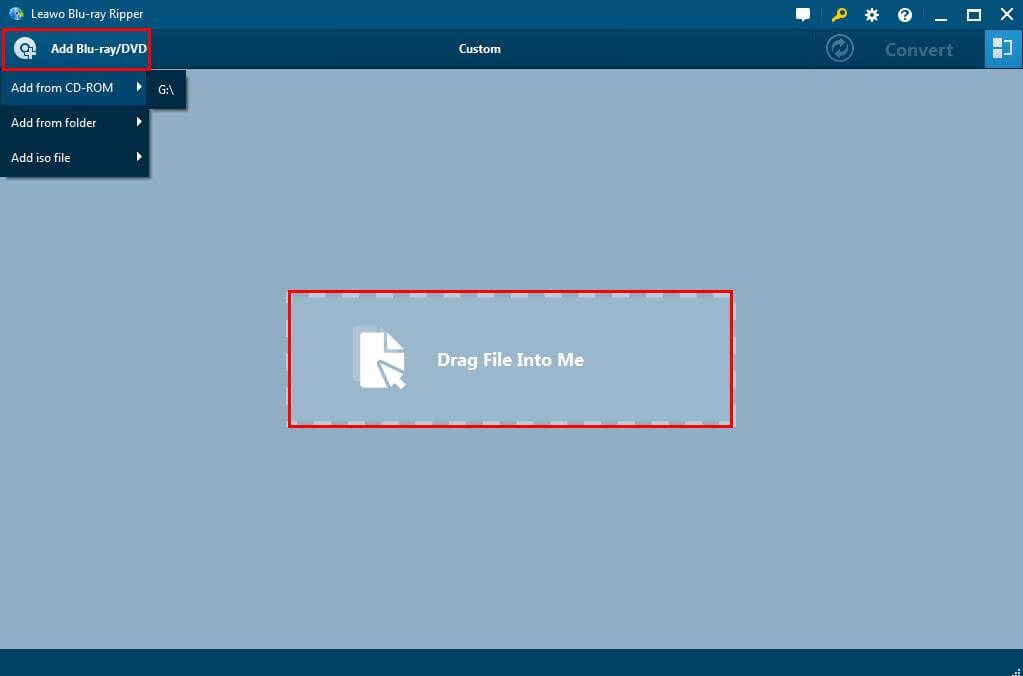
Step 2. Choose output format
After you have loaded all the files, click the drop-down box and choose Change to choose MOV Video or MP4 Video which is compatible with iPad.

Step 3. Edit the files (optional)
After you have selected the output format, you can customize the videos by clicking Edit button. It supports to adjust the video and audio parameters of the output files.

Step 4. Start the conversion
Once all the settings finished, click the big green Convert button and then set an output directory for the target file. Click the Convert button on the popup sidebar to start converting DVD to iPad videos.
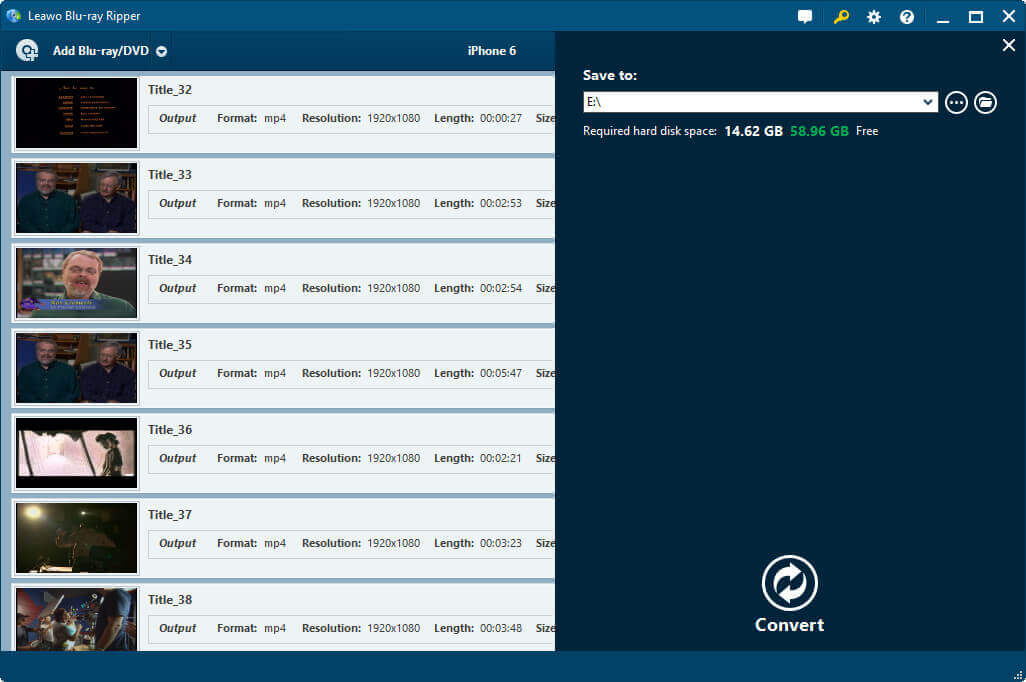
The process may be a little time-consuming according to the size of your disc. After the conversion, you could easily transfer the converted DVD movie to your iPad for playback. Enjoy it!
Rip, edit, convert, share Blu-ray/DVD to MP4, MKV, AVI...
You May Also Like to Read:
