Rip, edit, convert, share Blu-ray/DVD to MP4, MKV, AVI...

Hello everyone, I meet a difficult problem. I want to do some changes to my videos. The formats of the videos are .mts, .iso or others. I can’t play them on Wii; my friend says that he can convert these videos for me. However, the converted video’s quality is not good.
Is there any way that I can change .mts, .iso to other video formats without quality loss?
It is well known that PS3 and Blu-ray disc are both made by Sony, so PS3 offers native support for Blu-ray disc apparently, while the Wii from Nintendo can’t do it. The Wii can only play GameCube games, CD and DVD. The Blu-ray disc is not supported by it.
It is difficult to play the Blu-ray disc on Wii, but it doesn’t mean that it’s impossible.
There are two elements which decide whether a Blu-ray disc can be played on Wii: the Blu-ray drive and Wii Blu-ray player software.
Luckily, the Wii can function as DVD drive which can play AVI/MOV video with MJPEG format.
The Wii U can function as Bly-ray drive.
In conclusion, if you want to play Blu-ray disc on Wii U, it will be successful. But, if you want to play the Blu-ray disc on Wii, you need to rip Blu ray to MP4, MKV or AVI formats.
You may also like: 5 DVD Ripper Software?
Part1: The introduction of Blu-ray Ripper Software
Playing Blu-ray on Wii, we need to download Blu-ray ripping software on computer.
Today, the magic Blu-ray/DVD Ripper will be shown for you. Now let me show the detail information of it.
1. As one of the best Blu-ray ripping software, it can rip Blu-ray disc/Blu-ray folder/ISO file and DVD for you.
2. Edit video function. You can edit Blu-ray, such as trim, crop, add watermark, etc. so that you can make you own videos.
3. This magic Blu-ray ripper will keep the quality of your original files after ripping, converting and editing.
So, why not have a try?
Rip, edit, convert, share Blu-ray/DVD to MP4, MKV, AVI...
Step2: Add Blu-ray movies by clicking Add Blu-ray/DVD button on the interface of the software. Or you can drag Blu-ray movies into the box Drag File Into Me.
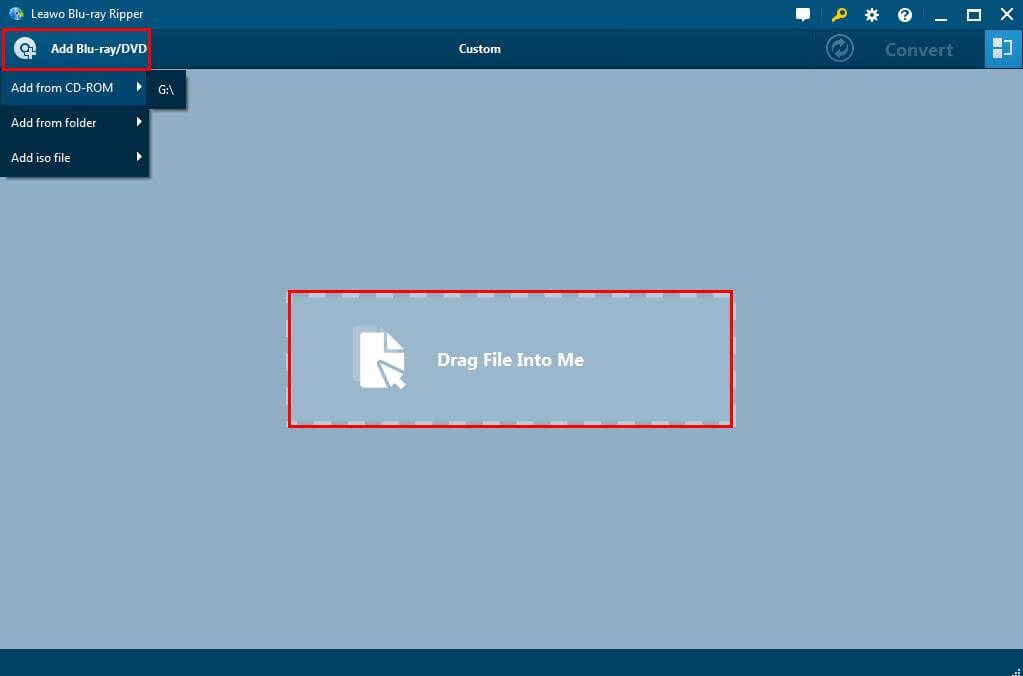
Step3: Edit Blu-ray movies.
You will see three buttons on the main interface of software. Click the second button, on the right of Add Blu-ray/DVD button. In the drop list click Edit to adjust video parameters of selected profile, including: video codec, bit rate, aspect ratio, frame rate, channel, etc.

Step4: Set output profile.
Also, in the drop list click Change> Format > Common Video > MKV.

Step5: Start to convert Blu-ray movie to MKV
After setting the output profile or detailed parameters if necessary, you will be returned to the main interface where you need to click the green Convert button.

Rip, edit, convert, share Blu-ray/DVD to MP4, MKV, AVI...
