
Now, let us see two situations from people.
- My hard drive fails and it indicates there is no OS or a bootmgr failure. Then I attempt to repair it and recover data from it. But I just make things worse. Does anyone can help me?
- I shut down my computer when some programs in my hard drive were running yesterday. Today, I start up my computer. The problem is that the disk is now unreadable. I try to recover the data on it. But it just shows the size of itself and says that it needs to be formatted. Should I reformat the disk then recover data? I need to know the best software to do that. Thanks!
In our daily life, we may also lose our data from hard drive just like above. Then what should we do to solve them. Today, I will show you how to do data recovery from hard drive. And there are 3 parts you should know:
Part1: General types of hard drive
Part2: Why choose BDDVDSoft Data Recovery Software
Part3: How to do hard drive data recovery
Part1: Know general types of hard drive before using BDDVDSoft Data Recovery Software
- SSD: A solid-state drive (SSD, also known as a solid-state disk) is a solid-state storage device that uses integrated circuit assemblies as memory to store data persistently. SSD technology primarily uses electronic interfaces compatible with traditional block input/output (I/O) hard disk drives (HDDs), which permit simple replacements in common applications. SSD Data Recovery is the most common one in our daily life.
- HDD: A hard disk drive (HDD) is a data storage device that uses magnetic storage to store and retrieve digital information using one or more rigid rapidly rotating disks (platters) coated with magnetic material. HDDs are a type of non-volatile storage, retaining stored data even when powered off. You may have heard HDD Data Recovery.
- SATA: Serial ATA (SATA, abbreviated from Serial AT Attachment)] is a computer bus interface that connects host bus adapters to mass storage devices such as hard disk drives, optical drives, and solid-state drives.
- RAID: RAID (redundant array of independent disks) is a data storage virtualization technology that combines multiple physical disk drive components into a single logical unit for the purposes of data redundancy, performance improvement, or both. And recently, Raid Data Recovery is popular among people.
Part2: Why choose BDDVDSoft Data Recovery Software
As one of the best data recovery tools, this wise data recovery instrument from BDDVDSoft has different data recovery services. It can recover any data like documents, images, audios, emails, videos for you. This data recovery specialist is also compatible with devices such as computer, memory cards, digital camera and other common one. In addition, the data recovery company can let you do phone data recovery, for example, iPhone data recovery.
And this data recovery torrent also enables you to recover files from computer, do flash drive data recovery, restore data from Cameras, do memory card data recovery and do data recovery from hard drive. Moreover, this professional data recovery instrument is suitable for all situations. For example, you accidently deleted important files and formatted your phone. So we can say it is an all-around data recovery app.
Last but not least, as excellent data recovery experts, it is safe and easy-to-use. And this forensic data recovery instrument is efficient. Next, we will see how to do data recovery from hard drive.
Part3: How to do hard drive data recovery
Step1: Choose files you want to recover from hard drive
In this interface, you will see files like Photo, Audio, Video, Email, Document, Others and All File Types. You should choose one according to your need. And then click Next.
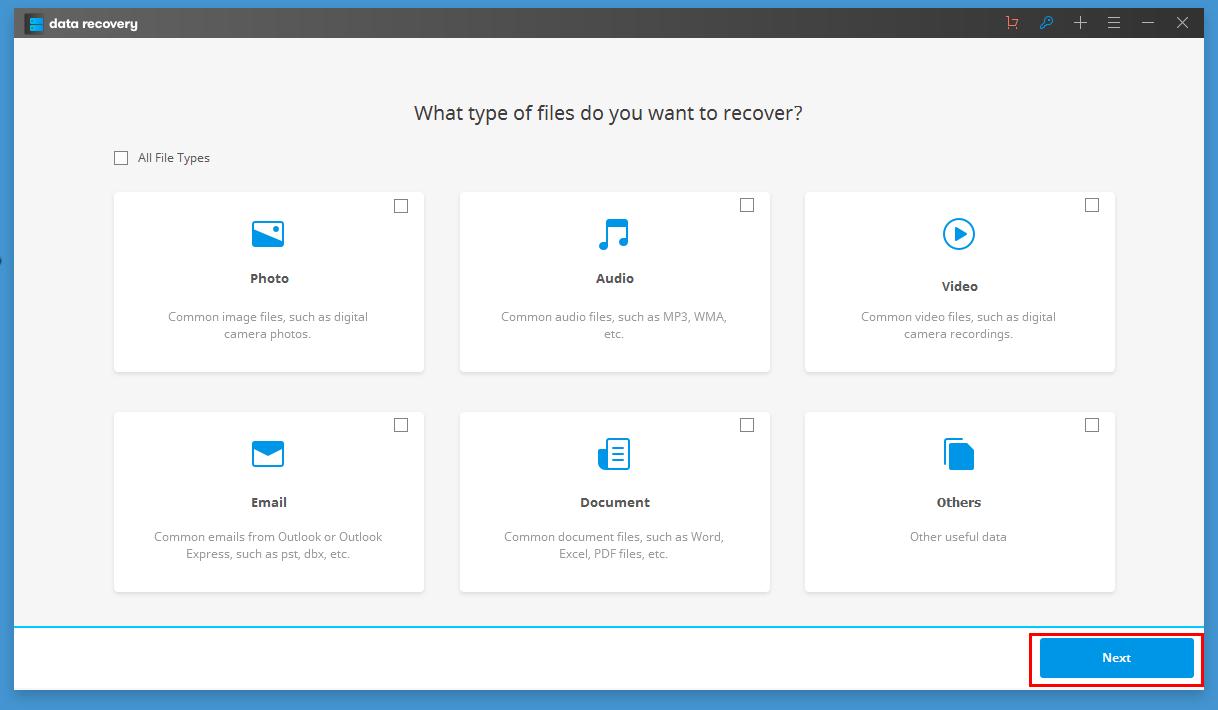
Step2: Select the file location
In this interface, you will see four types of location: Common Location, Hard Disk, External removable device and I can’t find my partitions. You can choose one too. And then click Start to scan your files.

Step3: Go to Deep Scan
After scanning, it will remind you: If Quick Scans cannot find your lost files, please select Deep Scan and try again.
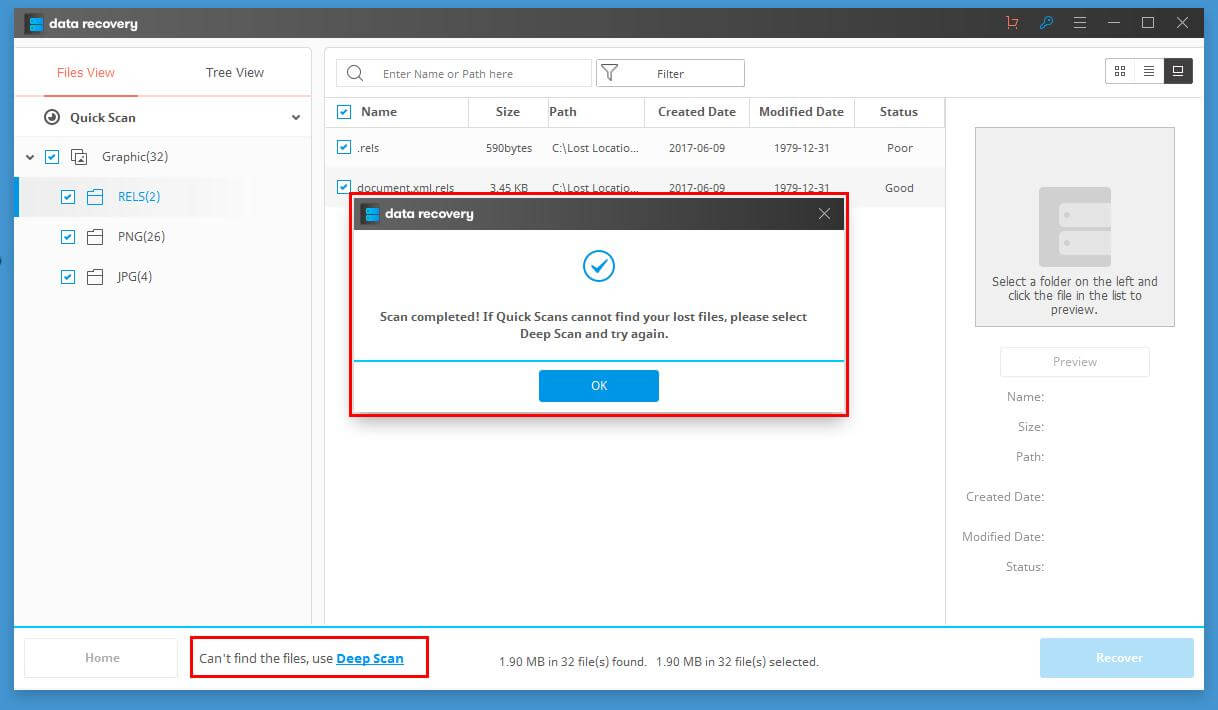
Step4: Preview and recover lost data from hard drive.
After deep scan, you will get a list of lost files on that drive and condition of those files. You can also preview these files before you recover them. Now choose one you want to recover and then click recover to start your recovery process.
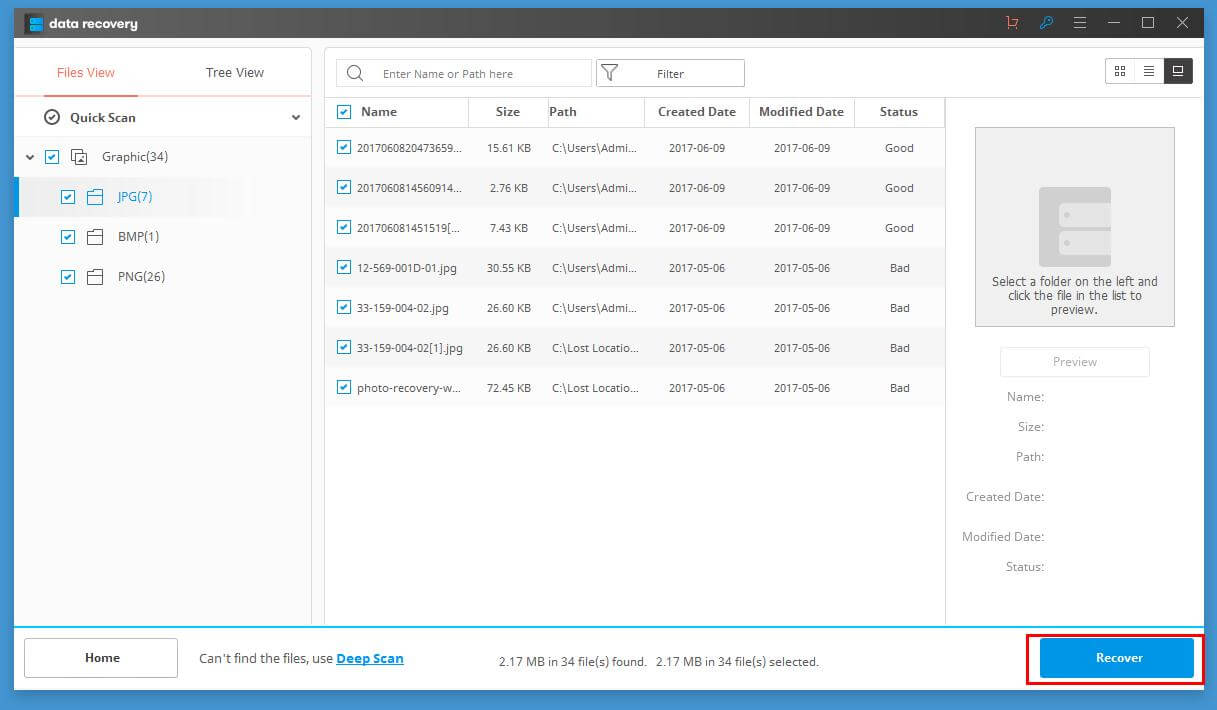
All recoverable files are showed and categorized in the scan result. This data recovery program allows you to check and preview to restore them all with one simple click. So you can finish hard drive data recovery.
You can download this free data recovery instrument for trial. And as a data recovery center, it provides all kinds of data recovery services for you. You can trust this secure data recovery instrument, and see all data recovery reviews from our users on our official website.
