Burn iMovie Videos to DVD, Create DVD from any Videos on Mac.
“ Hello, I proposed to my girlfriend. And my friend recorded the precious moments with my Panasonic HC-V770 Full HD Camcorder. I’d like to upload the video online to share this happiness with my other familiar. But it may be used by others without permission. Is there any program recommended to add watermark to video from Panasonic HC-V770? Thanks! ”
Net friend
Marriage is the most important thing in life. On the whole, it decides the trend of the rest of the life. So it is memorable to shoot the happy moment. Most people would like to share this pleasure with families and friends. Whatever, it is necessary to add watermark for safety. What are the specific steps? Continue your reading.
More information: New Guidance: 3 Ways to Store Videos from Sony Handycam CX405

How to transfer videos from Panasonic HC-V770 to computer with USB/Firewire
The things you need to connect your camcorder to the PC:
USB cable or Firewaire cable (IEE 1394 cable)
Supplied AC Adopter
Connect camcorder to computer:
Step1: connect the AC Adopter to the camcorder’s in-jack and the wall outlet and turn on the camcorder.
Step2: connect the USB/Firewire jack of the camcorder to the computer using the supplied USB/Firewire cable.
Step3: now the camcorder will be automatically detected and will show as a hard disc drive.

Transfer video from camcorder to computer:
As the camcorder has connected to the computer, you could transfer videos from camcorder to computer with ease, just like copying files from one disk drive to another.
Add watermark to the video
This work needs the help of the third party. In addition to upload the video online, it is also necessary to convert the video to disc for storage. To do so, you could try f2fsoft DVD Creator, with which you are able to edit and burn the video to DVD. Suppose you have Xbox/PS4 and Blu-ray drive, it will be better to burn the video to Blu-ray disc. By this, you could save the full high-definition video without quality loss.
You may need to read
Burn iMovie Videos to DVD, Create DVD from any Videos on Mac.
Step1: upload the video from the local PC
Run DVD creator on the PC and hit the +Import icon on the Source tab to add the video.
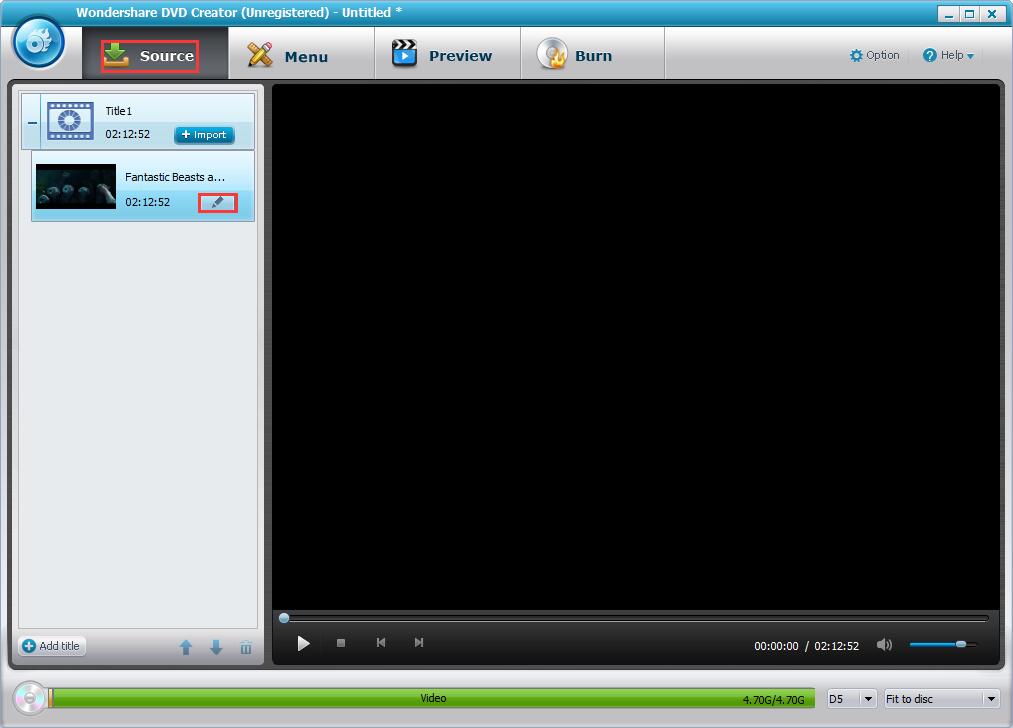
Step2: add watermark to the video
Click the pencil-like icon on the thumbnail entering the Video Edit Windows. You are able to trim unwanted parts and add external subtitles. Pitch on Watermark option to add text or image watermark.

Step3: create DVD menu and (optional)
Move to Menu tab to make a disc cover with your favorite music and image.
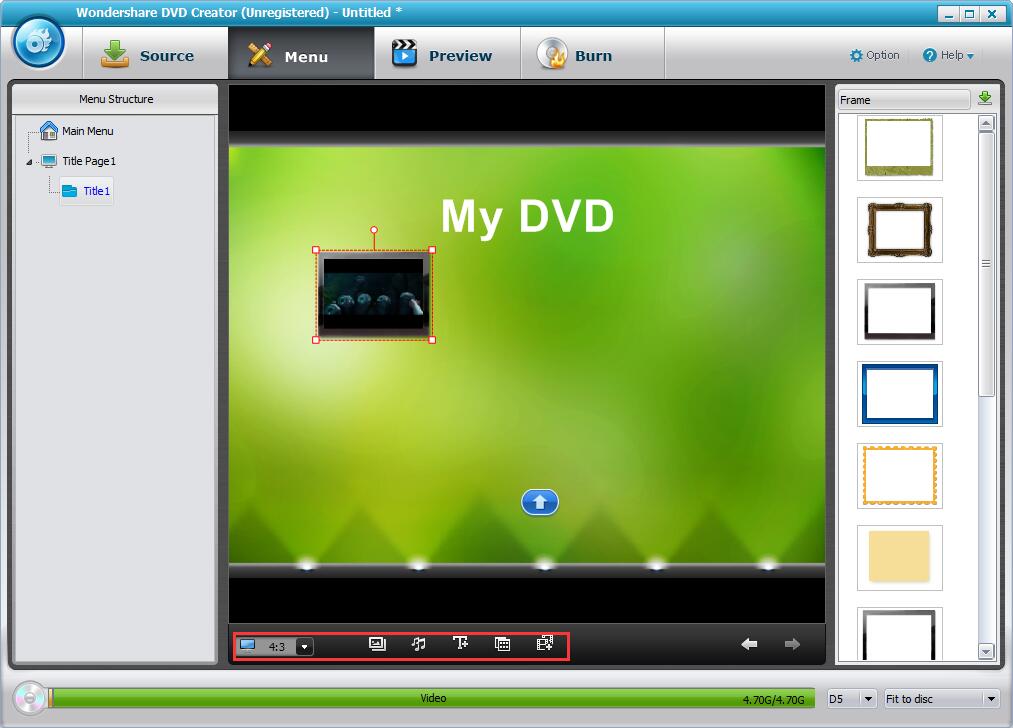
Step4: preview the DVD
Enter into the Preview tab and check whether further editing is needed. You can always return to the previous step to make changes if required.

Step5: save the video from Panasonic HC-V770 to the local computer
1. Insert the blank disc into the PC.
2. Switch to Option icon on the upper right corner for TV standard and Disc playback mode. Click OK to proceed.
3. Tick Burn to Disc and/or Save as ISO, decide the disc label and hit blue Burn to burn video to DVD/ISO.

Stop here, you have successfully added the subtitle to the video. Suppose you have other demand to burn other format videos like MP4, MOV, MKV, iMovie or ISO files to DVD, f2fsoft can also give you a hand.
Burn iMovie Videos to DVD, Create DVD from any Videos on Mac.
You May Also Like to Read:
