Burn iMovie Videos to DVD, Create DVD from any Videos on Mac.
Three questions for you: Do you remember why you saved the photos on your computer or mobile phone? How long have you not leaf through these photos? If these photos disappear, would you be sad?
In a time when mobile and computers were not so developed, people liked to wash out photos to make photo albums. Now, unsurprisingly, most people, especially young people, are used to storing photos on their computers. Only a small number of photos that he/she particularly likes will be printed and placed in the album.
It is quick and convenient to store photos on the computer. But it seems that these photos will soon be forgotten as time goes by.
Maybe you can do something to ensoul these photos. For instance, add text to image and burn photo to DVD /ISO so that they could be played on screen.
You may also need: Three Ways to Store Videos from Sony Handycam CX405
Part1:What an ISO file contains?
An ISO image file contains three types of files: .vob, .ifo, and .bup. As you open an ISO file, you will see two subdirectories: AUDIO_TS and VIDEO_TS. The AUDIO_TS is empty, and all information is stored in the VIDEO_TS, the main files of which are VOB files and INF files. The VOB file store video, audio and subtitle streams. The INF file is used for controlling the playback. Because the INF is the key of whether the ISO file can be played normally, all IFO files have one respective backup file in .bup.
More reading: How to burn ISO to DVD on Mac
Part2: Preparing works
1. Computer and/or mobile: transfer the pictures on the mobile to the computer.
2. Buy some writable DVD discs in advance provide that you wish to burn photo to DVD/ISO in one click. Make sure that the computer is able to read DVD, or you meed one DVD driver as well.
3. USB cable.
4. Download an or DVD creator: The application market has a variety of DVD creator. The one will be applied in this tutorial is called f2fsoft DVD Creator.
Here follows a brief introduction of f2fsoft DVD Creator:
f2fsoft is equivalent to a DVD creator, a player, an ISO maker, a video editor, and a photo video maker. You could burn all format (MP4, VOB, AVCHD, TS, Mini DV, MOV, WMV, AVI, MTS, and M2TS) videos to ISO and DVD freely and quickly. Have demands on editing video? The built-in video editor supports to trim, crop the video, add subtitles and background music.
Burn iMovie Videos to DVD, Create DVD from any Videos on Mac.
Part3:Steps to burn photo to DVD /ISO
If you also have many videos, it will be a good idea to make a new movie with videos and photos. In this case, you make them more vibrant.
Step1: Import photos and videos
Run f2fsoft on the computer. Hit the + Import button on Source tab to add the photos and videos. All loaded pictures and videos will be displaa yed as thumbnail on the left. You could drag the picture into one slideshow. Click + Add title for another page.
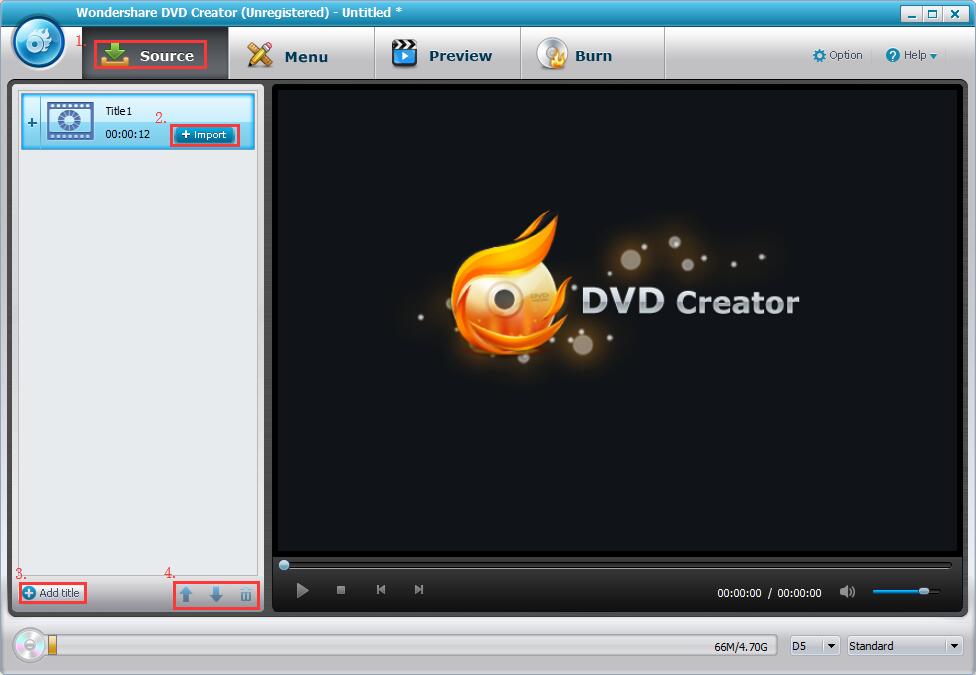
Step2: Edit images (optional)
Hit the pencil-like icon on the thumbnail entering to Slideshow Editor Windows. Add text to image to make the slideshow more interesting. By the way, adjust the transition and add one music to the slideshow. Hit OK to proceed.
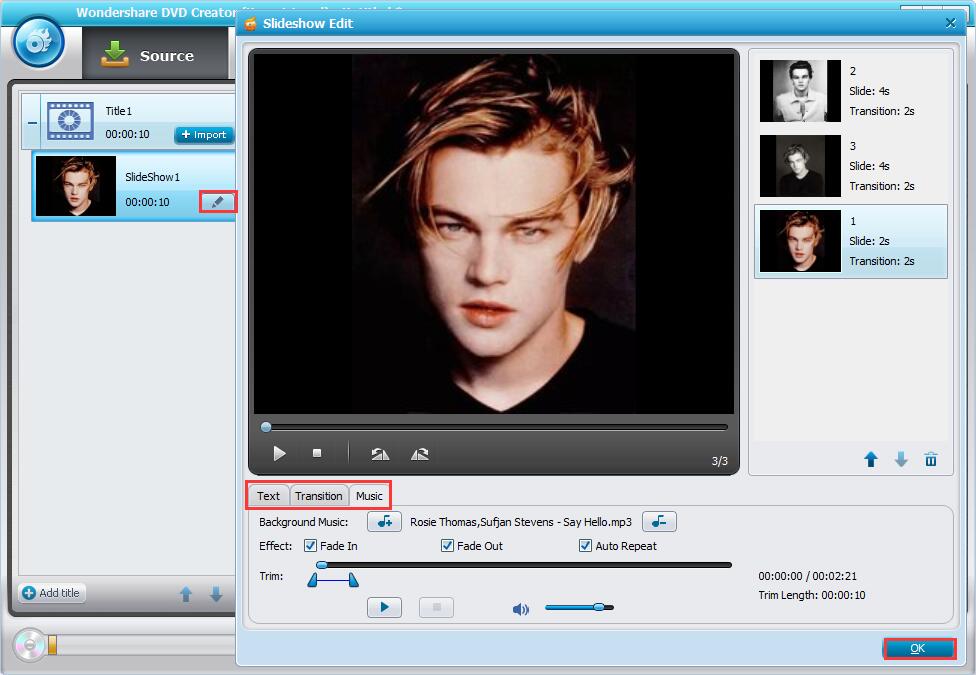
Step3: Create DVD menu
Switch to Menu tab, pick one template from the right side and double click to apply it. Don’t like the background image? Just load one from the local PC. Customize background music and thumbnail, add text and create chapter with the buttons at the bottom. Of course you could select No Menu.

Step4: Preview and burn photo to DVD /ISO
Before burning the images to ISO format and DVD, move to Preview tab to the edition work. More editing is needed, just go back to previous options to make integral changes.

Once all creations are done, switch to Burn tab to finish the last step. Firstly insert the disc you bought to the computer. Pick the Option icon to select TV Standard (PAL/NTSC) and Disc playback mode. Pitch on OK to proceed. Then tick Save as ISO and/or Burn to disc and decide the disc label and the folder where to store ISO files. Finally, click the blue Burn icon starting the burning.


Burn iMovie Videos to DVD, Create DVD from any Videos on Mac.
You May Also Like to Read:
- How to Burn MKV to DVD on Windows Fast and Safe
- "[Simple Steps] Show you How to Burn iMovie to DVD on Mac"
- The Best Way to Burn MP4 to DVD
- How to Make a Video with Photos and Music with DVD Creator
- How to Burn MP4 to DVD on Mac with Simple Steps
- How to Burn AVI to DVD on Windows with Simple Steps
- How to Burn ISO to DVD on Mac with f2fsoft DVD Creator
