Rip DVD to MP4, AVI, MKV...on Windows or Mac.
 For those people who want to play DVDs on Apple TV, they may counter with some problems, to take one example, the screen comes out all grey. But that doesn’t mean that we can’t play DVD through Apple TV. There is always a way. If you have searched on the internet, the internet must come up with various answers. You probably don't know which one is right. Nevertheless, this article will provide you the correct way.
For those people who want to play DVDs on Apple TV, they may counter with some problems, to take one example, the screen comes out all grey. But that doesn’t mean that we can’t play DVD through Apple TV. There is always a way. If you have searched on the internet, the internet must come up with various answers. You probably don't know which one is right. Nevertheless, this article will provide you the correct way.
Part1: Find out Some Theoretical Knowledge
Apple TV is a device similar to a set-top box or high-definition player. You can do lots of entertainment on it, such as:
1. Enjoy the videos and music on Youtube freely.
2. Watching movies on Netflix or iTunes Store, you need to pay a certain amount of money.
On the one hand, since people have to pay when they watch a movie, they choose a more affordable way to watch movies-rent DVD discs. On the other hand, they may have collected a lot of DVD discs for playing. Therefore, they need to know how to play DVD on Apple TV.
Apple TV just supports the formats like H.264 or MPEG-4. To play DVD through Apple TV favorably, you need to convert DVD to Apple TV by using the DVD ripper program. This article will take MP4 as an example to show you the approach.
Part2: How to Watch DVDs on Apple TV
f2fsoft DVD Ripper is the remarkably outstanding program for you to use, you can call it as the Apple TV DVD player. It is totally safe to download and use without virus or the divulgation of privacy information. What’s more, it is the substantial software due to its multiple functions. For instance, it could rip DVD on Windows10, rip DVD to 180+ video formats, rip DVD to MP4. Let's go back to the problem that needs to be addressed most at the moment. How to use this software as the Apple TV DVD player? Here are the detailed steps.
Step1: Prepare a Mac computer with an external DVD drive. Download and install f2fsoft DVD Ripper software on your computer.
Rip DVD to MP4, AVI, MKV...on Windows or Mac.
Step2: Add DVD.
Start up this software. Put DVD disc into the DVD drive on your computer. Add DVD files by clicking Add Blu-ray/DVD button or directly drag the file to the center of the interface.
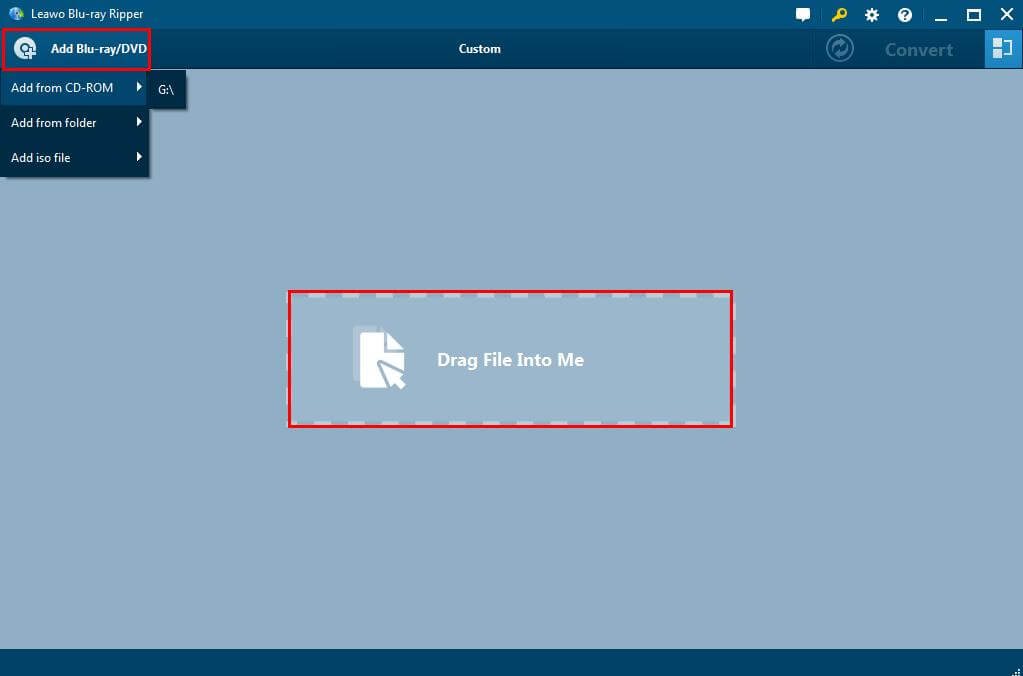
Step3: Editing videos as you like.
When you see three buttons on the main interface of the software, click the second button, on the right of Add Blu-ray/DVD button. In the drop list click Edit to customize the video according to your own beauty-appreciation, including video codec, bit rate, aspect ratio, frame rate, channel, etc.

Step4: Select a video format.
Click the drop-down box on the left side of the big Convert button and then select Change option to enter Profile frame and choose MP4 from Format group or Apple TV directly from Device group.

Step5: Start converting.
Return to the main interface and then click the green Convert button to start DVD to Apple TV conversion.

Next, you need to connect the Apple TV with your Mac computer for "streaming".
Open the System Preferences of your Mac computer, and click on the Displays for opening the Airplay. Change the Airplay Mirroring from Off to Office Apple TV, and it will connect automatically. In an instant, your Mac will be connected with the widescreen TV. After that, the converted DVD movies would then be streamed to your widescreen Apple TV once it’s played on your Mac.
Rip DVD to MP4, AVI, MKV...on Windows or Mac.
