With the fast development of science and technology, smart phone has played an important role in our daily life. It is no exaggeration to say that we cannot live without a smart phone. Among all the smart phone users, people are more likely to use iPhone because of its powerful and useful functions. However, it is common that the iPhone files disappeared for some reasons and people may lose them forever. Even though Apple Inc. has done a good job on protecting people’s iPhone files. For some other reasons, your undelete files may cause the iPhone insufficient storage, so you deleted them on that time, but later, you realized some of they are important.
When you lost your iPhone files or your iPhone system is broken. You may ask the question: How to retrieve deleted texts on iphone 5 without backup? How to restore deleted contacts? How to recover deleted videos? Don’t be worry. The article will show you some different ways to get your files back or repair your iOS system.
Here are some guides.
Part 1: Recover Files from iOS Device Directly
Part 2: Regain Files from iTunes Backup
Part 3: Regain Files from iCloud Backup
Part 4: The Introduction of BDDVDSoft Fonelab
Download for Windows Download for Mac
Part 1: Regain Lost Data from iOS Device Directly
Below are the detailed guides of how to recover deleted files from your iPhone directly. No matter you lost files because of update or jailbreak of iOS, the iphone data recovery can scan for lost files and then recover for you. You are allowed to preview files before recovery.
Step 1: Connect iOS Device with Computer
Open the best data recovery software on your computer. And then connect your iOS devices to Windows with the USB. Select Recover from iOS Device option. But there is one thing you need to know: Before running the recovery app, you’re supposed to download the latest version of iTunes. To avoid the automatically sync, don’t launch iTunes when running it. I suggest you disable the automatically syncing in iTunes beforehand: launch iTunes > Preferences > Devices, check “Prevent iPods, iPhones, and iPads from syncing automatically”.
Step 2: Scan Your Device
Click the Start Scan button to let this program scan your iOS devices. The number of your files determines the time of scanning. During the scanning process, you can click the “Pause” button to stop the process if you see the files you’re looking for.
Step 3: Preview the lost Data
Once the process is done, lost and existing files on your device are displayed in categories. If you want to filter out the deleted files on your iOS device, you can swipe the option “Only display the deleted items”. By clicking the file type in the left side, you can preview the founded files. And you can see there is a search box on the top right of the window which you can search for a specific file by typing a keyword in it.
Step 4: Recover Data from Your ISO Device
When you find the files you want, just put the check mark in front of the box to select them. And then, click the “Recover” button at the bottom right of the window. By default, the recovered files will be saved to your Windows. As for text messages, iMessage, contacts, or notes, when you click Recover, a pop-up will ask you to Recover to Computer or Recover to Device. If you want to put these messages back to your iOS device, click Recover to Device.
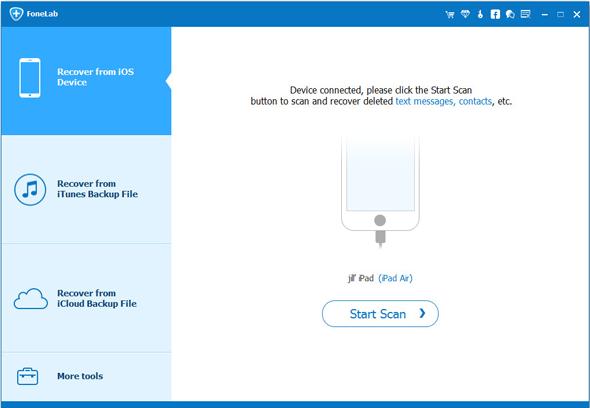
Part 2: Regain Data from iTunes Backup
Step 1: Choose Recovery Mode
Open the file recovery tool, and then select “Recover from iTunes Backup File”. The iTunes backup recovery software will check all iTunes backup files on this computer and display them in the window. You can choose the files according to the date it has been created.
Step 2: Scan Data from iTunes Backup File
Choose the iTunes backup file that contains the files you want to recover and click “Start Scan”. It will take a few minutes to extract all files from the iTunes backup file.
Step 3: Preview Data from iTunes Backup
After a few seconds, all files in the backup file will be extracted and displayed in categories. You can preview them one by one before recovery. Then you can selectively mark and recover those you want by pressing the “Recover” button at the bottom. Now contacts, notes and messages can be directly recovered to your iOS device if you keep your iOS device connected with your computer via a USB cable during the recovery process. Also you can see there is a search box in the result window where you can type in the name of a file to search for it.
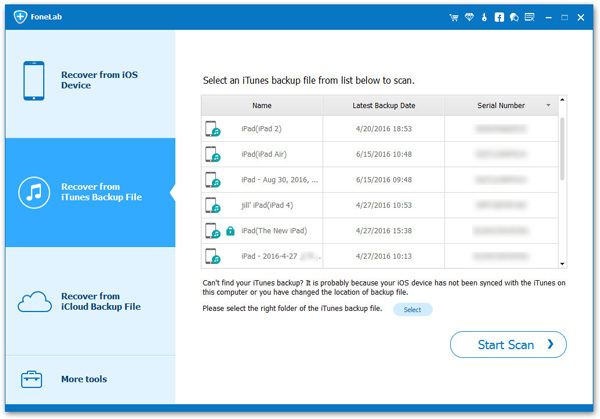
Part 3: Regain Data from iCloud Recovery
Step 1: Choose Recovery Mode
Open the software; choose the recovery mode of Recover from iCloud Backup File on the dashboard. Enter your iCloud account and password to login. It takes your privacy seriously. We never keep a record of any your Apple account information or content at any time during your sessions.
Step 2: Download the File
When the process is done, the software will find all of the files. You can choose the one which has the files you want and click on the Download button. And then in the pop-up, you can choose the type of files you would like to download to save your time. Click on the Scan button to begin.
Step 3: Preview and Recover Data
When the process is done, you can preview almost all files in your iCloud backup file, like contacts, messages, photos, and more. Check them one by one and click the item you want. Then click on the Recover to Computer or Recover to Device button to save them on your computer or your device.
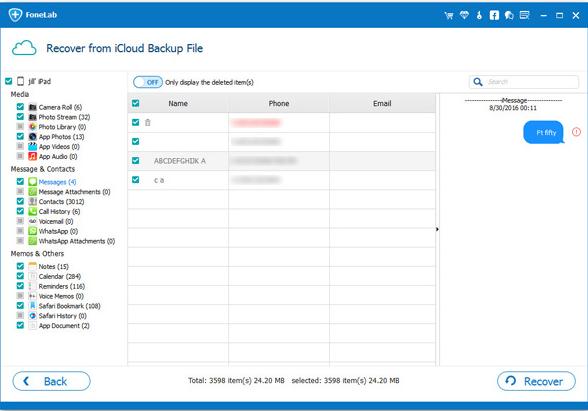
Part 4: The Introduction of the data recovery Software
The BDDVDSoft data recovery rtools is the best choice for recovering deleted or lost files from any iOS devices. A life saver for phone rescue and data rescue: recovering deleted files, lost photos, contacts, messages and notes from iPhone X/8/8 Plus/7/7 Plus/SE/6s Plus/6s/6 Plus/6/5s/5c/5/4s/4. There are many free recovery software, but you get what you pay for. If you need more helps, the BDDVDSoft Fonelab maybe your best choice. Compared to android recovery app, iPhone data recovery app is serving for iOS users. It is an ultimate solution to repair iPhone iOS system issues and completely get back your iPhone deleted files including messages, contacts, photos, videos, notes, and more no matter how the situation turns out. It is compatible with iOS 11/10.3/10.2/10/9/8/7/6.
Related Articles
How to Recover Deleted Text Messages on iPhone X/8/8 Plus/7/7 Plus/SE/6s Plus/6s/6 Plus/6?
How to Recover Deleted Photos on iPhone?
How to Restore Deleted Contacts with Different Ways
How to Restore Deleted Photos with iPhone Data Recovery
Recover Lost Whatsapp Messages with iPhone Data Recovery Software
Three Ways to Recover SMS with iPhone Data Recovery
How to Recover Lost Data on IOS Devices for Windows
How to Restore Deleted Contacts of iPhone
How to Get Your Deleted Photos Back?
How to Recover Deleted Videos for All Types of iPhone Devices
Three Ways to Recover Whatsapp with iPhone Data Recovery
No Backup, How to Do Android Data Recovery on Windows
Two Quick Methods about Android Photo Recovery on Windows
3 Ways to Restore Deleted Contacts from Samsung Galaxy
How to Recover Text Messages from Android on Windows
Android Data Recovery on Windows
How to Recover Deleted Android Photos
