With the fast development of technology, the mobile phone update more and more frequently, we frequently change our old mobile phone to new one too. When we get our new phone, we firstly may transfer apps to my new phone. During the process, we may lose some important data due to the wrong operations, such as SMS, call history, videos and pictures. Almost every iPhone user will tell you that SMS is the second important mode of communication on their devices. Not only is it easy to use but also you can attach other types of files including pictures and videos on a text message. Apparently, if you lost some important messages, you will be losing other types of media information which are attached on the message. It is a disaster for us. So, the next part will show you some different ways to do data rescue.
Part 1: Recover SMS with iPhone Data Recovery
Part 2: Undelete SMS with iCloud Recovery
Download for Windows Download for Mac
Part 1: Recover SMS with iTunes Data Recovery Software
If you have an iTunes backup that contains the SMS messages you’ve lost, recovering deleted files with iTunes backup on iPhone would be a good choice. If you didn’t backup your data on your iPhone before, the BDDVDSoft iPhone Data Recovery would be your best choice. Now we take a look on the two ways to see the differences between them.
BDDVDSoft Data Recovery Software
This professional data recovery app can easy and fast recover lost data. It provides the most professional data recovery services. First, it can recover not just SMS, but 22 other different types of data on your iPhone, such as recover deleted videos, WhatsApp, music, Viber messages, notes, photos, contacts and more. Second, the file recovery software provides three ways to recover SMS: iTunes recovery, iCloud recovery and iOS recovery. Third, it is compatible with most versions of the iOS and iOS devices, Windows or Mac. Fourth, it recovers data with best quality and fast speed. You can download the free data recovery and you can see the data recovery reviews on their website. They have lots of professional recovery data experts to provide excellent data recovery services.
Step 1: Run BDDVDSoft Data Recovery software on your computer. There will have some specific instructions for you.
Step 2: Select Recover from iTunes Backup File from the main window. Click Start Scan to begin.

Step 3: Then, there will pop up a window where all data of your iPhone can be displayed on it. You just need to select the type of data you want to restore. On the right of the Windows, you can see details about the pictures or messages.

Step 4: When everything is OK, you can choose to Restore to Device or Restore to Computer buttons to save your information.
iTunes Backup recovery on iPhone without third party
When your iPhone, iPod, or iPad lost, stolen or damaged, you can get your data back by iTunes backup recovery which provided by Apple. It is an easy and fast way to solve this problem which allows you to recover your data.
Step 1: Run the iTunes software on your PC and then connect iPhone to PC with a USB cable.
Step 2: You will see all types of data on the left window, such as music, pictures and photos.
Step 3: Choose Restore to get your data back.
Now, you know the two different recovery ways, the first one is recovering deleted files with a third party, the second one is recovering deleted files with iTunes backup. They can both get your data back, but the results have some differences.
1. You can’t preview the data and individually select which files you would like to restore with the iTunes backup while the BDDVDSoft Data Recovery Software can.
2. There must have Wi-Fi connection when you use iTunes recover data. In contrast, the iPhone Data Recovery doesn’t need.
Part 2: Undelete SMS with iCloud Recovery
Here is the third way.
Step 1: Connect your iPhone to computer. Launch the program and select Recover from iCloud Backup File option from the main window.
Step 2: Sign into your iCloud account.
The program will then display all of the iCloud backup files on that account.
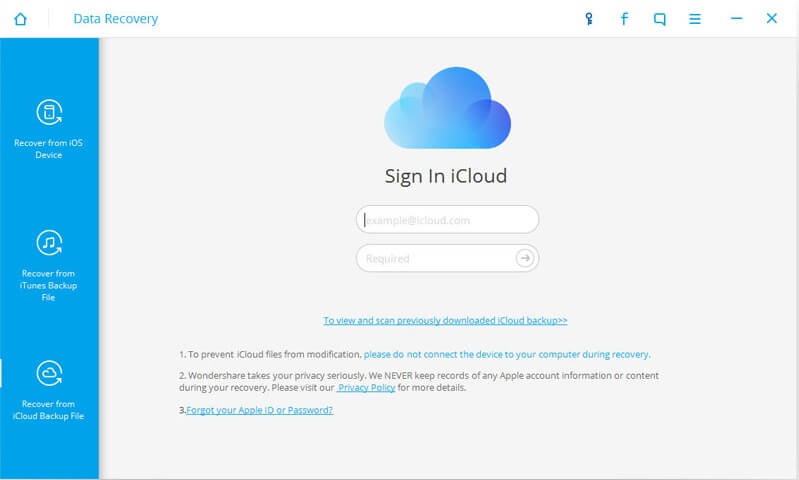
Step 3: In the next window, select the type of data you would like to extract.

Step 4: In the finally window, click Recover button.
Now download iPhone Data Recovery to scan your iPhone, iTunes backup or iCloud backup and check whether your valuable data can be found or not. Finally, you can do phone rescue by yourself.
Download for Windows Download for Mac
Related Articles
How to Recover Deleted Text Messages on iPhone X/8/8 Plus/7/7 Plus/SE/6s Plus/6s/6 Plus/6?
How to Recover Deleted Photos on iPhone?
How to Restore Deleted Contacts with Different Ways
How to Restore Deleted Photos with iPhone Data Recovery
Recover Lost Whatsapp Messages with iPhone Data Recovery Software
Three Ways to Recover SMS with iPhone Data Recovery
How to Recover Lost Data on IOS Devices for Windows
How to Restore Deleted Contacts of iPhone
How to Get Your Deleted Photos Back?
How to Recover Deleted Videos for All Types of iPhone Devices
Three Ways to Recover Whatsapp with iPhone Data Recovery
No Backup, How to Do Android Data Recovery on Windows
Two Quick Methods about Android Photo Recovery on Windows
3 Ways to Restore Deleted Contacts from Samsung Galaxy
How to Recover Text Messages from Android on Windows
Android Data Recovery on Windows
How to Recover Deleted Android Photos
