Download M2TS Converter FREE Now!
Convert M2TS videos to MP4, MKV, AVI and more
Windows 11/10/8/7, Mac OS X 10.7 or higher, macOS 13 supported

“My friend shares me the source of The Fast and the Furious, which is in M2TS format. I can't directly play it on my mobile. So I need to convert the M2TS movie to MOV. What software should I use to do the conversion?”
Tom
iPhone has the limitation of video formats which can be played on iPhone are .m4v, .mp4, and .mov. Therefore, we first have to convert M2TS to MOV/M4P/MP4. Take MOV as an example, we will show you the steps of the conversion work. Before the conversion, I introduce the converter will be used- M2TS Converter.
The M2TS Converter can convert M2TS to 100+ video formats. With it, you can convert M2TS to MKV, MOV, WMV, and so on. This makes your M2TS videos friendlier to the video player. It means you can easily play M2TS videos on various devices. Besides, the M2TS Converter helps you to extract the audio from M2TS videos and convert to other audio formats you need.
You may also like: [88.6% Quality Remained] Convert MTS to MP4 on Windows10
Download M2TS Converter FREE Now!
Convert M2TS videos to MP4, MKV, AVI and more
Windows 11/10/8/7, Mac OS X 10.7 or higher, macOS 13 supported
Step1: load M2TS file
Launch M2TS Converter on the Windows, and click the Add File button to import M2TS video files from local disc.

Step2: optionally edit M2TS video
Provide that you have other needs for editing video. You can move to the editor page, where you can add watermark, apply 3D effects, crop video frame or clip video.

Step3: pick up output of MOV
Find Profile and click the drop-down behind to select the output format. You can freely pick the format suitable to your device.

Step4: convert M2TS to MOV
Hit the Convert button. Wait for a moment, the conversion completes and the files are saved in the output folder.

Part2: Remove black bar in converted video files
Generally, the Black Bar Problem will occur when the aspect ratio of the source video is not the same as the output video or the media player. You can follow the steps below to remove black bar in converted video files.
Step 1: If the aspect ratio of the source video is the one you want. Please click the Settings button to open profile settings window and then set the video Aspect Ratio as Auto. You also need to set Edit>Crop>Keep Aspect Ratio as Original. Finally, you can drag the mouse to the screen you needed in the original preview window.
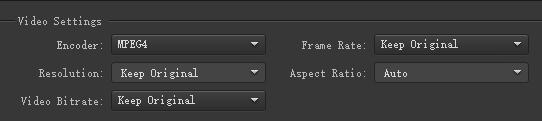
Step 2: If the aspect ratio of the source file is not the one you want, please select the required resolution on the profile settings window and set Edit>Crop > Zoom Mode as Full. You need to crop your video first if there is originally a black bar.

Step 3: When it is done and then select the output format from profile drop-down list and click Convert button to start to convert M2TS files.
Step 4: If it still doesn’t work, please load the video file to the program and send us the screenshots listed below:
A, File > Properties
B, the Settings window
C, Edit>Crop for the output settings you selected
Part3: Why the registered version of the M2TS converter is better?
The trial and the registered version of M2TS file converter are the same product and have the same function, except for the limitation below. Of course you can first download the M2TS file converter for a trial, and then decide whether to pay for it.
- For files more than 5 minutes, you could only convert 5 minutes of it.
- For files less than 5 minutes, you could only convert half of it.
- Except YouTube site, you can only download 5 videos at most from other sites.
If the downloaded file is converted into video format, converted file will be added watermark.
If the downloaded file is converted into audio format, only the first one minute can be converted.
Part4: How to register my software after receiving the code?
First please run the program after downloading. And please click "Help; Register..." option to open "Registration" window. Then copy and paste your user name (Purchased Email Address) and license code (Registration Code) in corresponding text boxes to register. Finally, you will get the full version.
Please pay attention to below points before registration:
- Please make sure you have downloaded the same program with the one you bought.
- Please make sure you have the right program with your computer operation system.
- Please make sure there is no blank before/among the code in the registration code input box.
Download M2TS Converter FREE Now!
Convert M2TS videos to MP4, MKV, AVI and more
Windows 11/10/8/7, Mac OS X 10.7 or higher, macOS 13 supported
