Convert MTS, M2TS files to MP4, MKV, AVI and more than 180+ formats Windows and Mac.
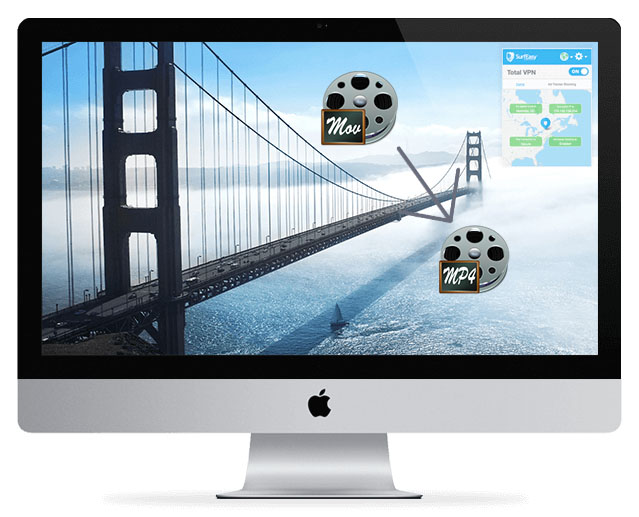
QuickTime is a video player for most Mac products which is used for playing MOV files. However, sometimes QuickTime can’t play MOV files or the video has sound but no pictures due to unknown reasons. Not even to say play MOV on PDA, Blackberry, smart-phone or PSP devices. So, based on these situations, one of the solutions is to convert MOV to MP4 on Mac.
Why convert MOV to MP4 instead of other video formats? MP4 is the most popular video format for Android phones, iPhone, tablets, computer, and other devices. Of course, you can choose other formats as you like.
In the article of iOS Users | Do you Know How to Convert AVI to MOV (QuickTime) ?, we talked about AVI to MOV conversion, this time, I will take converting MOV to MP4 as an example, keep reading to find the ways to convert MOV video to MP4.
Part1: Convert MOV to MP4 with QuickTime Pro
 Some people may have this question: since QuickTime can play MOV, is it can also rip MOV to MP4?
Some people may have this question: since QuickTime can play MOV, is it can also rip MOV to MP4?
QuickTime is a pretty nice default player for the Mac operating system, it has a paid version: QuickTime Pro, which has the ability to edit and convert MOV to MP4. Now, let's see the detail steps without pictures.
Step1: Install and run the QuickTime Pro software. Click File > Open File to load MOV files.
Step2: Then the Export... option in the drop-down menu will be activated, click it to move on.
Step3: In the opening Export panel, choose Movie to MPEG-4 option from the list.
Step4: Click Save button.
Part2: Convert MOV to MP4 on Mac with f2fsoft Video Converter
The first way is using the paid version QuickTime; the second way is using MOV to MP4 converter Mac free software.
This software has Windows and Mac versions; it can do the video conversion on more than 180 kinds video formats, including but not limited to convert M4B to MP3, MOV to MP4, WAV to MP3, MTS to MP4…Of course, this is one of the advantages of f2fsoft Video Converter.
Here is the detail information about ripping MOV to MP4.
Step1: MOV to MP4 converter download on PC.
Convert MTS, M2TS files to MP4, MKV, AVI and more than 180+ formats Windows and Mac.
Step2: On the interface of the software, click Add File button to load MOV videos. You can add video one by one and merge them into one video with this MOV to MP4 video converter.
Step3: Choose MP4 as your output format (you can also choose other formats according to your needs, like MP3, AVI…).
On the bottom of the interface, In the Profile box, you will see a pop-up list, choose General Video > MP4.
Step4: On the top of the interface, click Clip button from the toolbar, and then you will see another window where you can set up the start time and end time of the video and cut video into lots of segments, finally click OK button.
This clip function mainly helps you to cut up the the length of video.
Step5: Also in the toolbar, Edit button can help you to do some changes on videos, such as add 2D to 3D effect, watermark…
After you do each adjustment, remember to click Apply button.
Step6: In the lower right corner, you can see a big Convert button; click it to start the MOV to MP4 conversion.
Don’t forget tick the box: Merge into one file, if you have to do batch conversion, hoping my 2 ways can help you.
Convert MTS, M2TS files to MP4, MKV, AVI and more than 180+ formats Windows and Mac.
