Create, Convert or Burn any DVD to Blu-ray Disc, folders and ISO Image files, and photos to Bluray slideshow easily on Windows and Mac.
Especially when watching 3D movies in the cinema, movie lovers may come across such a question: Could I convert 2D videos to 3D and play them on TV? In this way, I can enjoy 3D movies at home. Now most advanced 3D TVs support to add 3D effect with the built-in 2D to 3D converter, by which improve movie experience. Relatively speaking, a 3D TV with 2D to 3D video converter built-in is more expensive. So, 2D to 3D conversion program will be a nice choice.
You may also like: [Fast] Make a Video with Photos from Canon EOS 5DS
Part1: 2D to 3D Video Converter-f2fsoft Blu-ray Creator
f2fsoft Blu-ray Creator is a piece of multifunctional software.
Here is a brief introduction of f2fsoft Blu-ray Creator:
1. Burn videos in various formats (AVI, MKV, MP4, WMV, MOV, 3GP, etc.) to Blu-ray/DVD disc, folder and/or ISO Image file.
2. Create slideshow with pictures and burn to Blu-ray/DVD disc easily.
3. One click operation to burn ISO Image file to Blu-ray disc.
4. 2D to 3D video converter with 6 effects.
5. Edit output videos: trim video length; crop video size; add watermark; adjust brightness, saturation, volume zoom, and contrast.
Part2: Convert 2D to 3D Video/ Blu-ray/DVD
Provide that you are expected to share 3D videos with your families and friends on TV; you inquire convert 2D videos to 3D and then burn them to BD/DVD disc. On the whole, the steps are similar between convert 2D to 3D videos and Blu-ray/DVD. One difference is you need to prepare one blank and writable BD/DVD disc and one BD/DVD recorder drive for 2D to 3D Blu-ray conversion.
Step 1: Download and run f2fsoft Blu-ray Creator on your computer.
Create, Convert or Burn any DVD to Blu-ray Disc, folders and ISO Image files, and photos to Bluray slideshow easily on Windows and Mac.
Step 2: Click Add Video button to browse and add 2D videos into this 2D to 3D video converter. You could also directly drop the original videos to the main page.

Step 3: Suppose you wish to convert 2D videos to 3D Blu-ray/DVD; insert a blank and writable Blu-ray disc or DVD disc into Blu-ray recorder drive or DVD recorder drive. Set up aspect ratio and bit rate (Fit to disc), and target disc type (DVD-5, DVD-9, BD-25 1280x720, BD-25 1920x1080, BD-50 1280x720, BD-50 1920x1080) according to the disc you have inserted.
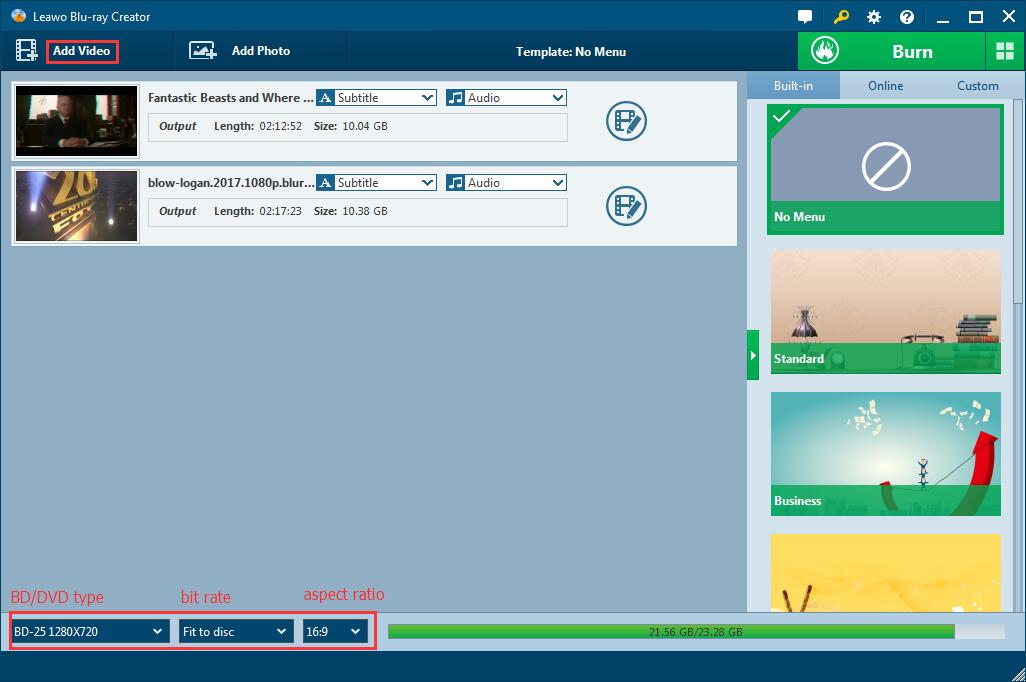
Step 4: You can preview loaded source 2D videos, add subtitle and set up the audio track as you like. And then right click the loaded 2D video to select Edit option or directly click the Edit icon.
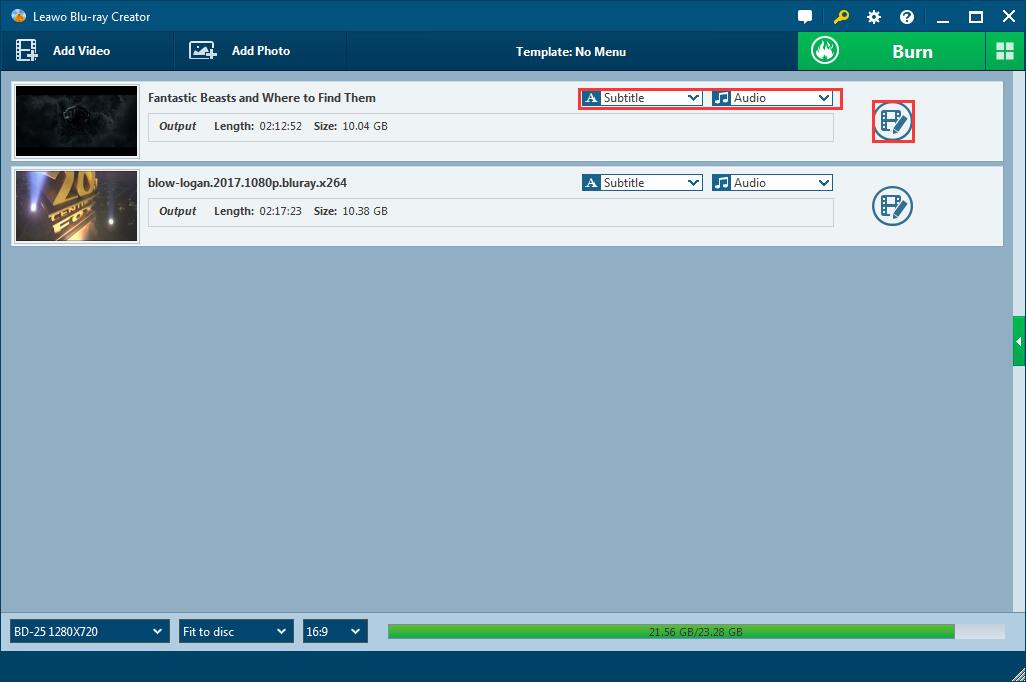
Step 5: Click the penult eyeglass icon on the left sidebar. According to your demands, adjust the 3D depth and select one 3D effect. You can apply it to all videos. There are 6 effects for you to choose: Red/Cyan, Red/Green, Red/Blue, Blue/Yellow, Interleaved, and Side by Side. Additionally, you could trim video length, crop video size, add watermark as well. This part is accomplished as you click the OK button.
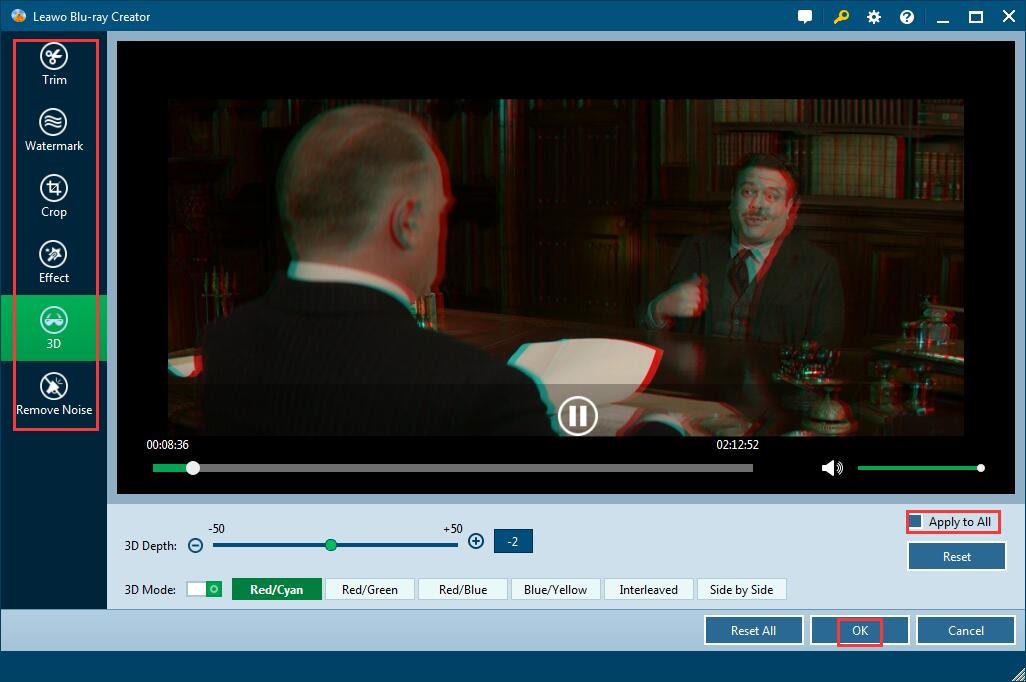
Step 6: Selectively set a disc menu (2D to 3D Blu-ray/DVD conversion).
You could choose a disc menu from the template on the right sidebar. Click the eye icon in the middle for an instant preview. You could also add background music and images for the menu.
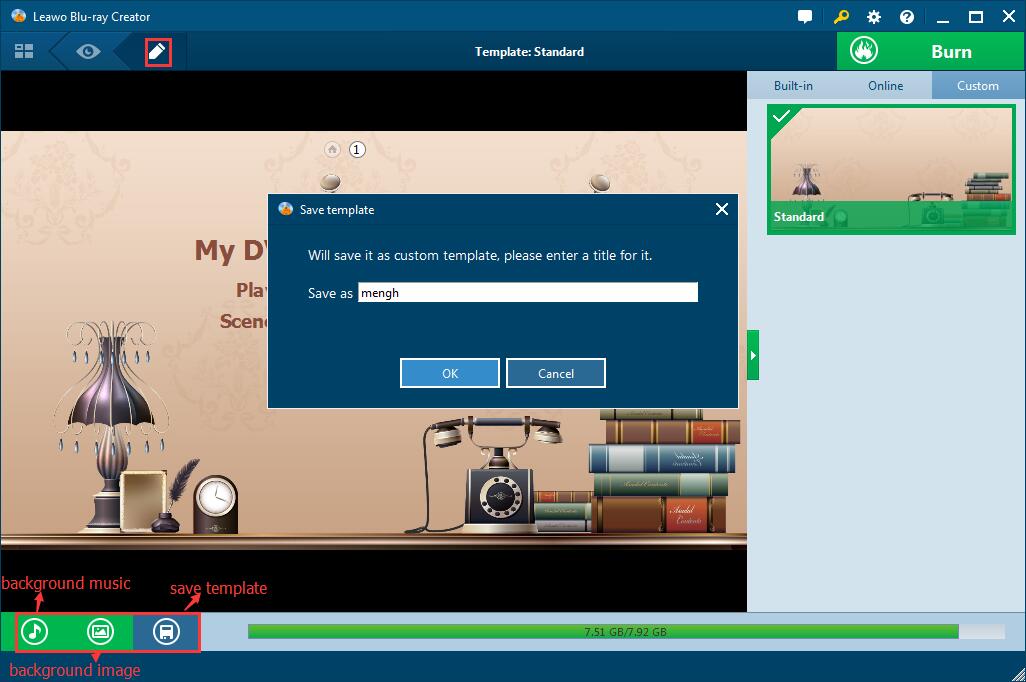
Step 7: Click the big green Burn button to complete “Burn to” ”Disc Label” and “Save to”.
Finally, click the flame icon to start burning. Burning time depends on the size of output video. You could set up the program automatically close as the burning finished.
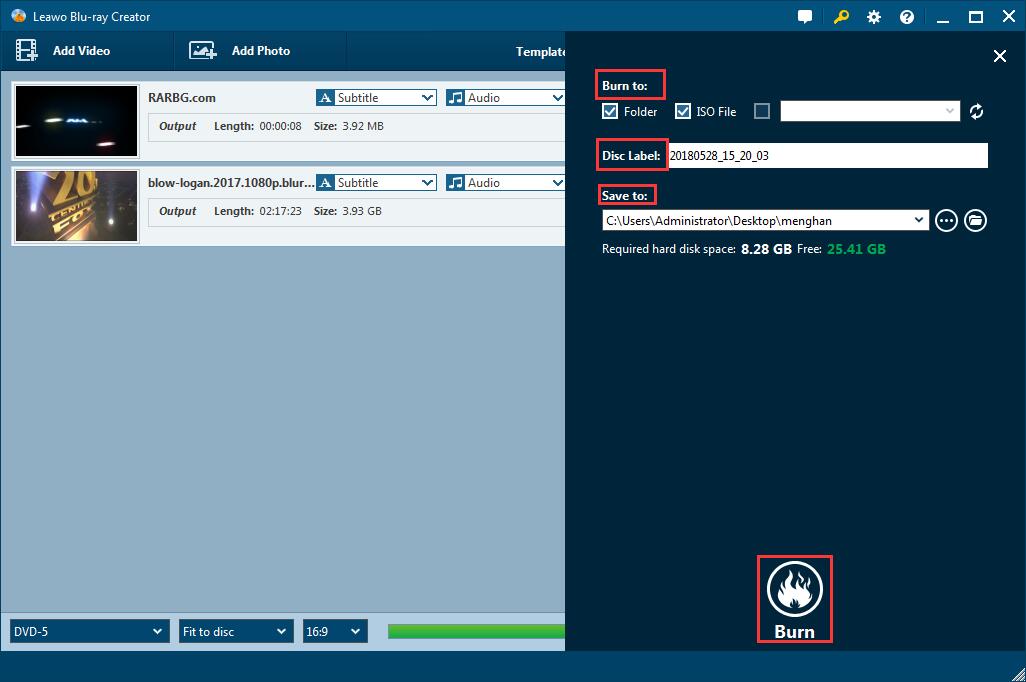
2D to 3D conversion is much easier than you think, right? f2fsoft Blu-ray Creator is not only a 2D to 3D video converter, you can also burn ISO Image file to DVD and create DVD to Blu-ray disc under its assistance. From then on, you can enjoy 3D movies without going to the cinema.
Create, Convert or Burn any DVD to Blu-ray Disc, folders and ISO Image files, and photos to Bluray slideshow easily on Windows and Mac.
You May Also Like to Read:
