Create, Convert or Burn any DVD to Blu-ray Disc, folders and ISO Image files, and photos to Bluray slideshow easily on Windows and Mac.

M2TS, a video format, usually can be found in Blu-ray files and camera video files. So, do you really know what M2TS is?
On the basic level, the M2TS format is a specialized way to transfer MPEG-1, MPEG-2, and MPEG-4 videos into different streams. This format is widely used in digital television, which makes it a hot choice in current digital technology.
There are mainly two types of M2TS to meet video streaming demands. M2TS is short for Blu-ray Audio-Video (BDAV) MPEG-2 Transport Stream and is a standard format on Blu-ray disc which contains audio, video, and other streams. Another format utilizes M2TS is AVCHD format. Most m2st videos in this format are of high definition display. One difference between AVCHD and Blu-ray disc format is that Blu-ray disc format could not store media by using DVD, memory card, or hard disk drives.
From what mentioned above, you are inquired to convert M2TS to DVD format first and burn M2TS to DVD, then you could play back the M2TS videos on TV. M2TS converter, a blank and writable DVD disc is needed in the following tutorial.
Create, Convert or Burn any DVD to Blu-ray Disc, folders and ISO Image files, and photos to Bluray slideshow easily on Windows and Mac.
Step 2: Add Original Movies
Find the m2st videos on the computer and click the Add Video button to import them to this program. Or you can copy the videos to the desktop first and then directly drag/drop them to the main page.
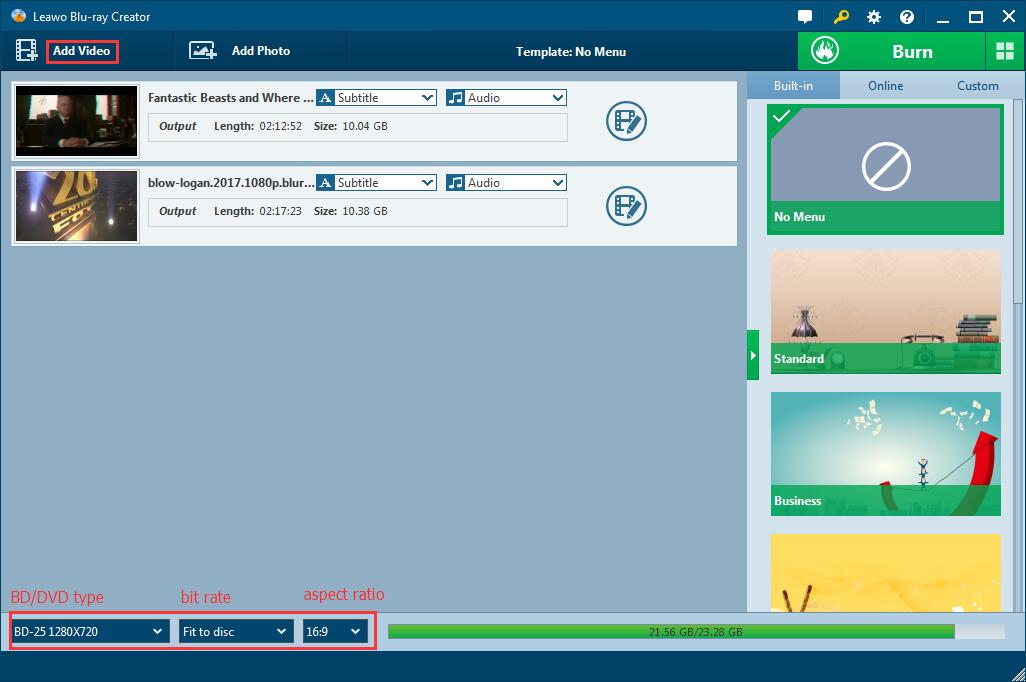
Notes: You can convert video file or ISO Image file which contain the m2st video you demand as well.
Step 3: Edit Output M2ST Movies (Optional)
Right-click the loaded movies to select Edit option or directly click the roll film icon on the end of the video list.
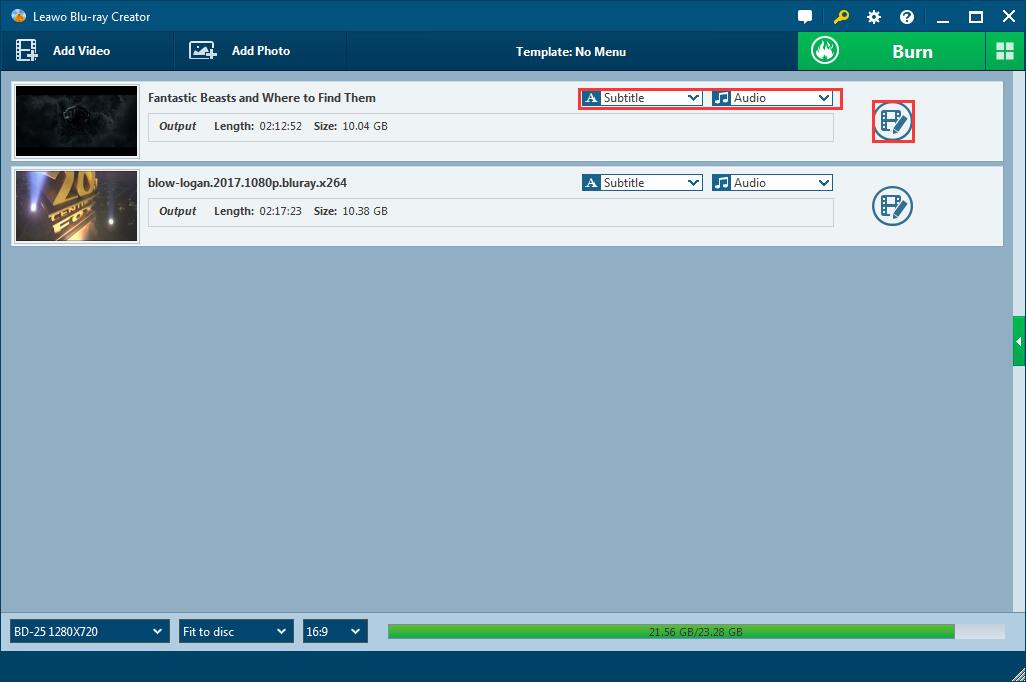
There are six function buttons on the left sidebar: according to your needs to trim the video length, add watermark (To protect copyright), crop video size, adjust the brightness, contrast, saturation, and volume zoom of the output movies, apply 3D effect to convert the 2D movies to 3D ones, and remove background noise. Click the OK button save the edition of the video.
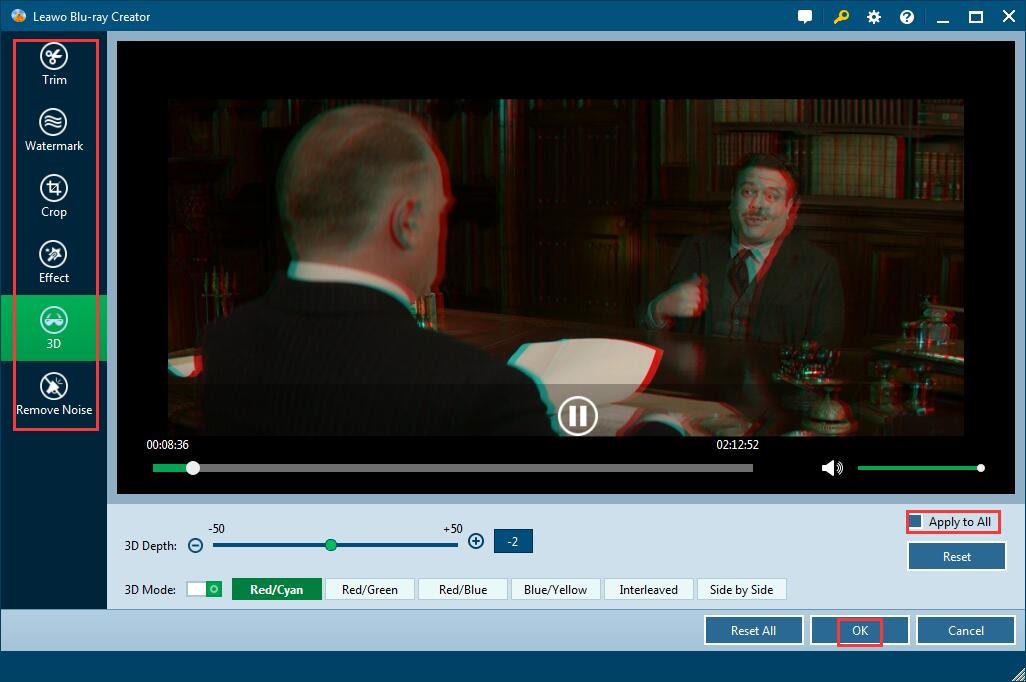
Step 4: Set a Disc Menu (Optional)
Select one template as the disc menu from the right sidebar. If you don’t like the program included templates, it is a good choice to download online or custom one by yourself.
Click the eye icon in the middle of the template to have an instant preview. Behind the eye icon, you can see an Edit icon by click which background music and images can be added to the disc menu as your style. The disc menu you made can be saved as a template and found in the Custom panel.
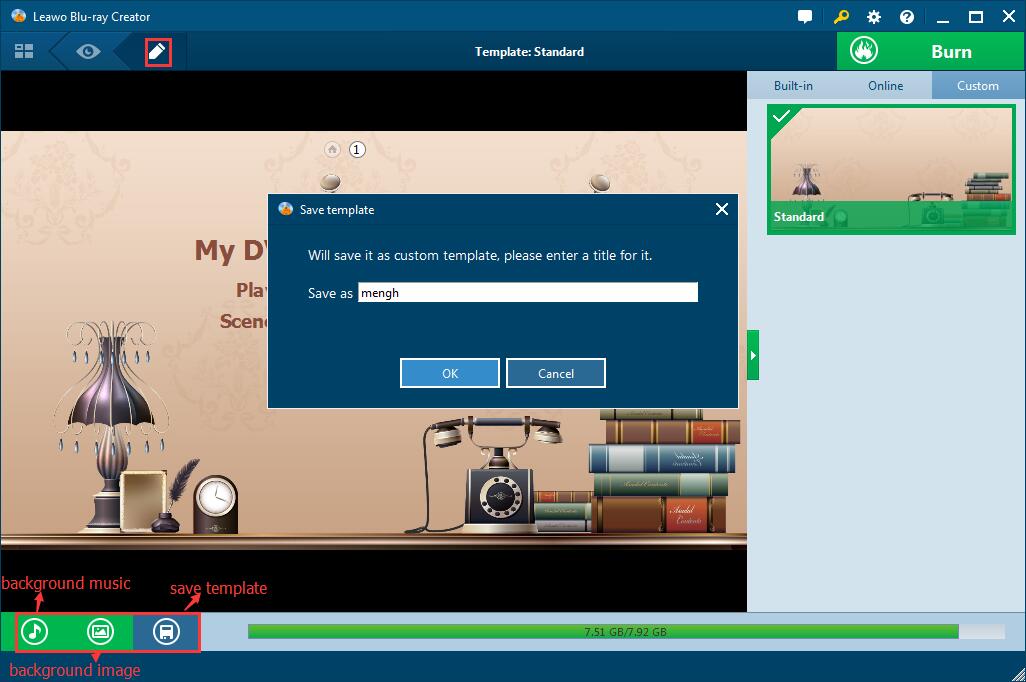
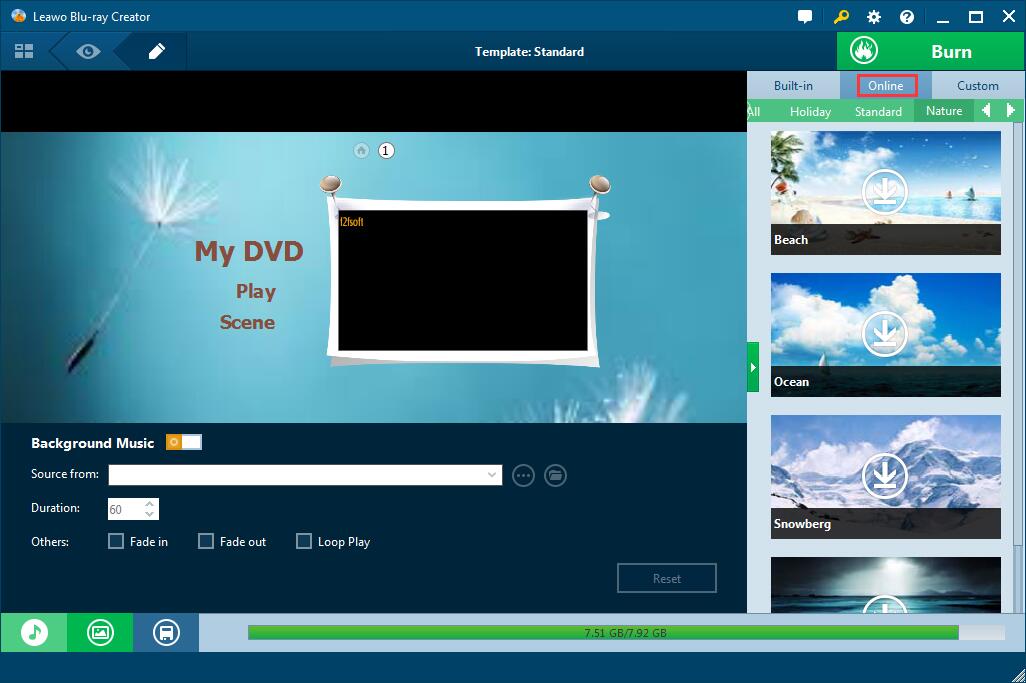
Step 5: Burn M2TS to DVD Disc
1. Insert a blank and writable DVD disc into the disc recorder drive. Set up the DVD type (DVD-5 AND DVD-9), bit rate (Fit to disc), and aspect ratio. Please check whether the DVD type is consistent with the disc you have inserted and make sure that the capacity of the disc you’ve insert is enough.
2. See the big green Burn button at the top right corner? Over the Burn button is a wheel icon, click it to choose Default Video Mode from Burn option and then click OK button. Then click the Burn button to finish the disc label . Finally click the flame icon start burning the movie to DVD disc.

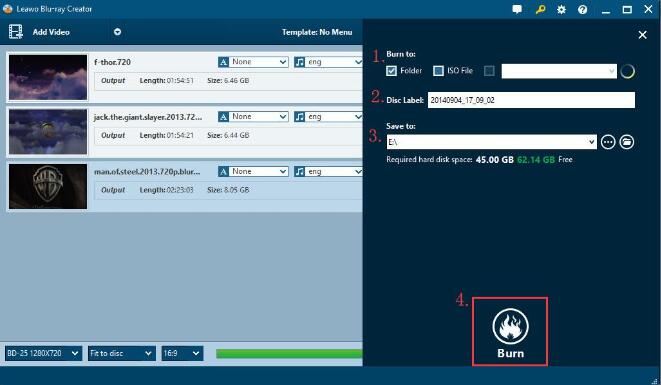
3. The burning time depends on the size of the output movie. The bigger the video is, longer the time. You can set up to shut down the program when the task ends.

M2TS is just one of 180 video formats, but the methods above apply to most video conversion. For example, you can burn mp4 to DVD or create MKV file to DVD, you can also burn FLV to Blu-ray disc.
Create, Convert or Burn any DVD to Blu-ray Disc, folders and ISO Image files, and photos to Bluray slideshow easily on Windows and Mac.
You May Also Like to Read:
- How to Do MKV File to DVD Creation on Windows
- How to Do FLV to Blu Ray Disc Creation with Blu Ray Creator
- How to Completely Create DVD to Blu ray Disc on Windows
- How to Create Any DVD to Blu ray Disc on Mac
- How to Burn Video to DVD on Windows
- The Best Way to Burn MP4 to DVD
- Best Windows DVD Maker- How to Make a DVD on Windows
