Recover and backup lost contacts, photos, text message and more on Windows and Mac.
Life is full of unexpected things which are marvelous or terrible. You may get a latest iPhone and took many photos or shot interesting videos with it, a few days later your beloved iPhone suffers crash or water damage giving rise to data loss like contacts, pictures, and voicemail.
Voicemail bring much convenience to people’s life. For example, someone else calls you when it is inconvenient to answer the phone. He or she could leave a voicemail by which you would not miss important things. So, what can we do to recover voicemail if the iPhone suffers water damage or crash?
- Part1: How to Retrieve Deleted Voicemail on iPhone with iTunes/iCloud Backup File
- 1-1: Retrieve Deleted Voicemails on iPhone with iTunes Backup File
- 1-2: Recover Deleted Voicemails on iPhone with iCloud Backup File
- Part2: Recover Deleted Voicemail Directly from iPhone
- Part3: Backup iPhone Voicemail to PC
Part1: How to Retrieve Deleted Voicemail on iPhone with iTunes/iCloud Backup File
Normally, most iOS users trend to recover deleted data from iTunes or iCloud backup files which is convenient to retrieve a large portion of data. But if we just need to recover one or two voicemails, it is too troublesome to get them directly from iTunes/iCloud backup as the reason that we are inquired to recover the entire backup file to the iPhone. In addition, some users reflect that it took half of the day even a whole day to copy the data to the iPhone. To avoid this problem, we finish our recovery work drawing the support from f2fsoft iPhone data recovery.
1-1. Retrieve Deleted Voicemail on iPhone with iTunes Backup File
Step 1: Download, install and run f2fsoft iPhone Data Recovery on your computer (Windows or Mac).
Recover and backup lost contacts, photos, text message and more on Windows and Mac.
Step 2: Click the Data Recovery button and select Recover from iTunes Backup File. Choose one of the backup files which contain the deleted voicemail and are displayed on the page. And then click the Start Scan button. New users will be asked to input Apple password.


Step 3:After the program decrypt the data of the file, you can preview and select specific voicemail or other data you inquire recovering. And then click Recover to Computer and decide the location storing the data. You can copy the voicemail to the iPhone later via USB cable.

1-2.Retrieve Deleted Voicemail on iPhone with iCloud Backup File
Step 1: Run f2fsoft iPhone data recovery on your computer.
Step 2: Click the Data Recover button and choose Recover from iCloud Backup File. Log in your iCloud account and password. In the course of backup work, please disconnect the iPhone to your computer.
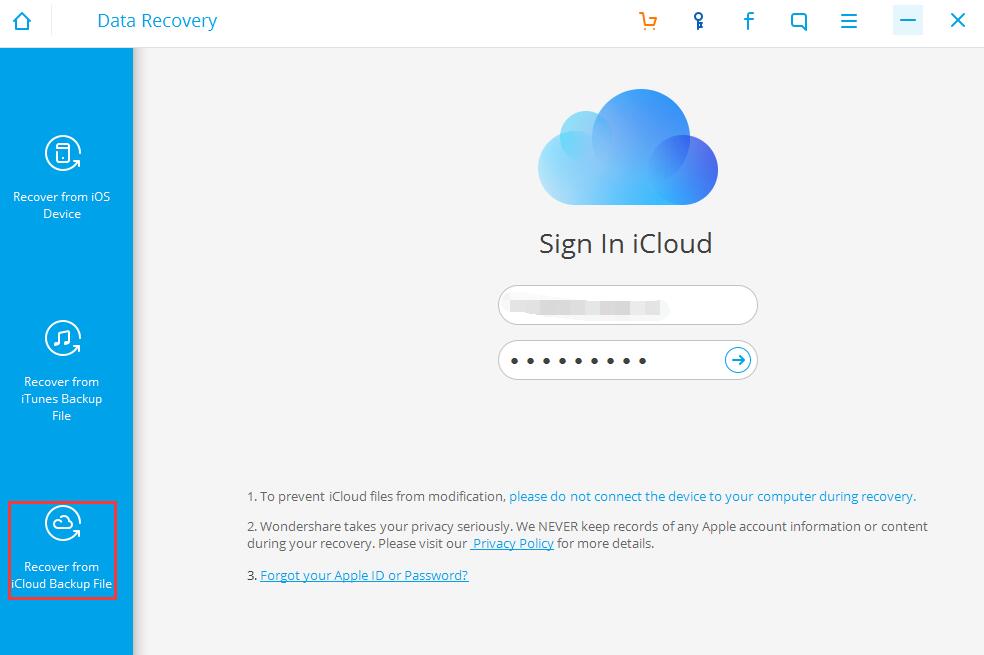
Step 3: All the backup files contained in your iCloud account are listed on the interface. Choose one file with latest backup date and click Download. Select the Voicemail or other data you expect to save and click the Next button.


Step 4: Wait a moment for the software extract the data of the backup file, you can view the deleted voicemails. Select what you expect to retrieve and click Recover to Computer. You can find the deleted voicemail on your computer later.
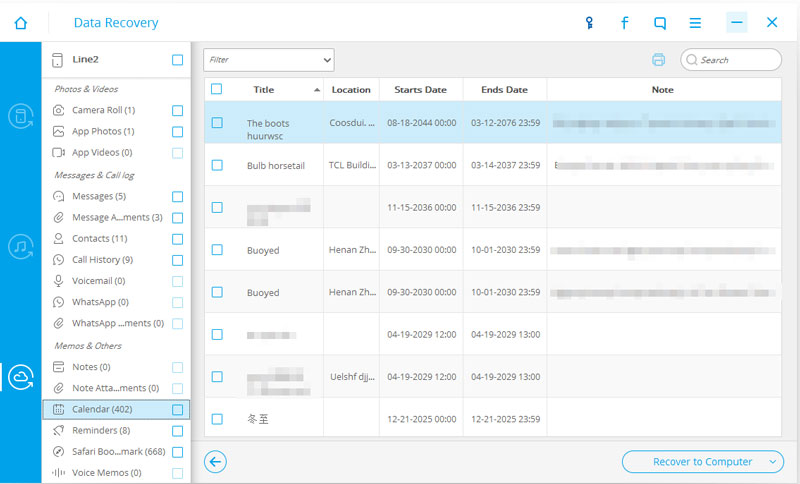
Part2: Recover Deleted Voicemail Directly from iPhone
It is generally believed that there is no way to recover “permanently deleted” voicemail on iPhone. Actually, we still have opportunity to get deleted voicemail back as long as it is not replaced by new data.
Step 1: Keep the iPhone in airplane mode prevent the voicemail overwritten by new ones.
Step 2: Operate f2fsoft iPhone Data Recovery on your computer. Click the Data Recovery button, choose Recover from iOS Device and connect the iPhone to your computer. You can read Device is connected but unrecognized if the iPhone is unidentified.

Please pay attention to the message shown on your screen which enquires your permission of authorizing the computer manage the iPhone.
Step 3: After connection, select Voicemail or other type of file you want to preview and click the Start Scan button.

Step 4: It cost some time for the program read the data on the iPhone. Then you can look through and tick the voicemail you need to recover. The recovery work finished as you click Recover to Computer.
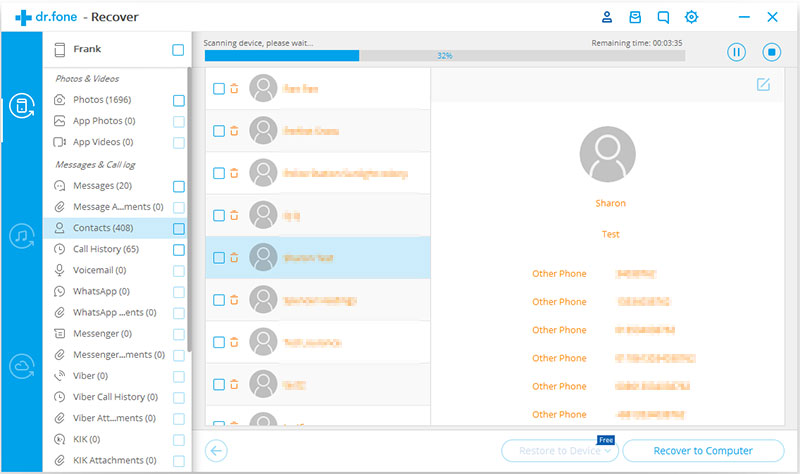
Part3: Backup iPhone Voicemail to PC
To make extra certain, it is essential that we develop a habit of having backup regularly. For convenience, it is better to back up voicemail to the computer instead of iTunes or iCloud. So, how to back up voicemail without iTunes or iCloud?
Step 1: Run f2fsoft iPhone Data Recovery on your computer.
Step 2: Click the section of Data Backup & Restore.
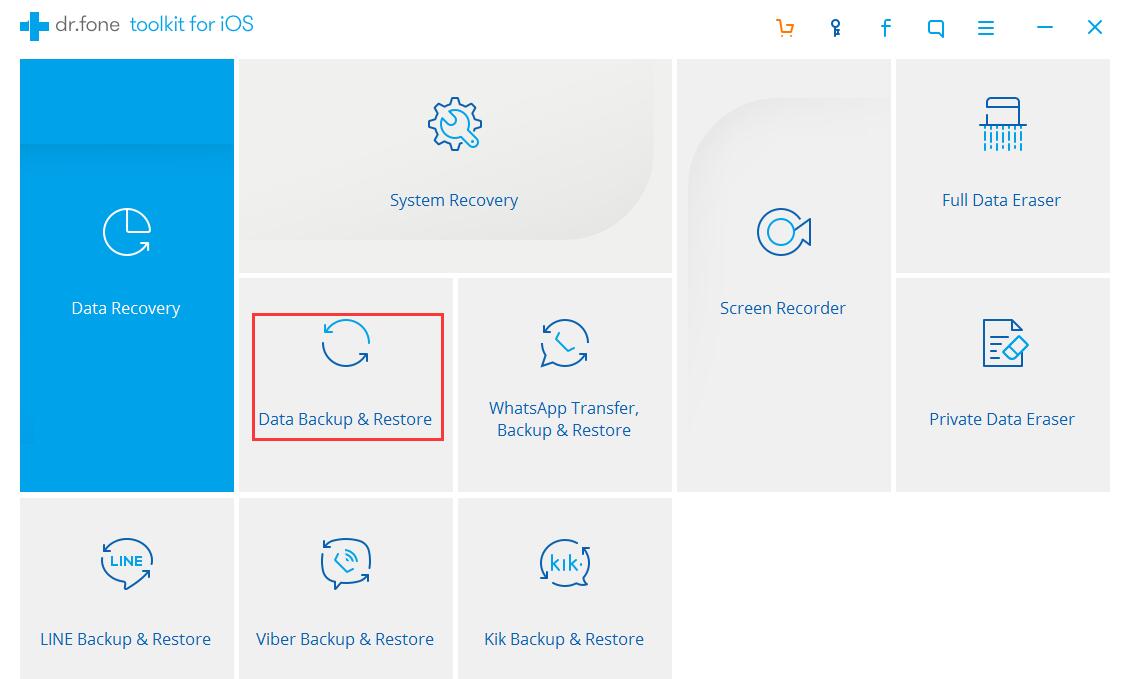
Connect the iPhone to your computer via USB cable. If the iPhone fails to connect to the computer, please click and refer to Device is connected but unrecognized. You can view the previous backup file suppose you made backup before.

Step 3: Select the type of file you need. Provide that you wish to back up all the data on your iPhone, please tick Select All. And then click the Backup button.

Attention: Please do not disconnect the iPhone for the duration of the backup work.
Step 4: The program will automatically read the data on the device which needs some time, please be patient. Then you can preview and select the voicemail and other data you wish to back up. Click Export to PC. You can directly recover the deleted data from computer next time.

From the article, it will be more convenient to recover voicemail with the help of f2fsoft iPhone Data Recovery by which we can get deleted text messages, pictures, music, and video as well.
Recover and backup lost contacts, photos, text message and more on Windows and Mac.
You May Also Like to Read:
- How to Recover Deleted Photos on iPhone?
- Three Ways to Recover SMS with iPhone Data Recovery
- Three Ways to Recover Whatsapp with iPhone Data Recovery
- How to Restore Deleted Contacts of iPhone
- How to Get Your Deleted Photos Back?
- Recover Lost Whatsapp Messages with iPhone Data Recovery Software
- How to Recover Deleted Videos for All Types of iPhone Devices
