Create, Convert or Burn any DVD to Blu-ray Disc, folders and ISO Image files, and photos to Bluray slideshow easily on Windows and Mac.
YouTube has become a highly influential media which focuses on sharing videos and is extremely popular among users worldwide. When you are trying to download and save the interesting video seen on YouTube, however, you’ll find that YouTube does not provide users with a download function. A free online YouTube downloader would do a great help.
You can convert those videos to many popular formats, including MP4. But if you prefer to download it to play on a home DVD player, or due to any other purposes you plan to burn YouTube video to DVD disc, unhappily, most free YouTube downloader cannot burn YouTube video to DVD. The easiest way I suggest is to use free YouTube converter software. After you have downloaded the video to your PC successfully, then, turn to a YouTube video converter to burn your other-format video to DVD. There are a dozen tools for YouTube to DVD conversion, but the best and fast I recommend is f2fsoft Blu-ray Creator, a professional YouTube to DVD converter.
This tutorial aims to show you how to download and convert YouTube videos.
Part1: How to Download YouTube Videos
If you want to get videos from YouTube, you have to make use of a YouTube downloader. You could get a lot of free YouTube video downloader options by searching on Google. Here we take PickVideo as an example.
1. Go to official website of PickVideo.

2. Copy the URL of the YouTube video you want to download, and then paste it into the middle box. Click Download.
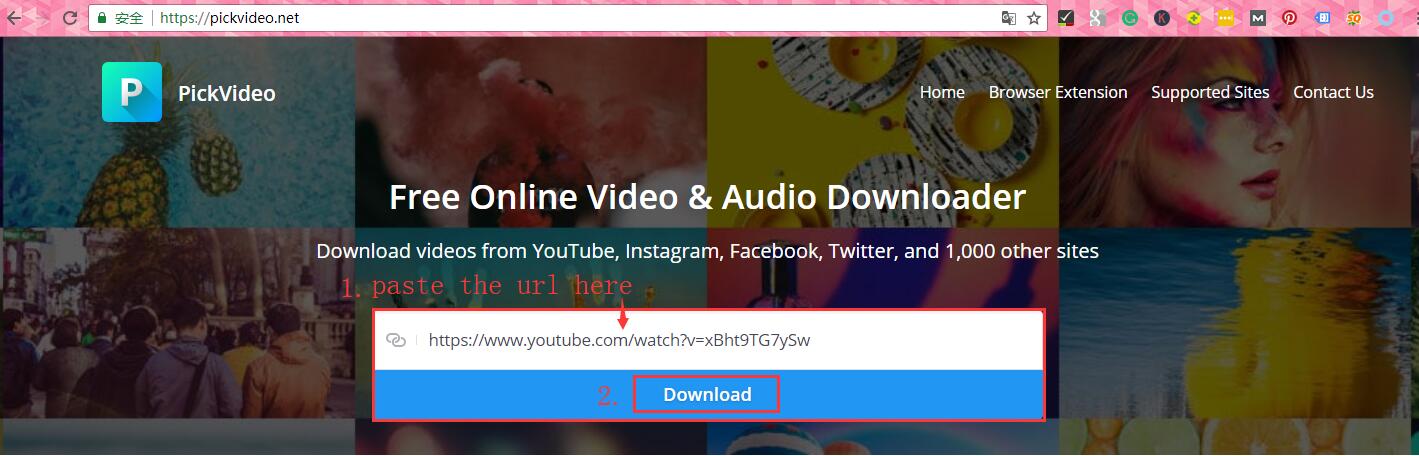
3. Draw the next page to the bottom, select quality and format of video as you please and click Download corresponding to the target option. Then it will be automatically downloaded to your PC.

Tip:
There is a simple but cool trick I have been using it to download YouTube videos. I’d like share it with you since it do work perfectly for downloading YouTube videos.
Add “ss” in front of “youtube” to the URL of the video and press Enter on your keyboard.

It will redirect you to a new website and you should choose your video file type and format of the video and press the Download button, then the video will get downloaded on your PC for free.
Part2: How to Burn YouTube Videos
As mentioned above, when it comes to how to burn YouTube video to DVD, a free YouTube converter is what you need, since MP4 or FLV format video cannot be played on home DVD player. f2fsoft is your best choice. Here are the steps for the YouTube video to DVD conversion.
Preparations:
1. Insert a blank writable Blu-ray disc into Blu-ray recorder drive connected with your computer.
2. Download and install the program. Then find it on your PC and double-click to run.
Create, Convert or Burn any DVD to Blu-ray Disc, folders and ISO Image files, and photos to Bluray slideshow easily on Windows and Mac.
Step1: Add source video
Add downloaded YouTube video to this converter by clicking Add Video or drag/ drop it to the main interface of the program. You can add more than one video.
Step2: Edit and customize (Optional)
This step is optional. That is to say, if you want to edit the video or design the target DVD menu, follow this instruction; if not, skip it. Press buttons beside the videos and edit your video by trimming, cropping, adding 3D effect, and etc. If you want to customize target DVD, there are a lot of template models on the right sidebar you could choose from. Select a disc menu, click the eye in the middle of the menu template to get a preview and edit it. As you can see on the bottom of the program, you could set the output DVD disc type, bit rate and aspect ratio according to your own DVD disc you’ve inserted into the DVD recorder drive.

Step3: Do more burning settings and start to burn
When you have finished editing the video or you needn’t do editing, click green Burn button on the top of the application. Here, in Burn to module, you are able to choose to burn videos to DVD disc. You could name the target file in Disc Label mode and choose the destination to save the output file in Save to box. Then click Burn at the bottom.
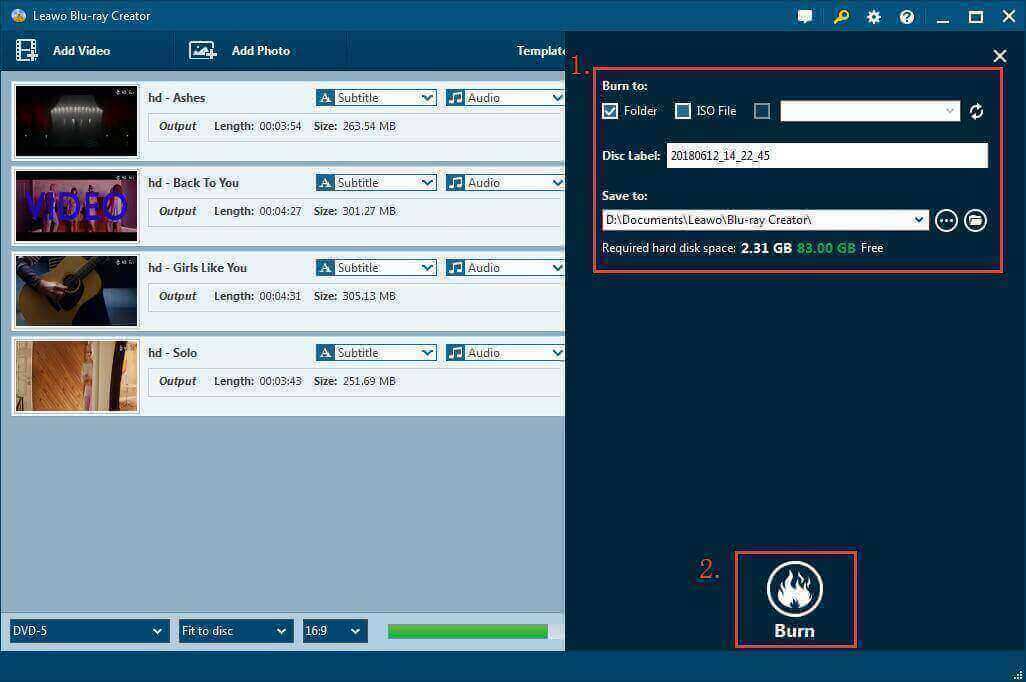
Note: You could create DVD from any other video format except for YouTube videos. The most common format might be MP4; f2fsoft Blu-ray Creator can help you easily convert MP4 to DVD as well.
Create, Convert or Burn any DVD to Blu-ray Disc, folders and ISO Image files, and photos to Bluray slideshow easily on Windows and Mac.
You May Also Like to Read:
- How to Do MKV File to DVD Creation on Windows
- How to Do FLV to Blu Ray Disc Creation with Blu Ray Creator
- How to Completely Create DVD to Blu ray Disc on Windows
- How to Create Any DVD to Blu ray Disc on Mac
- How to Burn Video to DVD on Windows
- The Best Way to Burn MP4 to DVD
- Best Windows DVD Maker- How to Make a DVD on Windows
