Recover and backup lost contacts, photos, text message and more on Windows and Mac.
As we all know, photos or pictures are important mediums for us to record wonderful moments from our daily life, so do I. However, I deleted my several graduation photos yesterday when I organized them from my Android files. And I don’t know how to recover deleted Android photos. Then I knew this Android recovery software from my friends. Finally, I restored my pictures with this best recovery tool.
Now, I can’t wait to share this effective and secure data rescue with yours, and give you these two ways to recover photos.
Method1: How to recover deleted Android photos from Google
Step1: Sign in to your Google account on your phone.
Step2: Open Google “Photos” app.
Step3: Click “Menu” in the left top corner, Choose “Trash”.
Step4: Find and hold the pictures that you eager to restore, and touch “Restore” on the top-right side. Then you will regain the deleted photos from its original place in the “Photos” app on your computer. When you recover your mobile from Google account, then you will restore removed photos from Google account.
In this way, you have to be fortunate enough to do Android photo recovery. However, the recovery time is limit to 60 days.
Method2: How to do photos recover from Android without backup
If you are lucky enough to back up Android for photos or pictures on your PC, then you can regain those deleted photos from Android on your PC, and drag them back to your phone via a USB cable. If not, then you can try Android Data Recovery (One of the recovery tools to restore removed photos, contacts, messages and more from your Android phone) to do Android photo recovery directly. This Android software helps to recover photos from Android directly. Firstly, you need to download phone recovery for Android on your PC. Install and run it for continuing the next steps.
Recover and backup lost contacts, photos, text message and more on Windows and Mac.
Step1: Connect your phone to computer
Connect your mobile to PC with a USB cable. Wait seconds, and this Android photo recovery program will automatically detect your phone.
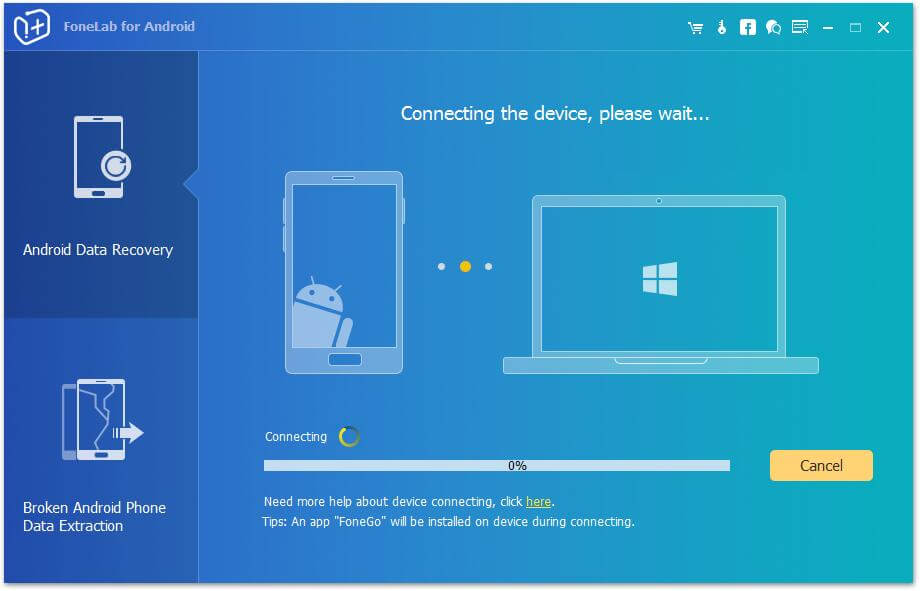
If you connect your Android to a computer, but this software fails to detect it. Then it is necessary for you to check your phone to enable USB to debug.
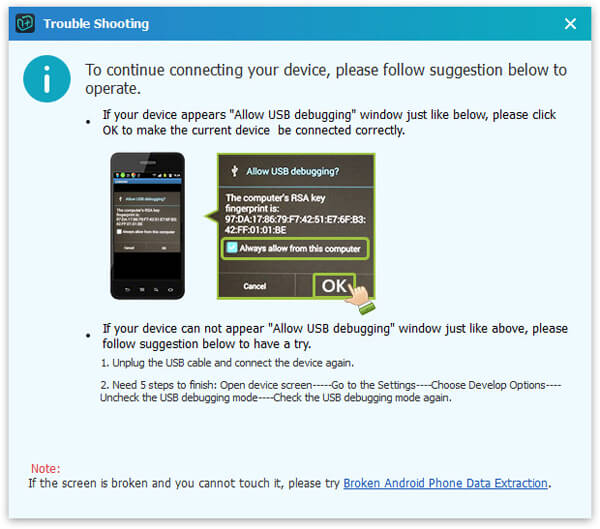
Step2: Select photos to scan
After connecting your mobile successfully, select the file type that you wish to restore. And here we want to recover photos, so tick
Gallery
and Picture library to scan. If you need, you could select other files types to retrieve Android lost photos or restore deleted messages from Android, etc.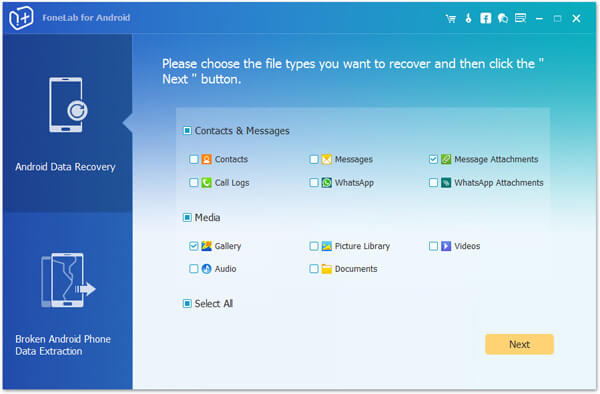
At this point, you need to root your phone for allowing this app to scan your phone files. After rooting your phone successfully, for scanning deleted files, this app needs your permission from the phone. You could make the setting for granting permission on your phone. Then click Retry to go to the next steps.

Step3: Preview recovered photos
After scanning all the pictures, click Gallery or Picture Library on the left side, you are able to view all the images, including the deleted (photo name in red color) and existing photos (photo name in black color) and pictures on your mobile.
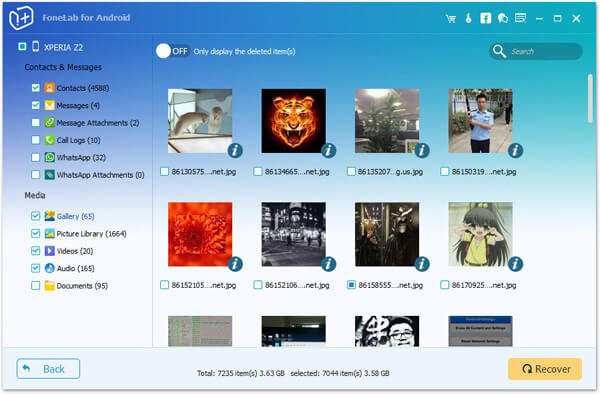
Step4: Recover deleted pictures
Select what removed photos you eager to recover, and click Recover to download the recovered deleted photos to your computer. For the downloaded photos, you can keep them on your computer for backup.
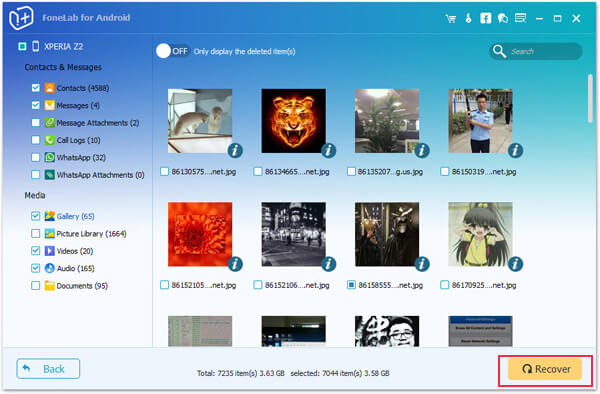
This Android photo recovery software does a great favor to restore your deleted photos on your mobile, or retrieve the deleted pictures from Android phone. For the deleted pictures from SD card on phone, go to recover deleted pictures from SD card.
The above two ways of recovering deleted photos on Android are shownwed here. Find the better one according to your need.
Recover and backup lost contacts, photos, text message and more on Windows and Mac.
