Recover and backup lost contacts, photos, text message and more on Windows 11/10/8/7, Mac OS X 10.7 or higher.
As best recovery for Android, f2fsoft Fonelab for Android is the most powerful and easy-to-use data recovery software for Android devices. With this recovery tools, you can restore your lost data from Android phones and even from the external SD card in Android devices easily. Please download and install the data rescue on your computer, and master some guides to do Android data recovery whenever you need. It is a free programs for trial, you can buy this Android software for a better experience.
Now, there are four parts about this photos Android you should know.
Part 1: Current Situation for Users
Nowadays, more and more people have been accustomed to taking photos with their data savers from Android phone. For example, you will use your phone to take moving photos when attending a wedding, and then share with your social circle; you will you may shoot some photos for the delicious food easily when going to dine with friends; you may take some warm photos of your families quickly when holding a family party; and you will take wonderful photos and pictures from different sceneries as many as possible when you go travel around the world. So, it is a trend for today’s people to record their precious memories via photos.
However, do you worried about when lose those photos after a failure upgrade of your Android phone or accidental deletion? Are you regretful when you have removed these pictures from your Android files? Of course, you may feel very anxious about how to regain deleted photos Android. Don’t worry, we will share two methods with you to retrieve deleted photos or pictures from Android mobile.
Part 2: How to recover deleted Android photos without backup
You can undelete those deleted photos or pictures from Android on your computer, and drag them back to your Android phone by a USB cable, if you are lucky enough. If not, then you can try f2fsoft data rescue for Android (A recovery tools to regain deleted photos, contacts, messages and more from your phone) to find deleted photos on Android directly. This phone recovery helps to recover deleted photos from Android phone directly. Firstly, you need to download it on your computer. Install and run it according following steps.
Recover and backup lost contacts, photos, text message and more on Windows 11/10/8/7, Mac OS X 10.7 or higher.
Step1: Connect Android phone to computer
Connect Android to PC with a USB cable. Wait seconds, and this program will detect your Android phone automatically.
If you connect your Android phone to computer, but this program fails to detect it. Then you need to check your phone to enable USB debug.
Step2: Choose photos to scan
After succeeding in connecting your phone, choose the file type that you want to recover. And here we want to recover photos, so tick Gallery and Picture library to scan. If you need, you could choose other files types to retrieve Android lost photos or recover deleted text messages from Android, etc.
At this point, you need to root your Android phone for allowing this program to scan your phone data. After rooting your phone successfully, for scanning deleted data, this software needs your permission from the phone. You could make the setting for granting permission on your phone. Then click Retry to proceed the to next steps.
Step3: Preview recovered Android photos
After scanning all the photos, click Gallery or Picture Library on the left side, you are able to view all the photos, including the deleted (photo name marked in red color) and existing photos (photo name marked in black color) and pictures on Android.
Step4: Recover deleted photos
Select what deleted photos you want to recover and click Recover to download the recovered deleted photos to your computer. For the downloaded photos, you can keep them on your PC for backup.
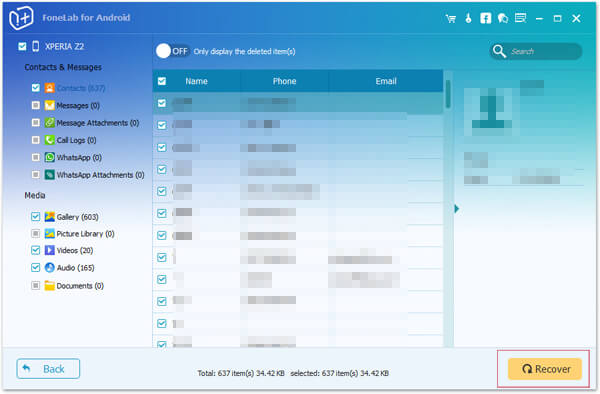
Part 3: How to recover photos Android from your Google within 60 days
Google Plus offers Android users the way to sync Android photos and pictures to Google Drive. If your photos or pictures have been backed up to Google drive with your Google account on Android phone, then you can recover deleted Android photos on your computer. But you must make sure you deleted those photos within 60 days, and you keep on turning on "Auto-sync" on your phone. Please see the following steps.
Step1: Sign in to your Google account on your Android phone
Step2: Open Google Photos app
Step3: Click the Menu icon in the left top corner, Select Trash
Step4: Find and hold the photos you want to recover, and touch the Restore icon on the top-right side. Then you will get back the deleted photos from its original place in the Photos app on your computer. When you restore your Android phones from Google account, then you will recover your deleted Android photos from Google account
In this way, you have to be fortunate enough to make backup for photos or pictures to Google account for your Android phone. And the recovery time is limited within 60 days.
This Android photo recovery does a great job to restore your deleted photos on Android, or retrieve the deleted pictures from Android phone. For the deleted pictures from SD card on phone, go to recover deleted pictures from SD card via this data recovery software.
The above two ways of photos recover on Android are showed here. Find the better one in your own way.
Recover and backup lost contacts, photos, text message and more on Windows 11/10/8/7, Mac OS X 10.7 or higher.
You May Also Like to Read:
- 3 Ways to Restore Deleted Contacts from Samsung Galaxy
- How to Recover Text Messages from Android on Windows
- How to Recover Data with Android Data Recovery Software
- How to Recover Deleted Android Photos
- No Backup, How to Do Android Data Recovery on Windows
- Two Quick Methods about Android Photo Recovery on Windows
- Android Data Recovery on Windows
