Recover and backup lost contacts, photos, text message and more on Windows and Mac.

With the gradual improvement of functions, more and important data are stored on the mobile. And these data are constantly accumulating during the using. May, we don’t realize that the data in the phone has been saved so much until the phone suffers accidents. The accidents are the things we can’t anticipate. So, when the phone falls from a high level or into the water, we may have no time to back up the data. In this case, we have to retrieve the data with recovery tools. Today, let’s talk about the steps to do Android data recovery on Windows.
More reading: Android Recycle Bin | Restore 88.8% Deleted Files
Part1: Situation from Android users
- "Jesus! I cannot help blaming myself for accidentally deleting all my precious photos and videos on my Samsung Galaxy S9. I really want to undelete the photos and videos. How can I recover the deleted files from data savers on Android?"—John
- "Terrible! I was skimming over the photos taken by Android. Mistakenly I pressed the ‘Delete All' button and clicked OK. How can I get them back? Your help will be pretty appreciated. Thanks!"—Mary
- "Do you know how I can get back my lost document on my Android?" asked Richard, "I entered Management application and ordered 'Clear data'. Then tragedy happened! All my files are deleted! What’s worse, I don't have a backup. Can I undelete these deleted files on my Samsung Galaxy Note 8?"—Richard
Have you ever met the same situations that losing or deleting important files accidentally, like photos, videos, contacts, and call logs? It's terrible when you have no backup or restore your projects; we sincerely recommend you one full-featured and flexible Android recovery in this step-by-step post to help you handle this kind of problem.
Part2:Do Android data recovery on Windows
The tool we use below is f2fsoft Android Data Recovery. Here is a brief introduction to this program.
f2fsoft Android Data Recovery is one of the best recovery software. It is a data recovery that allows you to recover deleted text messages, photos, contacts, call history, videos, music and other files with clicks. No matter the device suffers factory reset, water damage, crash or is stolen, you can get the way get the data back. In addition, it is a piece of data backup software. You can back up Android to pc preventing data loss.
Recover and backup lost contacts, photos, text message and more on Windows and Mac.
Now move to the specific steps.
Step1: Plug your Android device to the computer
Launch f2fsoft Android Data Recovery, and connect your Android phone to the Windows via a USB cable. Select Recover phone data from Recover tool. Please assure enable the USB debugging on the phone.
Click Settings - About Phone, tap Build Number for 7 times quickly.
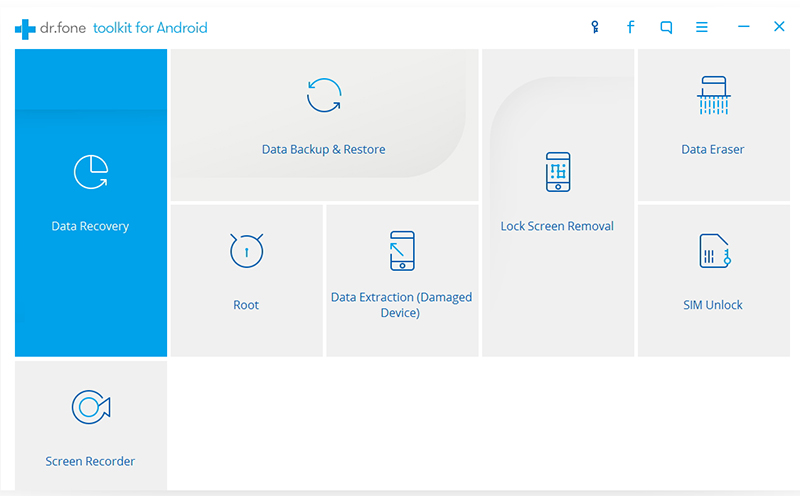
Step2: Select Android files to get back
Tick the file types you need and tab the Next to continue. Then the software will ask you to pick from Scan for deleted files and Scan for all files.


Step3: Preview and recover Android files
The scanning process costs some time; please be patient. After all the files you select list on the interface, you are able to preview the files from the right window.
Then tick the specific data you lost, choose a destination folder and click the button of "Recover". Within seconds, you will find the deleted/lost Android files will be saved on your computer.

Recover and backup lost contacts, photos, text message and more on Windows and Mac.
