Recover and backup lost contacts, photos, text message and more on Windows and Mac.
“Who can help me? Yesterday, I dropped my Samsung phone from bed, not surprisingly; my Android my phone screen broke. Before I fix my phone screen, I want to back up the data first. How to do it?”

Do you have the same experience? Do you want to recover the phone data deleted because of the wrong operation? In this article, I will show you a powerful Android phone data recovery tool---f2fsoft Android Data Recovery.
Part1: A real story from the writer
In recent, there are many users are asking for help to undelete messages on Android phone in the forums on the internet. For some people who never do data rescue for lost text message on their phone, it is unimaginable to recover the deleted files. But that is not the case. Here is my personal experience.
Once, I deleted all of my messages because the storage of my Android was not enough, and the phone reminded me consistently to get rid of some data. So I prepared to delete some useless messages. However, I accidentally press on deleted all button. At that moment, my mind goes blank and don’t know what I can do to undelete and regain my essential messages on my Android phone.
Different situations occur from time to time that you or some else removed messages on your Android unexpectedly. You must be really worried about that and want to find a way to recover them. In this paper, you will get the answer you want.
Part2: Detailed guides to get your removed text messages on Android device
What can f2fsoft Android Data Recovery software do for us?
Recover Various Types of Files from Android phones
Restore deleted or lost photos, contacts, text messages, videos, music, App data, and etc. from your Android phones & tablets.
Extract and Back up files from Broken Android Phones
Save your Android phone data after water damaged, factory reset, virus attack, system crash, black screen, etc.
Support Variety Brands of Android phones and tablets
All Android phones and tablets are supported by this software, like Xiaomi, Samsung, HTC, LG, Sony, Huawei, Google, Nexus, Motorola and many others.
Now, let’s talk about how to recover text messages from Android phone. [The premise is that you can use your mobile phone normally.]
Step 1: Download the Android data recovery program
Free download and run the program on the computer. Then, connect your Android device to the computer with the USB drive. One thing should be noted is that you have to enable the USB debugging on your smartphone before the recovery. Finally, click Data Recovery section on the main interface of the software.
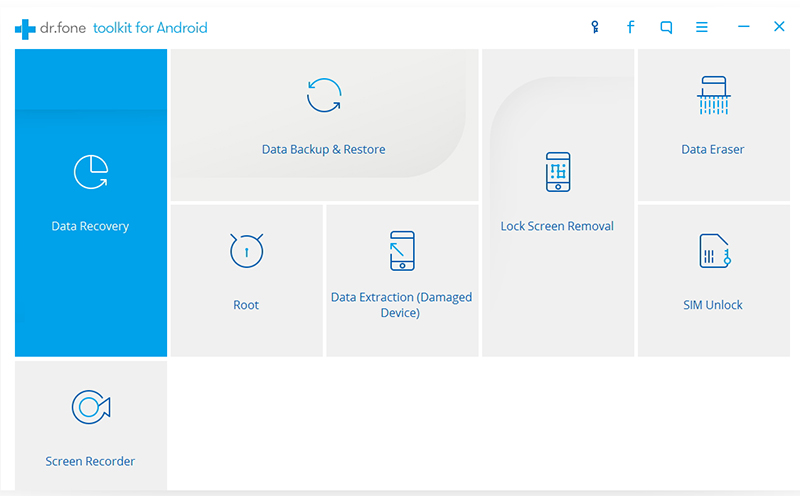
Recover and backup lost contacts, photos, text message and more on Windows and Mac.
Step 2: Select text messages to recover
In the left navigation bar, you will see 3 options, just click Recover phone data. On the next window, there will appear some types of files. Check those you want to recover and then click the Next button to continue. You can select all to scan the data more deeply.

Step 3: Start the recovery
The software will take some time to scan your Android device, so be patient. Check the boxes beside the file name and click the Recover button to save them.

Part3: Recover text Messages from broken phone
In this part, we will talk about how to extract and backup files from broken Android phones. (Bricked, system-crash, virus-attack screen-cracked, and password-forgot, etc.)
Step1: connect android phone to the computer
On the main interface of the software, click Data Recovery section>Recover from broken phone in the left panel. Connect the broken Android phone to computer with USB.

Recover and backup lost contacts, photos, text message and more on Windows and Mac.
Step2: select the data types you want to recover from the broken phone
On the main interface, select the type of data you want to recover and click Start to continue.
Step3: Fill in the phone information
According to your phone's damage, choosing the Touch doesn't work or cannot access the phone; Black/broken screen. In this article, we choose the Black/broken screen. And then fill the device name and model. Click the Next button to continue.

Step4: enter Download Mode on the Android phone
Switch to the Download Mode the guidance below.
Power off the phone > Press and hold Volume "-", "Home" and "Power" button on the phone > Press "Volume +" button to enter download mode. And then click Start on the bottom of the interface.
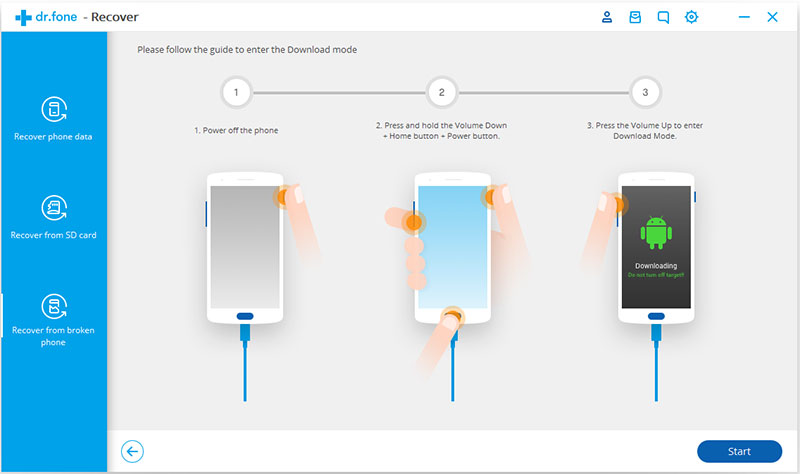
Step5: preview and recover data to pc
Tick the files you hope to recover and click the Recover button to continue the recovery work.

Recover and backup lost contacts, photos, text message and more on Windows and Mac.
