Convert AVCHD, MTS and M2TS files to MP4, AVI, MOV... on Windows and Mac.

AVCHD, (Advanced Video Coding High Definition) is a file-based format for the digital recording and playback of high-definition video. It is widely applied in lots of HD camcorders like Canon, Sony, and Panasonic. That’s perfect to use your Mac or iPhone 6/6s/7 Plus when you’re sharing your home-made HD camcorder video with a friend. But AVCHD is not a common video format like MP4, MOV, AVI etc. It’s a pity that you cannot play and watch AVCHD videos on iPhone or share the funny and amusing HD recordings with your family or friends. As well, you are not allowed to edit AVCHD videos in iMovie on Mac/ iPhone until you convert AVCHD to iMovie supported video formats.
Don’t consider it as complicated stuff, some professional and efficient AVCHD converter programs will work it out for you, like f2fsoft AVCHD Video Converter. This software can convert AVCHD videos to MPEG-4/ H.264, which is perfectly compatible with Apple products, either iPhone 8/7/6S/6/SE/5s/5c or Mac computer. Besides this, you can also upload your camcorder videos to YouTube for sharing. With its high converting technology, it will preserve the original high-resolution image and visual effect for you.
Part1: Does iMovie support AVCHD?
Though Apple has claimed that iMovie does support the AVCHD format used by digital camcorders. However, if you are an experienced iMovie user, you may learn that it is not so easy to import AVCHD mts footage into iMovie directly. Since iMovie can import and edit only AVCHD in 1080i 50/60, 720p 24/25/30, 1080p 24/25/30, but does not support AVCHD 1080p 50/60 or 720p 60. So, despite uploaded to iMovie, the video may fail to play.
The truth is, AVCHD is really not that a friendly video format for iMovie. To transfer AVCHD videos to iMovie for smooth editing, you’ll need to convert AVCHD mts to iMovie supported video formats like MP4, MOV, M4V, etc.
Fortunately, converting camcorder AVCHD videos to iMovie compatible video format is not difficult at all with the help of f2fsoft AVCHD Video Converter for Mac. Just get the program now and follow the steps to do the conversion.
Convert AVCHD, MTS and M2TS files to MP4, AVI, MOV... on Windows and Mac.
Step 2. Load source AVCHD file
Click Add File to load and import your source AVCHD video. You can load several videos simultaneously. Or just drag and drop them to the main interface.
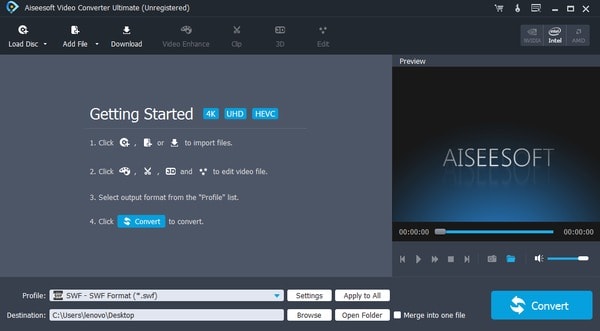
Step 3. Select an output format
From the Profile drop-down list, choose MPEG-4 Video (*.mp4) in General Video category as the output format. You can also select MOV, which is supported by all Apple products.

Step 4. Start the conversion
After you have done all the settings above, press Browse to set the saving destination of the target video file, and then click Convert. A few minutes later, you can find and play them in the output folder.
Tip: Besides converting, there are also many other video editing functions for you. For instance, users can modify video brightness, contrast, saturation, hue, and audio volume. What's more, you can rotate the video, cut off any segment you do not need from the source file, crop video frame, add watermark to the output video, and even merge different AVCHD video segments together. Additionally, you can customize profile settings by adjust video resolution, sample rate, channels, audio bitrates, 3D setting and so on.
Convert AVCHD, MTS and M2TS files to MP4, AVI, MOV... on Windows and Mac.
You May Also Like to Read:
- How to Import Videos from Sony Handycam to Mac iMovie for Editing
- How to Convert AVCHD to MOV Fast and without Quality Loss
- How to Transfer Videos from Canon Camcorder to Computer
- AVCHD to YouTube Converter- Upload AVCHD to YouTube for Sharing
- The Easiest and Fastest Way to Convert AVCHD to AVI
- Panasonic AG-HMC150: Easily Import Panasonic AVCHD to iMovie
