Convert HD videos, MTS, M2TS files to MP4, MKV, AVI and more than 180+ formats on Windows 11/10/8/7, Mac OS X 10.7 or higher
Panasonic is a Japanese multinational electronics corporation, which has grown to become one of the largest Japanese electronics producers alongside Sony, Hitachi, Toshiba and Canon Inc. Panasonic offers a wide range of products and services. The best-known to us may be its camera. Both Panasonic and Sony released the first consumer AVCHD camcorders.
“ I’m working on a documentary project using a Panasonic AG-HMC150; its highest quality video recording mode is only available in AVCHD but AVCHD is very inconvenient container format for sharing and archiving to PC. What should I do to keep the video in its original state and simply move it from one container format to another one? What program would be easiest to accomplish this? ”
Zoe

Well, to get Panasonic AG-HMC150 AVCHD footage natively accepted by most Windows/ Mac playback and editing applications, the best solution is to find out a powerful third party converter. AVCHD is supported by few players or systems while MP4 is a widely-compatible format, in contrast. So, we strongly recommend you to convert AVCHD to MP4. In fact, it is quite an easy task and you can make a successful conversion of AVCHD to MP4 with zero quality loss under the help of a proper AVCHD video converter.
Part1: Why to choose MP4 as output format
AVCHD is a file-based format that is used for digital recording and HD video playback. The format facilitates recording high-quality videos that can be burnt to DVD disc and can also be played on Blu-ray player and HDTV.
MP4, MPEG-4 Part14, is a container multimedia format that allows storing video, images, subtitles, and other data. This digital format is compressed in nature which makes it easy to share and stream over the net. MP4 is popular among users who prefer compatibility, smaller size, and access over quality. To convert AVCHD video to MP4 format, you can not only match up the video with much more supported media players but also have a wider range of video editing software options.
Up to now, I believe that you have got why we choose MP4 as the output format of your Panasonic AVCHD videos. You can choose to convert AVCHD to MOV which is also supported by iMovie, of course. I’m just saying that MP4 is more compatible than other video formats like MOV.
Part2: How to import Panasonic AVCHD to iMovie
f2fsoft AVCHD Video Converter supports more than 180 formats for file conversion at a fast speed and zero quality loss. The conversion is easy and can be performed in just a few steps. Besides, videos can be edited using a number of features like cropping, trimming, adding subtitles and others with its built-in editor. The application works well with Windows as well as Mac system.
At the most beginning, you should make sure that you have transfer videos from your Panasonic AG-HMC150 to your PC/ Mac.
Then, just follow the step-by-step guide I shared below to get the work done smoothly.
Step 1 Launch f2fsoft AVCHD video converter and load AVCHD file(s)
Download, install, and open f2fsoft AVCHD Video Converter on your computer. Click Add File to load your target AVCHD video into the program. Or you can directly drag and drop your AVCHD footage to the main interface. Batch conversion is supported.
Convert HD videos, MTS, M2TS files to MP4, MKV, AVI and more than 180+ formats on Windows 11/10/8/7, Mac OS X 10.7 or higher
Step 2 Choose MP4 as output format
In the drop down list from Profile, select MP4 in General Video Category as output format. You can also make any other options according to your own will.

Step3 Edit the output MP4 video
Click Edit button on the toolbar to enter the editing window. You can see Rotate, 3D, Crop, Effect, and Watermark options. Do some changes to your video as you wish.

Step 4 Start the conversion
Select the output saving folder by clicking Browse button.
After all settings done, start the Panasonic AVCHD to MP4 conversion by clicking Convert button.
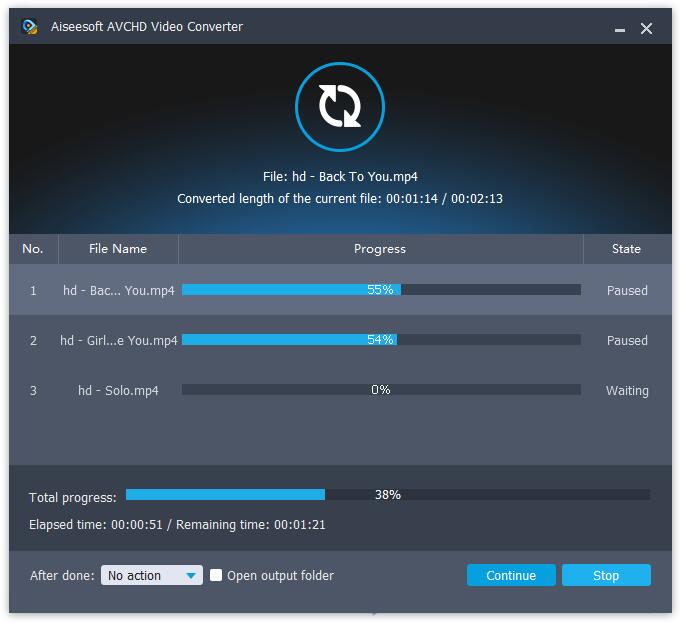
Convert HD videos, MTS, M2TS files to MP4, MKV, AVI and more than 180+ formats on Windows 11/10/8/7, Mac OS X 10.7 or higher
You May Also Like to Read:
- [Answered] Can PS4 Play MP4 File?-f2fsoft MP4 Video Converter
- How to Import Videos from Sony Handycam to Mac iMovie for Editing
- How to Convert AVCHD to MOV Fast and without Quality Loss
- How to Transfer Videos from Canon Camcorder to Computer
- AVCHD to YouTube Converter- Upload AVCHD to YouTube for Sharing
- The Easiest and Fastest Way to Convert AVCHD to AVI
