Burn iMovie Videos to DVD, Create DVD from any Videos on Mac.
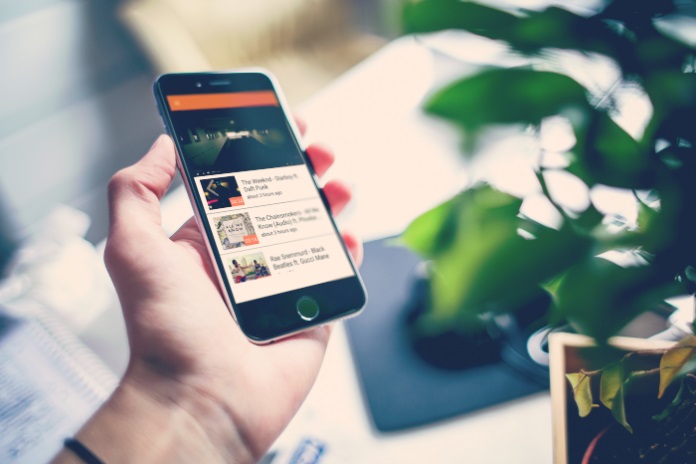
When your phone is run out of storage due to too many videos, how do you do? Are you willing to delete these videos to free up space? I think most of us will not do this choice.
If I tell you that there is a way to safely do a data backup, would you like to try? If the answer is YES, please keep reading.
What we need are a blank and rewritable DVD disc, computer and DVD Creator Software.
Part1: How to Batch Burn MP4 Videos to DVD on Computer?
First, we need to transfer videos from phone to computer.
Second, free download DVD Creator programme on the computer.
What role does the DVD Creator play in making DVDs from MP4 videos?
- It can make DVDs from these audio/video formats, such as AAC, AC3, M4A, AVI, MP4, FLV, VOB...
- It also supplies lots of specific templates for you to free use.
- It can adjust codec parameters: Channels, Sample Rate, Encoder, and Audio Bitrate, and so on.
You may also have the need to burn AVCHD videos to Blu-ray disc for backup.
Third, let’s begin to convert MP4 to DVD disc.
Burn iMovie Videos to DVD, Create DVD from any Videos on Mac.
Step1 Import MP4 videos
Run f2fsoft DVD Creator on your computer. Click +Import button to load the MP4 videos to this best MP4 to DVD burner, or you can directly drag the MP4 videos into the main page. There is a Play button in triangle pattern, by pressing which you could preview the video.
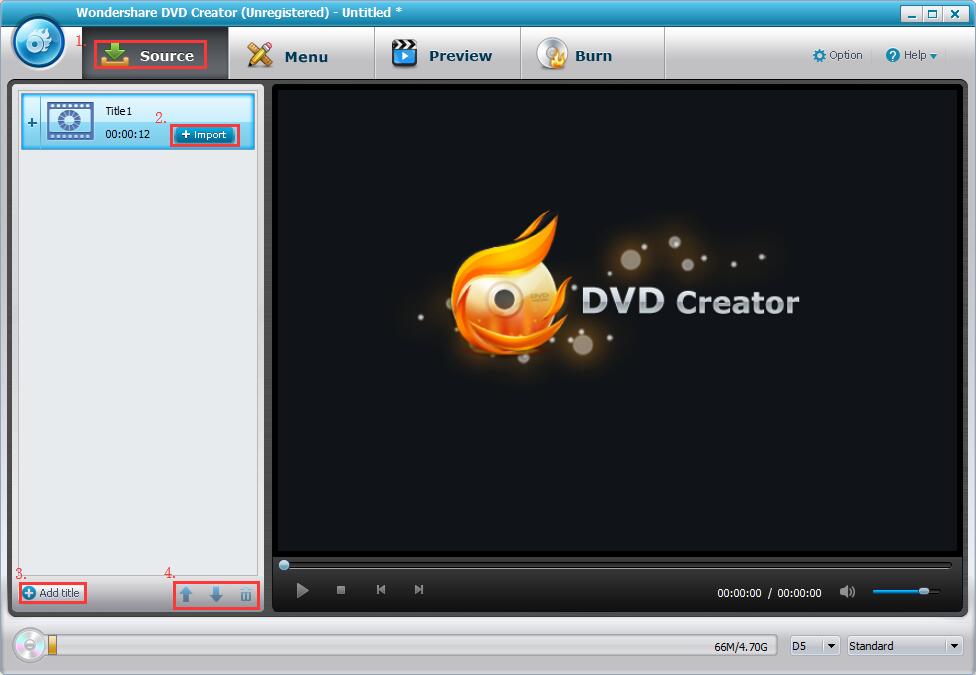
Step2 Edit the MP4 videos and set up a disc menu (Optional)
This step is optional, if you have no demand for editing the video or making a disc menu, just skip it. Click the pencil icon on the left panel. With the built-in editor, you can trim the output video length, add watermark, crop the video size, and adjust the effect.

Step3 Burn MP4 to DVD disc
- Insert the blank DVD disc into the computer’s DVD drive (if your computer doesn’t have a DVD drive, you need to buy one).
- Set up disc type (DVD-5 or DVD-9), aspect ratio and quality of the output MP4 video. Make sure the disc type you choose is consistent with the one you have inserted.
- Click Option on the upper right corner for the section of default video mode. Make sure the PAL or NTSC is consistent with the TV Standard of your country, preventing playback incompatibility.
- Do you see the big Burn button? Click it to start to burn MP4 to DVD disc. You can see the burning process on the main page.
Note: DVD-5 has 4.7G capacity which can store a 100 minutes long video; DVD-9 has 8.5G capacity which can store a 230 minutes long video.


When the process is done, you can get a DVD which stores all your phone videos.
Part2: Preparations for MP4 to DVD Conversion
Above way is suitable for Windows and Mac users. If you are a Windows Media Player lover, the next way is designed for you. Keep reading.
Except playing videos and audios, Windows Media Player also supports to burn CDs and data DVDs. You can copy the music, pictures, and videos on your computer to a blank CD or data DVD with it.
Data DVD is a DVD format that stores videos as data files on DVD. The contents on data DVD can be played on the computer but not on the DVD player, except the DVD player support data format. However, you can edit the videos on data DVD and add extra data on created DVD.
Now start converting MP4 to DVD with Windows Media Player in following steps.
Step1 Run Windows Media Player and click the Burn tab.

Step2 Drop MP4 videos from library to the Burn panel on the right sidebar. You can also add other files like music file and image file for burning to data DVD disc.
Step3 Insert a blank and writable DVD disc into disc recorder drive. Then click the drop-down button and select Data CD or DVD.

Step4 The last step is to click the Start Burn button to start burning the selected files to DVD disc.

Burn iMovie Videos to DVD, Create DVD from any Videos on Mac.
