Create, Convert or Burn any DVD to Blu-ray Disc, folders and ISO Image files, and photos to Bluray slideshow easily on Windows and Mac.
AVI
AVI is one of the most popular video formats and the best quality video format in many situations. And almost we all have a DVD player at home. However, we may sometimes fail to play an AVI file on the DVD player. The fact is that most DVD players do not have the capacity to play AVI video files, that’s why you need to burn AVI to DVD. Don’t worry! This article will show you an easy and quick way to convert AVI video files to DVD disk.
f2fsoft Blu-ray Creator
f2fsoft Blu-ray Creator is a highly recommended program that can burn almost all the widely used formats to DVD without any quality loss. As an AVI video converter, it allows you to convert your AVI video files to DVD in clicks. Its simple interface makes it easier to operate the program and do the conversion. This DVD burning software is also video editing software so you can trim, crop, add watermark, remove noise, add subtitles and even add 3D effect as you want. There are also many menu templates available and you could create custom DVD menus to make your DVD special. What’s more, the DVD burning software helps to convert other video formats like MP4, MOV, MKV, FLV, WNV, etc. to DVD-9 or DVD-5 disc. Below is a step by step guide on how to burn AVI to DVD with the DVD burning software.
Step1: Install and Run f2fsoft Blu-ray Creator
Before burning your AVI files to DVD, you need to install this AVI video converter first. Both Windows and Mac are supported by the program. Run it after the installation.
Create, Convert or Burn any DVD to Blu-ray Disc, folders and ISO Image files, and photos to Bluray slideshow easily on Windows and Mac.
Step2: Add AVI Files
Just click the Add Video button to add the AVI videos you want to convert. Or simply drag the AVI files to the main window of the program. You can add as many files as you like in the left of the interface. Pay attention to the detailed space required for DVD burning, as you can see on the bottom of the program. Besides, set the output DVD disc type, bit rate and aspect ratio according to your own DVD disc connected IV display screen aspect ratio.

Step3: Edit and Customize Your AVI Videos
If you want to edit the videos, then click buttons beside the videos and edit your video. Here, you can customize your videos by cropping the AVI videos to get your ideal view, trimming them into segments or add subtitles to videos. If you want to edit the DVD menu, then click on the Built-in button on the right side of the interface where lies different styles of DVD menu and you can select according to your preference. If you have no will to edit or customize your AVI videos, just skip this step.
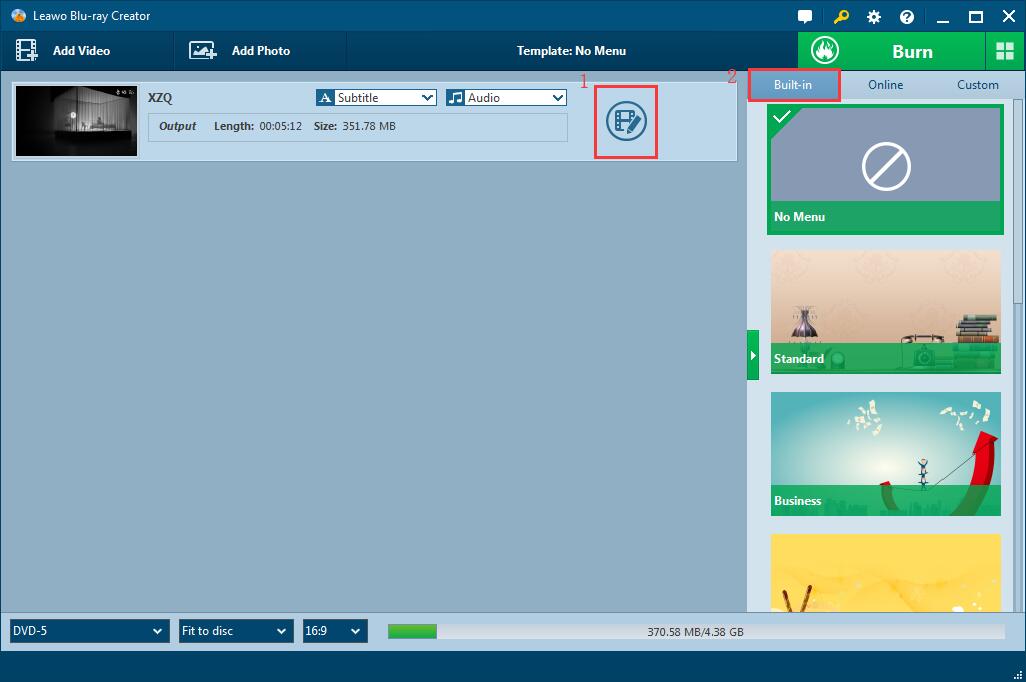
Step4: Start Burning
Before you start the conversion, there are some settings to be made. Clicking Burn button on the top right corner, you’re able to choose to burn videos to ISO file, DVD folder, BD folder, DVD disc or BD disc, name the DVD and select a folder saving path. Once you have finished all these settings, hit the Burn button on the bottom of the sidebar to start the burning process. It will be finished with fast speed and great output video quality.
Now, you can play your AVI videos on DVD player freely and enjoy videos in big TV screen.

Create, Convert or Burn any DVD to Blu-ray Disc, folders and ISO Image files, and photos to Bluray slideshow easily on Windows and Mac.
You May Also Like to Read:
- How to Do MKV File to DVD Creation on Windows
- How to Do FLV to Blu Ray Disc Creation with Blu Ray Creator
- How to Completely Create DVD to Blu ray Disc on Windows
- How to Create Any DVD to Blu ray Disc on Mac
- How to Burn Video to DVD on Windows
- The Best Way to Burn MP4 to DVD
- Best Windows DVD Maker- How to Make a DVD on Windows
