Create, Convert or Burn any DVD to Blu-ray Disc, folders and ISO Image files, and photos to Bluray slideshow easily on Windows and Mac.

MOV is a file extension for Apple QuickTime File Format to play media files. A MOV file can store audio, video, text files, and others in a container. The most common place for MOV file is iOS devices like iPhones and iPads since it is the default format to store video files of Apple products. MOV files are easy to be played on multiple platforms in addition to iTunes and QuickTime. You can also play MOV videos on your PC, both Windows and Mac systems support.
But not all media players or devices support the MOV format. For example, MOV files cannot be directly played on DVD player, while watching MOV videos on a DVD player is a great option for its high-definition compatibility. Thus, how to play a MOV file on PC and DVD player? This guide shows you how to play MOV on PC in one click and how to use MOV converter to burn MOV files to DVD disc.
Part1: How to play an MOV file on Windows/ Mac
MOV files are video files that work natively with Apple QuickTime Player for Mac and Windows. Windows Media Player is also able to play MOV files. So it’s easy to play an MOV file on PC with the recommended media player. Follow the steps below.
1. Go to programs, QuickTime, and click QuickTime Player. If you have not downloaded it yet, go to the official website to install QuickTime on your computer.
2. A MOV file can be opened by locating the file and just double-clicking or dragging the movie file to the program.
MOV file is a popular video format so that it can be easily played on PC. But to play it on DVD player, you should convert it to DVD disc.
Part2: How to play MOV files on DVD player
To watch MOV video files on home DVD player or to create a backup of the MOV files for safekeeping, you should burn MOV to DVD disc/ folder at first. Well, the best and easiest way is using DVD maker to make a DVD from MOV file. Most of them let you convert videos in various formats such as MOV, MP4, AVI, FLV, MKV, to a DVD disc/ folder.
Here we’re taking f2fsoft Blu-ray Creator as an example. f2fsoft Blu-ray Creator is a professional DVD maker and MOV converter that makes creating a DVD from MOV or most other types of video files a breeze. It also supports editing the source videos and customizing target DVD. Fast burning speed and high output quality are guaranteed. If you’re interested in it, download it and follow the tips below to burn your video files.
Create, Convert or Burn any DVD to Blu-ray Disc, folders and ISO Image files, and photos to Bluray slideshow easily on Windows and Mac.
Step1: Add MOV video files
After downloading, install and run the program. Then click the Add Video button to add the MOV files or you could just drag and drop them to the main interface. Adding more than one MOV files at a time is available.

Tips:
1. Before the conversion, ensure that you have inserted a blank unformatted DVD into your writable DVD drive.
2. Pay attention to the detailed space required for DVD burning, as you can see on the bottom of the program. Besides, set the output DVD disc type, bit rate and aspect ratio according to your own DVD disc you’ve inserted into the DVD recorder drive.
Step2: Edit source MOV videos
If you want to edit the videos, then click buttons beside the videos and edit your video. Trim, watermark, crop, effect, and 3D are provided for free customization.
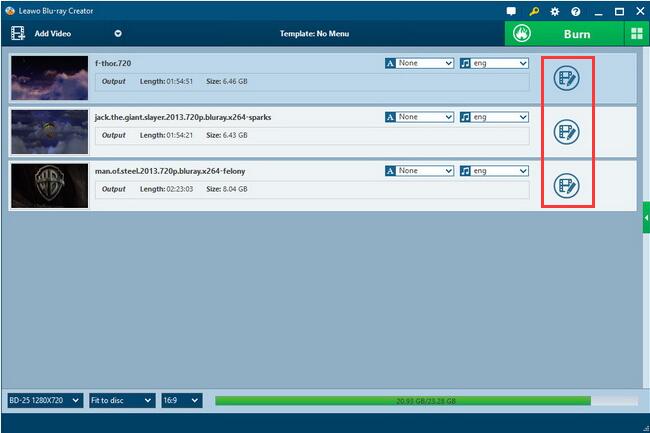
If you want to customize target DVD, there are a lot of template models on the right sidebar you could choose from. Select a disc menu, click the eye in the middle of the menu template to get a preview and edit it. Customize your DVD with your preferences to make it unique. If you don’t need disc menu, just click No Menu button at the right sidebar.
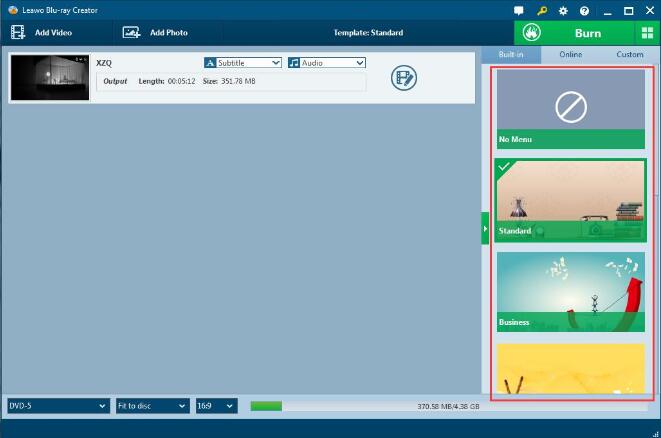
Step3: More DVD burning settings
After you have finished editing, or you don’t need editing those files, click the green Burn button on the main interface to do some burning settings. In Burn to module, you are able to choose to burn MOV files to DVD disc. You could name the target file in Disc Label mode and choose the destination to save the output file in Save to box.
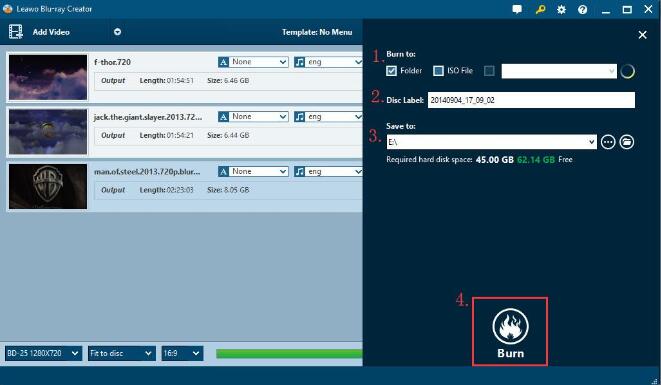
Step4: Start burning MOV to DVD
Click the Burn button on the right sidebar to start burning MOV to DVD format. In this panel, DVD burning process and time can be viewable. After that, you could enjoy your MOV videos on home DVD player freely.
Create, Convert or Burn any DVD to Blu-ray Disc, folders and ISO Image files, and photos to Bluray slideshow easily on Windows and Mac.
You May Also Like to Read:
- How to Do MKV File to DVD Creation on Windows
- How to Do FLV to Blu Ray Disc Creation with Blu Ray Creator
- How to Completely Create DVD to Blu ray Disc on Windows
- How to Create Any DVD to Blu ray Disc on Mac
- How to Burn Video to DVD on Windows
- The Best Way to Burn MP4 to DVD
- Best Windows DVD Maker- How to Make a DVD on Windows
