Create, Convert or Burn any DVD to Blu-ray Disc, folders and ISO Image files, and photos to Bluray slideshow easily on Windows and Mac.

You downloaded a lot of movies with good ratings from the Internet and want to share them with your families and friends, but the computer screen is too small for all family members to watch for. The best choice is to play back the movies on TV with DVD player. However, some home DVD players especially the old version ones do not support to play some video format. What’s more, it is more expensive to purchase a TV with movie converter built-in. One piece of movie converter program is essential for you to convert and burn movie to DVD disc which can be played on the TV.
More reading: 30 Seconds: Make a Video with Photos and Music with DVD Creator
Part1: Preparations for Movie Conversion
Some preparation works are needed to burn movies to DVD disc: the original movie files; one blank and writable DVD disc; one disc recorder drive; and a piece of movie conversion program. The movie converter will be used in below article is f2fsoft Blu-ray Creator, a piece of multifunctional software that integrates conversion, edit, and burning. Blu-ray Creator supports to burn 180+ video formats (AVI, MKV, MP4, WMV, MOV, 3GP, etc.) to Blu-ray/DVD disc, folder, and/or ISO Image file. Additionally, you can add watermark, trim video length, convert 2D to 3D, and adjust brightness, saturation, volume zoom, and contrast of the output movies.
Part2: Steps on How to Burn Movie to DVD on PC
Step 1: Download, install and run f2fsoft Blu-ray Creator on your computer
There four panels on the top main page: Add Video, Add Photo, Template, and Burn which will turn green after you add source movies to this program. The option of DVD type, bit rate, and aspect ratio can be found at the bottom of this page.
Create, Convert or Burn any DVD to Blu-ray Disc, folders and ISO Image files, and photos to Bluray slideshow easily on Windows and Mac.
Step 2: Add source movies
Click the Add Video button to import the source movie, which can be video, video file and ISO file, to this program. Or you can directly drag/drop the movie to the main page.

Step 3: Insert a blank and writable DVD disc into the disc recorder drive
Select DVD type (DVD-5 AND DVD-9), bit rate (Fit to disc), and aspect ratio. Please make sure the DVD type is consistent with the disc you have inserted. Normally, DVD-5 can store a 100 minutes long movie and DVD-9 can store a 230 minutes long movie.
Step 4: Edit source movies
Right-click the loaded movies to select Edit option or directly click the Edit icon. You can trim the video length; add watermark (To protect copyright); crop video size; adjust the brightness, contrast, saturation, and volume zoom of the output movies; apply 3D effect convert the 2D movies to 3D ones; and remove noise if necessary. Click the OK button to save the edition of the movie.
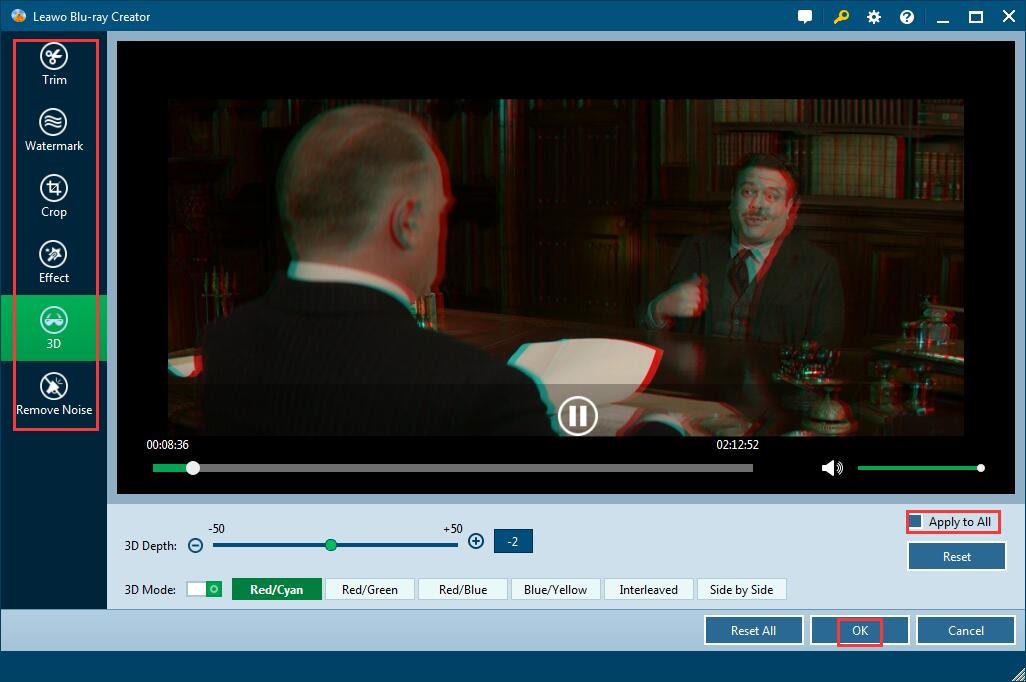
Step 5: Set a disc menu
Select one template as the disc menu from the right sidebar. Click the eye icon in the middle to have an instant preview. Behind the eye icon, there is an Edit icon by click which you can add background music and images for the disc menu and then save the template that you could find in the Custom panel. You can also download a template online; there are a variety of styles for you to choose from.
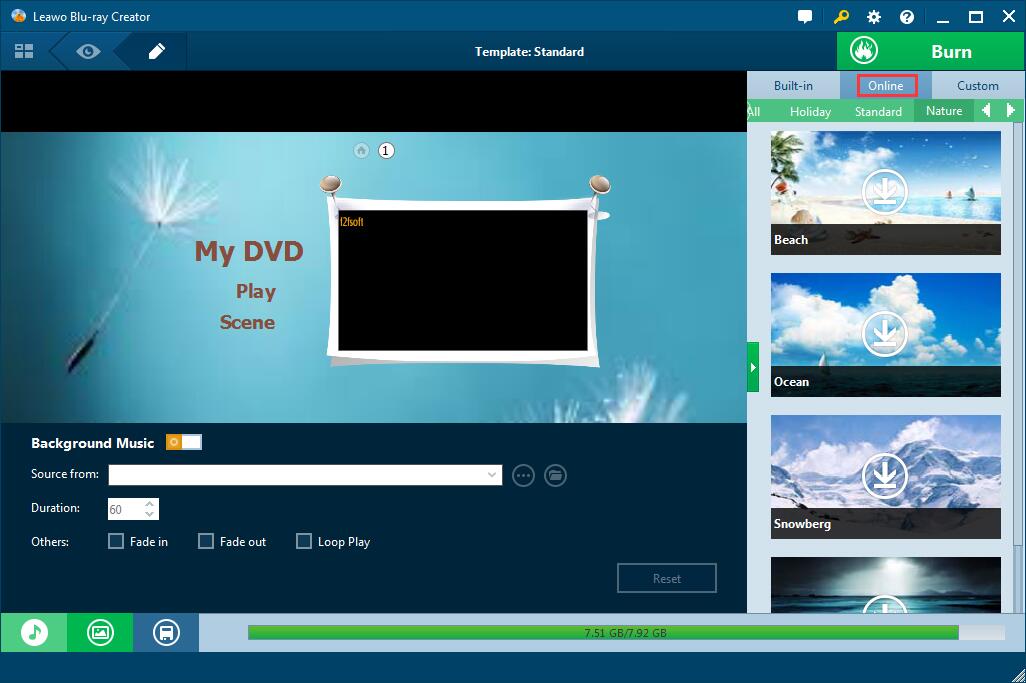

Step 6: Burn movies to DVD disc
Back to the main page, click the wheel icon to choose default video mode from Burn option and then click OK button. You will see a big green Burn above templates. Click it and decide the disc label and the location saving the output movie file. Click the flame icon start burning the movie to DVD disc.The burning time depends on the size of the output movie. You can set up to shut down the program when the task ends.



Now you can enjoy the movies with families. As I mentioned in the article, f2fsoft Blu-ray Creator supports to burn various video formats to DVD disc, except burn AVI to DVD and convert iMovie to DVD, you can create DVD to Blu-ray disc as well.
Create, Convert or Burn any DVD to Blu-ray Disc, folders and ISO Image files, and photos to Bluray slideshow easily on Windows and Mac.
You May Also Like to Read:
- How to Do MKV File to DVD Creation on Windows
- How to Do FLV to Blu Ray Disc Creation with Blu Ray Creator
- How to Completely Create DVD to Blu ray Disc on Windows
- How to Create Any DVD to Blu ray Disc on Mac
- How to Burn Video to DVD on Windows
- The Best Way to Burn MP4 to DVD
- Best Windows DVD Maker- How to Make a DVD on Windows
