Create, Convert or Burn any DVD to Blu-ray Disc, folders and ISO Image files, and photos to Bluray slideshow easily on Windows and Mac.
“I have bought some movies from iTunes. Some of these videos are protected by DRM. How do I play these iTunes movies on big TV with DVD player?”
Someone

If you are iPhone user, you are must not strange to M4V files. M4V is a file container format developed by Apple Inc. and used as a media format for distributing video through iTunes. It comes to our life with the popularization of Apple products like iPhone, iPod, and iTunes Store. M4V is used to decrypt TV episodes, music videos, and movies of iTunes Store and protect the copyright of the contents in iTunes Store. It means M4V can only be played on Apple Quick Time Player and PlayStation Portables like iPhone, iPad, and iPod touch.
If we want to play M4V on devices except for Apple products, the wise way is to burn M4V to DVD disc or other video formats according to your need.
In this article, we will mainly focus on burning M4V to DVD disc. To accomplish this task, you need an M4V converter or one piece of DVD burning software.
The program will be used is f2fsoft DVD Creator - a piece of multifunctional software that integrates conversion, edit, and burning. This DVD Creator supports to add watermark, trim video length, convert 2D video to 3D effect, and adjust brightness, saturation, volume zoom, and contrast of the output movies.
You may also need: 30 Seconds: Make a Video with Photos and Music with DVD Creator
How to Convert M4V to DVD Step by Step
Prepare one blank and writable disc, one disc recorder drive, and one piece of DVD burning software and then start M4V conversion work as following.
Step1 Download, install and run f2fsoft M4V to DVD Converter on your computer.
There four panels on the top main page: Add video, Add Photo, Template, and Burn which will turn green after you add source movies to this program. The option of DVD type, bit rate, and aspect ratio can be found at the bottom of this page.

Create, Convert or Burn any DVD to Blu-ray Disc, folders and ISO Image files, and photos to Bluray slideshow easily on Windows and Mac.
Step2 Add source movies
Click the Add Video button to import the source movie, which can be video, video file and ISO file, to this program. Or you can directly drag/drop the movie to the main page.
Insert a blank and writable DVD disc into the disc recorder drive. Select DVD type (DVD-5 AND DVD-9), bit rate (Fit to disc), and aspect ratio. Please make sure the DVD type is consistent with the disc you have inserted. Normally, DVD-5 can store a 110 minutes long movie and DVD-9 can store a 230 minutes long movie.
Step3 Edit source movies
This program has a built-in video editor for you to trim the video length, add watermark for protection of copyright, crop video size, apply 3D effect, and remove background noises if necessary.
Right-click the loaded movies to select Edit option or directly click the Edit icon; you could enter the edition page. After editing the M4V videos, click the OK button to save the edition.
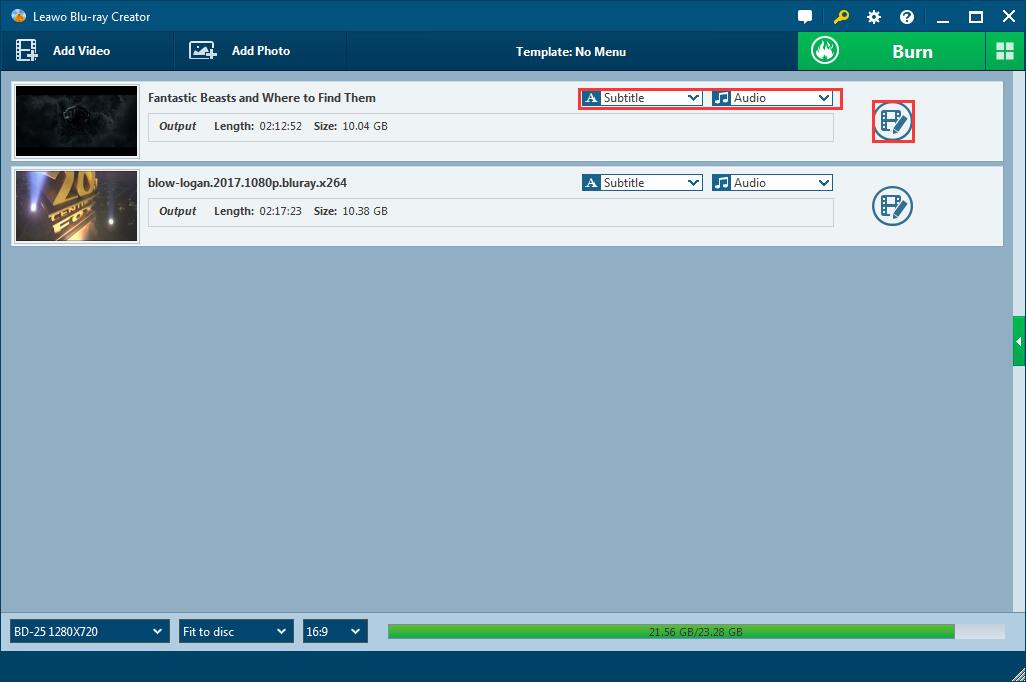
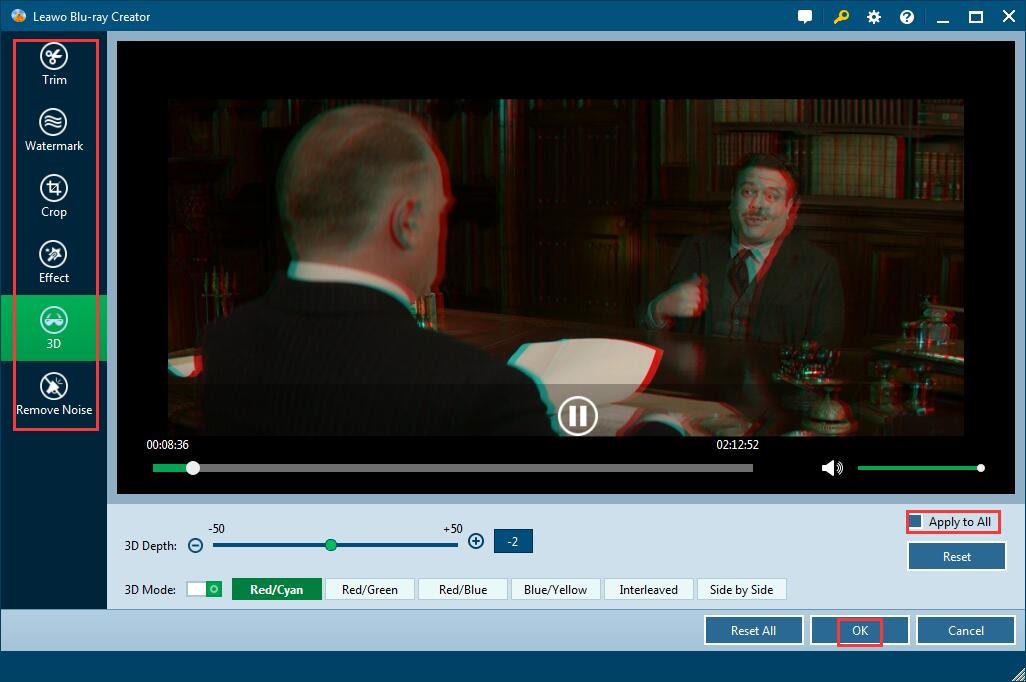
Step4 Select and customize a disc menu
On the right sidebar is the template panel, you can select one disc menu from the included template, download the one you like online, or customize the template by yourself. Click the eye icon in the middle of the template for an instant preview. Behind the eye icon, there is an Edit icon by click which you can add background music and images for the disc menu and then save it as a template, which could be found in the Custom panel.
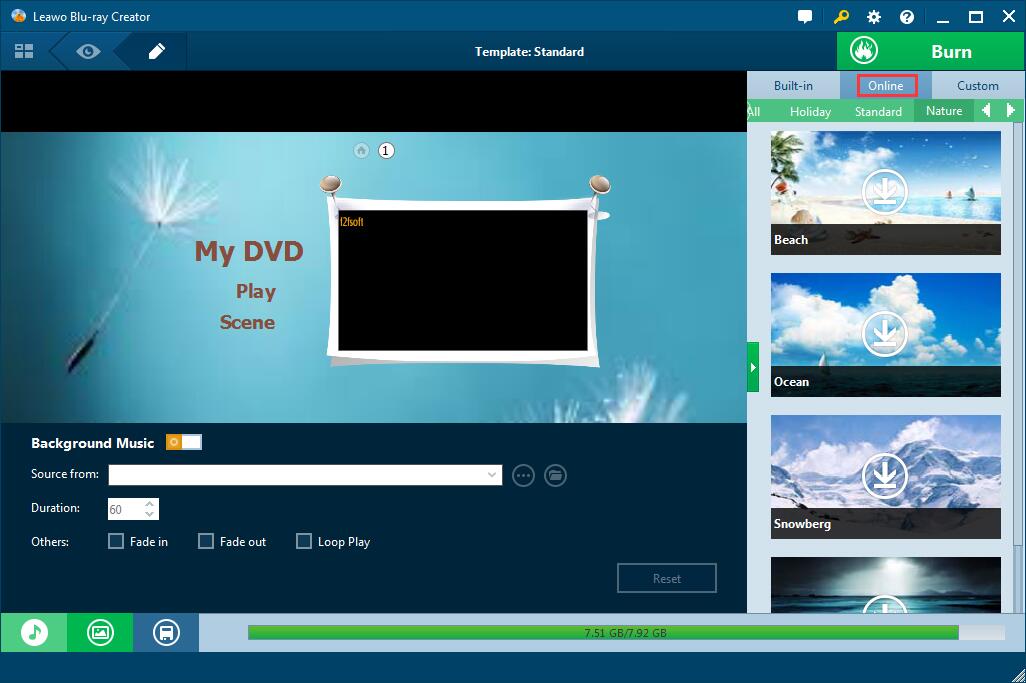

Step5 Preview and convert M4V to DVD disc
Here comes the last step: Burn and Convert M4V to DVD. Back to the main page, click the wheel icon on the top right corner, finish default video mode from Burn option and then click OK button. Do you see a big green Burn above templates? Click it and decide the disc label and the location saving the output movie file. Lastly click the flame icon start burning the movie to DVD disc.
The burning time depends on the size of the output video; you can see the progress from the main page.



Create, Convert or Burn any DVD to Blu-ray Disc, folders and ISO Image files, and photos to Bluray slideshow easily on Windows and Mac.
You May Also Like to Read:
- How to Do MKV File to DVD Creation on Windows
- How to Do FLV to Blu Ray Disc Creation with Blu Ray Creator
- How to Completely Create DVD to Blu ray Disc on Windows
- How to Create Any DVD to Blu ray Disc on Mac
- How to Burn Video to DVD on Windows
- The Best Way to Burn MP4 to DVD
- Best Windows DVD Maker- How to Make a DVD on Windows
