Create, Convert or Burn any DVD to Blu-ray Disc, folders and ISO Image files, and photos to Bluray slideshow easily on Windows and Mac.
“I have some DVD discs at home. Yesterday, my brother broke some of them by accident. I feel so bad. I want to copy all the information on these DVDs to one Blu-ray disc for a better collection. Is there anyone who can help me?”

As we know that Blu-ray disc has its own video format standard. So, if you want to burn DVD(VOB) to Blu-ray disc, you just need to convert the VOB to M2TS format first. The M2TS is one of the video formats for Blu-ray disc.
Now, the next question is how to burn VOB to Blu-ray disc? There are so many Blu-ray Burners in the application software market. The one will be used in the following tutorial is f2fsoft Blu-ray Creator. If you are a movie lover, you will like this program as it supports to burn all format videos to Blu-ray, DVD and/or ISO Image file. For example, you could copy FLV to Blu-ray disc and burn MKV file to DVD. You don’t have to convert VOB to Blu-ray format file in advance as f2fsoft Blu-ray Creator integrates edit and burning as well. You could add watermark to protect the copyright, convert 2D movie to 3D ones so that you could enjoy 3D movies at home and customize a menu for the BD disc according to your style.
Create, Convert or Burn any DVD to Blu-ray Disc, folders and ISO Image files, and photos to Bluray slideshow easily on Windows and Mac.
Click the Add Video button to import the source VOB file, VOB video and ISO file as well, to this program. Or you can directly drag/drop the file to the main page.

Step2: Edit Output VOB Video
Tick the VOB file and right-click to select Edit option or directly click the Edit icon on the end of the file. On the left sidebar, there are six function buttons for you to edit the video. You could trim the video length, add watermark for protection of copyright, crop video size for deleting redundant images, adjust the brightness, contrast, saturation, and volume zoom of the output movies, apply 3D effect convert the 2D movies to 3D ones, and remove background noise if necessary. Finally, click the OK button to save the edition of the movie.
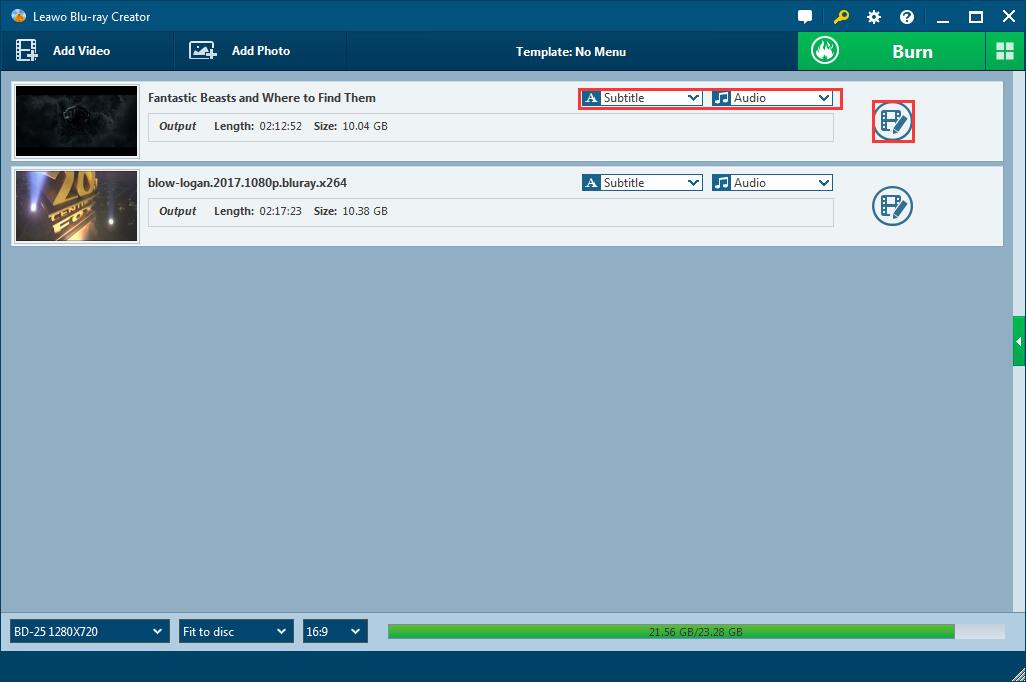
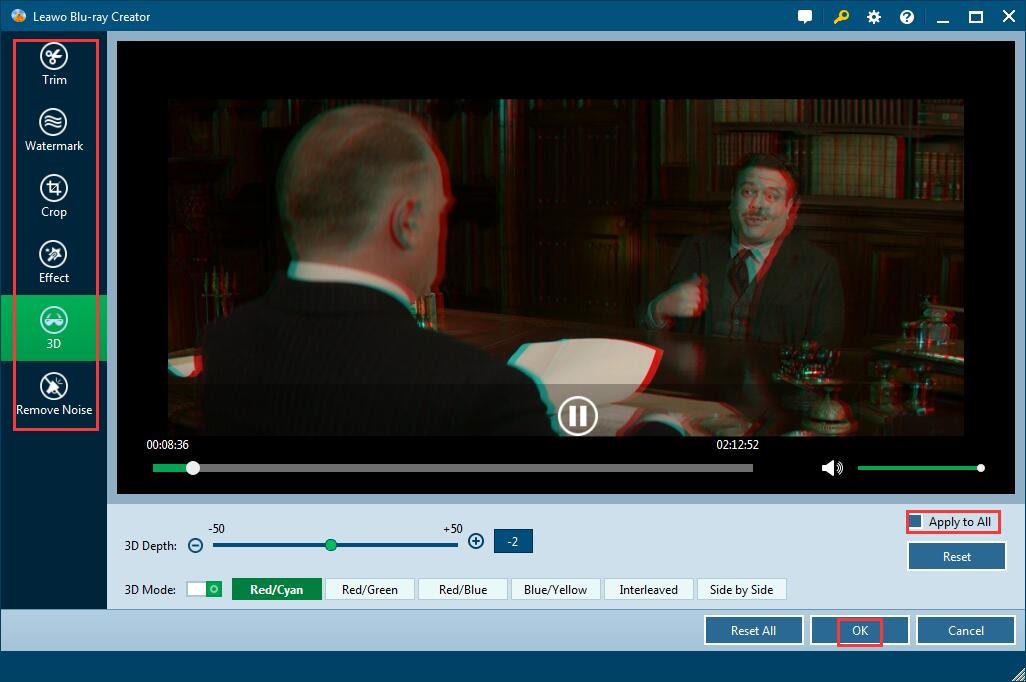
Step3: Customize a Disc Menu
There are three ways for you to set a Blu-ray disc menu: select one from included templates, download one online (there are various themes for you to choose) and create one as you like.
Select or download one template as the disc menu from the right sidebar. Do you see the eye icon in the middle of the template? Click it to have an instant preview. Provide that you want to make a personal menu, there is an Edit icon behind the eye icon, by click which to change the background music and images of the menu. You could save the menu as a template that can be found in the Custom panel.

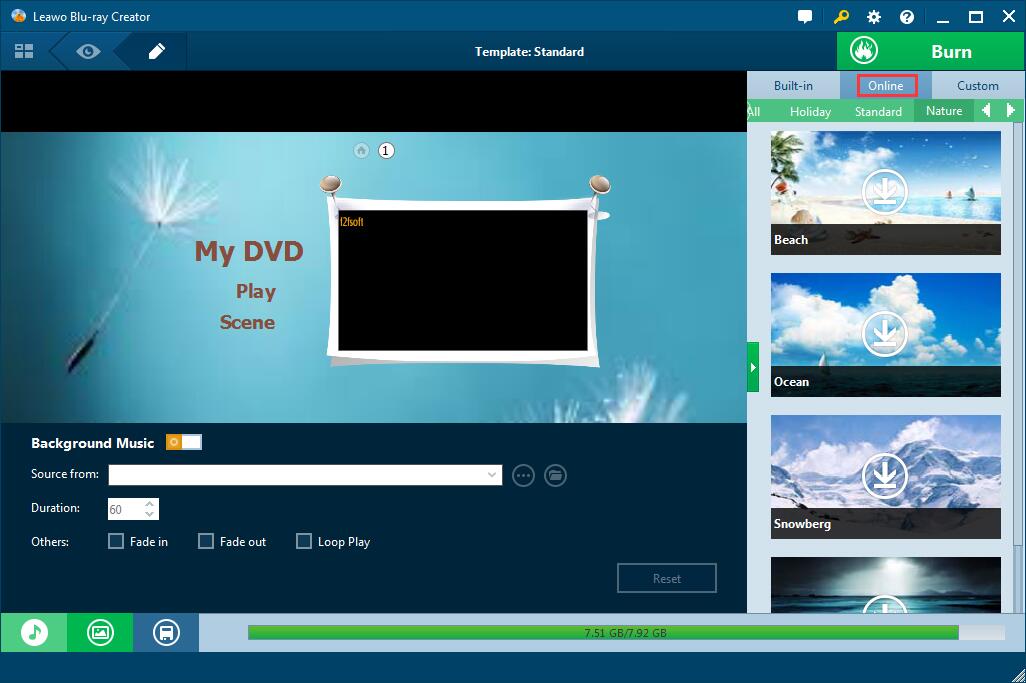
Step4: Burn VOB to Blu-ray Disc
1. Insert a blank and writable Blu-ray disc into the disc recorder drive connected to the computer. Select Blu-ray type (BD-25AND DVD-9), bit rate (Fit to disc), and aspect ratio. Please make sure the Blu-ray type is consistent with the disc you have inserted.
2. On the top right corner, you could see a wheel icon by pressing which to complete default video mode. Please make sure the PAL or NTSC TV Standard setting is consistent with the standard in your country. Because the wrong one would cause playback incompatibility.

3. Press the big green Burn button to finish the disc label and location storing the output file. You could burn the VOB file to ISO Image file at the same time.

4. Click the flame icon start burning the VOB file to Blu-ray disc or ISO Image file. The progress will be displayed on the page.

Create, Convert or Burn any DVD to Blu-ray Disc, folders and ISO Image files, and photos to Bluray slideshow easily on Windows and Mac.
You May Also Like to Read:
- How to Do MKV File to DVD Creation on Windows
- How to Do FLV to Blu Ray Disc Creation with Blu Ray Creator
- How to Completely Create DVD to Blu ray Disc on Windows
- How to Create Any DVD to Blu ray Disc on Mac
- How to Burn Video to DVD on Windows
- The Best Way to Burn MP4 to DVD
- Best Windows DVD Maker- How to Make a DVD on Windows
