Rip, edit, convert, share Blu-ray/DVD to MP4, MKV, AVI...
 We all know that ISO is a disk image file that cannot be played on many popular media devices (such as iPhones, Android smartphones, tablets, and video editing software), so many people want to convert them to VOB format.
We all know that ISO is a disk image file that cannot be played on many popular media devices (such as iPhones, Android smartphones, tablets, and video editing software), so many people want to convert them to VOB format.
You may be wondering why to convert ISO to VOB because there are many other popular video formats. That's because VOB-type files can be played on almost any type of video player and VOB is a DVD storage format, if you convert ISO to VOB format, you can not only play it on mobile phones, tablets, and video editing software but also can directly copy the converted ISO to DVD and play it on DVD player.
How to rip ISO to VOB? You need a Blu-ray Ripper program to help you solve the problem; f2fsoft Blu-ray Ripper can meet your needs. f2fsoft Blu-ray Ripper is a professional program, which can easily convert ISO to VOB. Not only that, but it also can rip Blu-ray Videos on Wii, rip DVD to MP4, and rip CD to MP3. And the program has a software editing function; you can edit and trim the video according to your preferences, set the video parameters. The most important point is that the original high quality will not be lost during the ripping process. It also has many other fascinating features, and if you want to know more details, you can visit our official website: https://bddvdsoft.com/blu-ray-ripper/. The following are the specific steps to convert an ISO to a VOB.
Part1: How to Convert ISO to VOB?
How to rip ISO to VOB? Please read the following steps, and then you will understand.
Step1: Download Blu-ray Ripper
First, open the browser to enter the URL of Blu-ray Ripper; there are two versions to choose from: Download for Mac or Download for Windows. Choose the version that is right for your computer, then click the Download button and follow the prompts to complete the installation.
Rip, edit, convert, share Blu-ray/DVD to MP4, MKV, AVI...
Step2: Load ISO file
Open the program and click the Add Blu-ray/DVD button, you will see a drop list. Just choose the Add ISO File to import your ISO files.

Step3: Choose the VOB as the output format
First, click the middle button at the top of the program interface, then select the Change button to enter the output format selection interface. Continue to click on the Format >Common Video>VOB Video is complete the output settings.
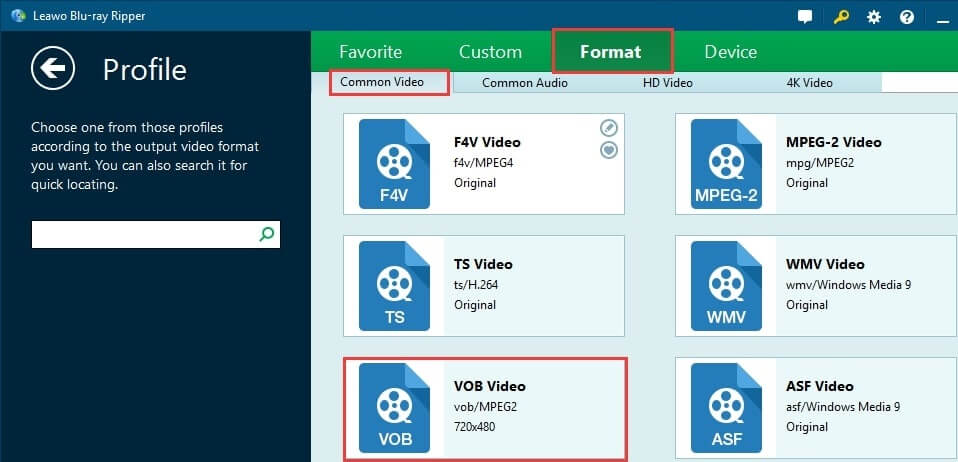
Step4: Set video parameters
There are three levels for you to choose to adjust video parameters of the selected profile. They are: Best / Normal / Low. Just click the Edit button is ok.
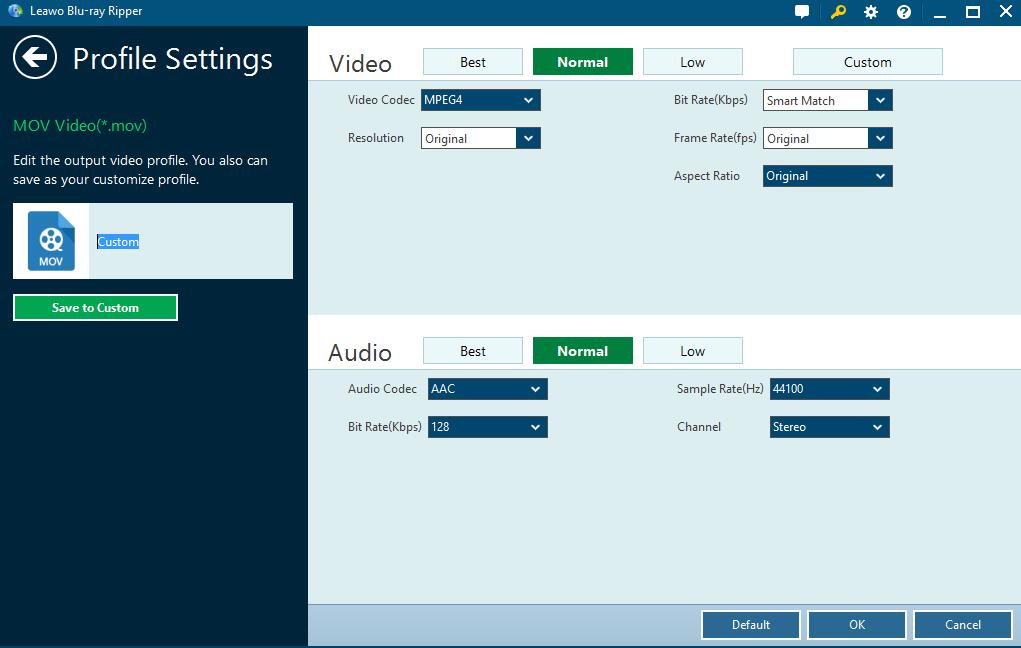
Step5: Start conversion
Now, you should click the Convert button to start the conversion process.

Part2: How to Play the Converted ISO on Media Devices?
After the conversion is completed, how to play the converted ISO file on media devices? It is very simple, you only need to connect the media device to the computer with the data cable, and then find the converted file, copy and transfer to the media device to play.
This is all the content of this article. Now you should know how to rip ISO to VOB and how to play it on some popular media devices. If you feel that this article has given you a lot of help, you can share it with more people with the same needs.
Rip, edit, convert, share Blu-ray/DVD to MP4, MKV, AVI...
You May Also Like to Read:
