Burn iMovie Videos to DVD, Create DVD from any Videos on Mac.
“ I recently bought a camera, I was editing my video on iMovie and when I was trying to export to DVD, iMovie thumbed down the resolution quality. What programs are practicable? Where I can edit and burn HD video to DVD with full quality? ”
Tom
Is it possible to burn HD video to DVD with full quality?
I fully understand your mood to burn high definition or full high definition video to DVD without any quality loss. However, obviously, it is impossible at the moment. Let’s take a 120 minute (the standard length of a movie) long movie as an example, to analyze the impact of DVD-5 and DVD-9 bring to movie quality. (There is only one blank disc in the hypothetical situation below)
a. Burn movie to DVD-5, the size of the movie will be 4.7G, which can barely reach the level of 720P. The resolution of the movie will be 1280 x720, but the bit rate is small-only 2-3mbps, which means the quality of both the audio and image has declined.
b. Switch to a DVD-9, the size of the movie rises to 8.5G equaling to the size of a standard 720P movie. In general, the bit ratio of this sort of movies is higher than 4mbps. Insomuch there is less loss of the audio and image.
Given all that, it is unavoidable to suffer quality loss when burning high-definition video to DVD. To achieve the lossless HD video to disc conversion, you may burn the videos to Blu-ray disc: please refer to Burn AVCHD to Blu-ray Disc. Of course, you can convert AVCHD to DVD as well.
Although it is hard to realize lossless conversion, you could minimize the quality damage through details when burning.
Step1: import HD video
Download, install and run f2fsoft DVD Creator on the PC. f2fsoft is not only a DVD creator, but also one ISO maker, video editor, DVD menu creator. With it, you can make a video with photos and music.
a. ISO maker-burn photos & videos to ISO file/DVD folder/disc. Of course, you could burn ISO to DVD as well.
b. Video editor-enhance the videos by trimming useless part, adding watermark & subtitle, and adjusting picture effect.
c. DVD menu maker- create a disc cover with your loving songs and pictures.
Burn iMovie Videos to DVD, Create DVD from any Videos on Mac.
Hit + Import button on Source tab to add the HD videos. All loaded videos will be listed as a thumbnail on the left. Pitch on + Add title for new page.
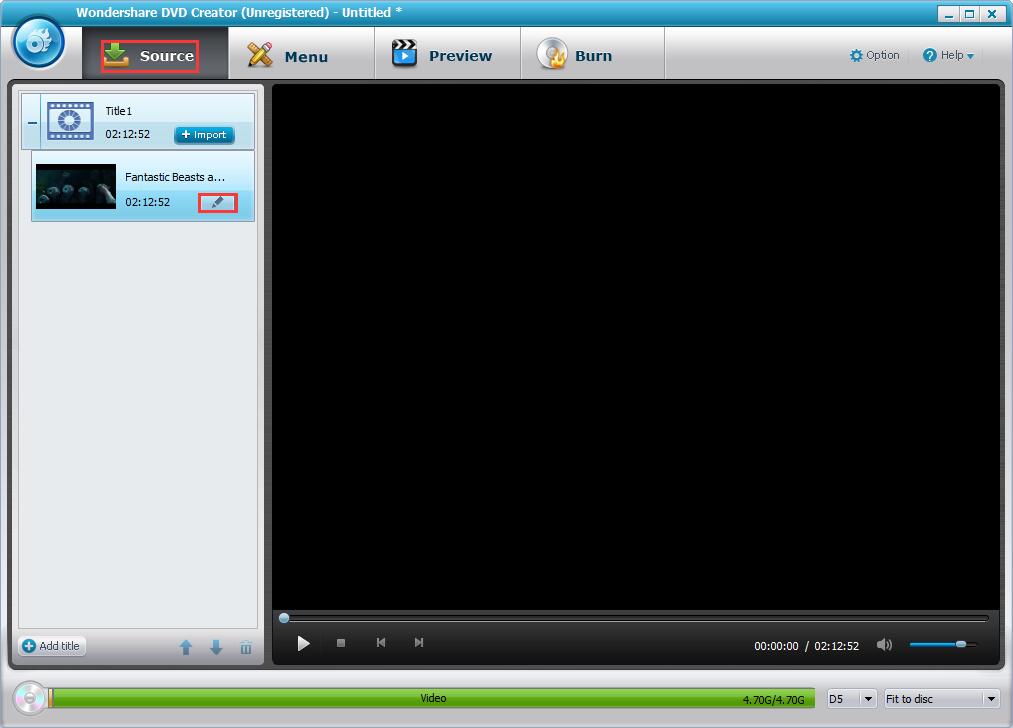
Step3: create DVD menu (optional)
This step is optional; just skip to Step4 if you have no demand on video editing.
Switch to Menu plate, select one template from the right sidebar and double click to apply the disc cover. You can freely change the background music or image of the menu. Detailed steps are kept in Learn to Create DVD Menu in your Style.
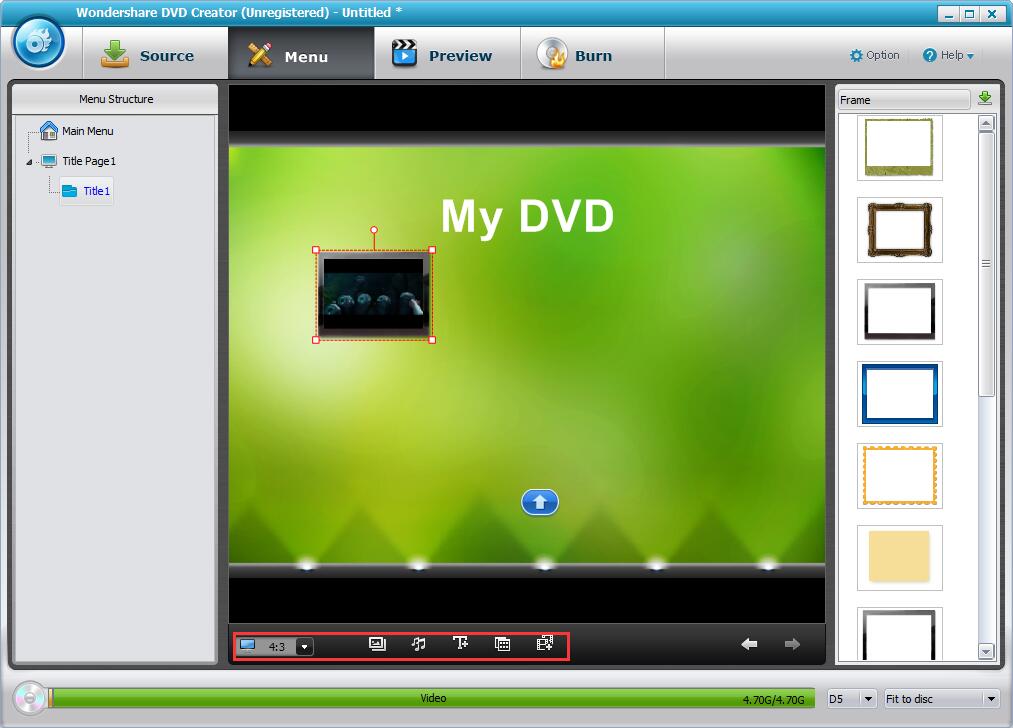
Step4: preview and burn HD video to DVD
Preview created DVD
Move to Preview tab to look through the disc. You could go back to Menu or Source tab to re-edit it at any time.

Burn HD video to DVD
After affirming that everything is ok, switch to Burn tab to finish the last step.
It has been mentioned at the beginning of the article that DVD-9 can minimize the quality loss. Therefore, insert one blank DVD-9 into the PC. Similarly, pick High Quality when selecting the bit rate.
Find the Option button on the upper right corner to pick the TV Standard. If you are not sure which one you should select, get the answer in Help icon. Hit OK to proceed.
Lastly, tick Burn to disc and/or Save as ISO, name the disc label, and press blue Burn starting the conversion works.


Burn iMovie Videos to DVD, Create DVD from any Videos on Mac.
You May Also Like to Read:
- How to Burn MKV to DVD on Windows Fast and Safe
- How to Add Subtitles to Video and Burn Video to DVD Disc
- How to Completely Create DVD to Blu ray Disc on Windows
- [Simple Steps]Show you How to Burn iMovie to DVD on Mac
- How to Burn Video to DVD on Windows
- The Best Way to Burn MP4 to DVD
- [Easy] Add Watermark to Video for Copyright Protection

