Burn iMovie Videos to DVD, Create DVD from any Videos on Mac.

“ Hello, I am a mother of two cute babies. I take many photos of my babies with Canon EOS 5DS. I print some and hung them on the wall. I planned to wash out all the photos, but the amount is much larger than I think. My friend advised that I could make a video to collect the pictures, which is a good idea. What should I do? Thanks in advanced. ”
Tom
I fully understand the mothers’ feeling that they wish to record each growth footprint of the children. Besides, we have to admit that the children grow faster than we think. So it is necessary to record the precious moments. Do you have the same trouble as this friend? This article teaches you how to make videos with photos from Canon EOS 5DS.
Don't be missed: New Guidance: 3 Ways to Store Videos from Sony Handycam CX405
Two ways to transfer the photos from Canon EOS 5DS to the computer
Method one- Direct connect
As most cameras today feature USB connectivity, this is a very convenient way to go. But it may not always effective, though, and depends on the unique combination of your camera, computer, and the operating system.
1. Power off your camera. Whenever you connect and disconnect electronic devices to other devices, it is best to turn them off first.
2. Connect the camera to the computer with USB cable. Connect the mini-plug end into your camera and the flat-plug end into your computer’s USB port.
3. Power on your camera. And then your camera should show as a disk on the desktop.
Method two- Use SD card reader
1. Prepare an SD card reader. It is the small box that plugs into your USB port.
2. Insert the card reader into the computer’s USB port. It will either connect directly, or have a USB cable on the end.
3. Plug in the SD card from the Canon EOS 5DS. The card will appear on the desktop as a disk. Drag the image files from the card to the hard drive and the work is finished.

Steps to make video with photos
Most friends will make the video with photos by a professional video maker. Today, I tell you how to make video with DVD creator. You can be assured that the steps are easier than what you thought. Even the new fingers can finish it perfectly.
Step1: add photo files
Click the +Import button to upload the photos you have transferred from Canon EOS 5DS.
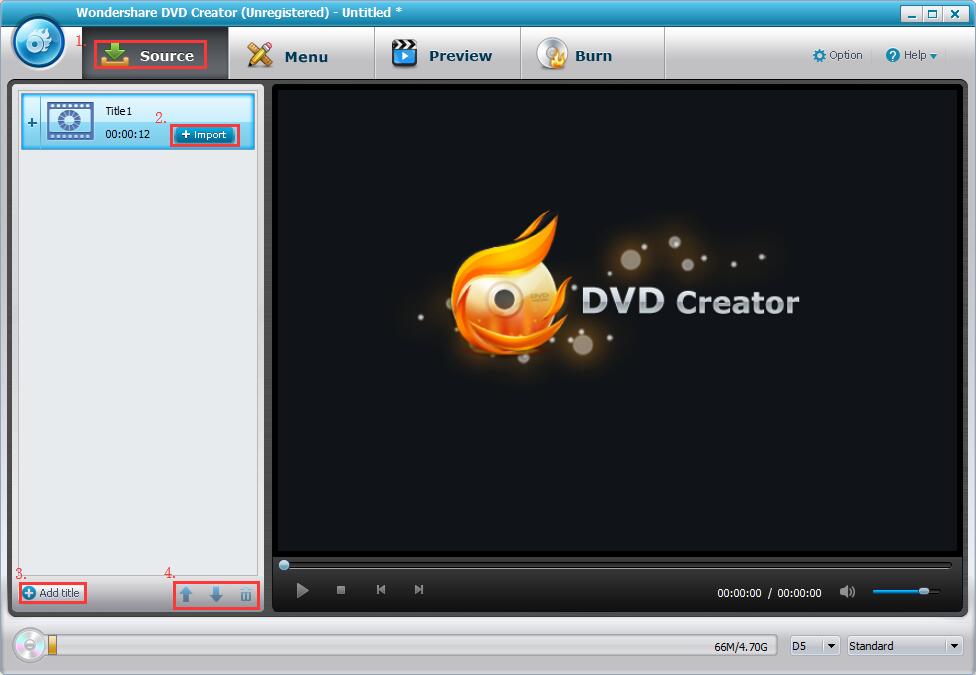
Step2: add background music
See the pencil-like icon on the thumbnail? Hit it to add text to the picture, adjust transition and pick background music.
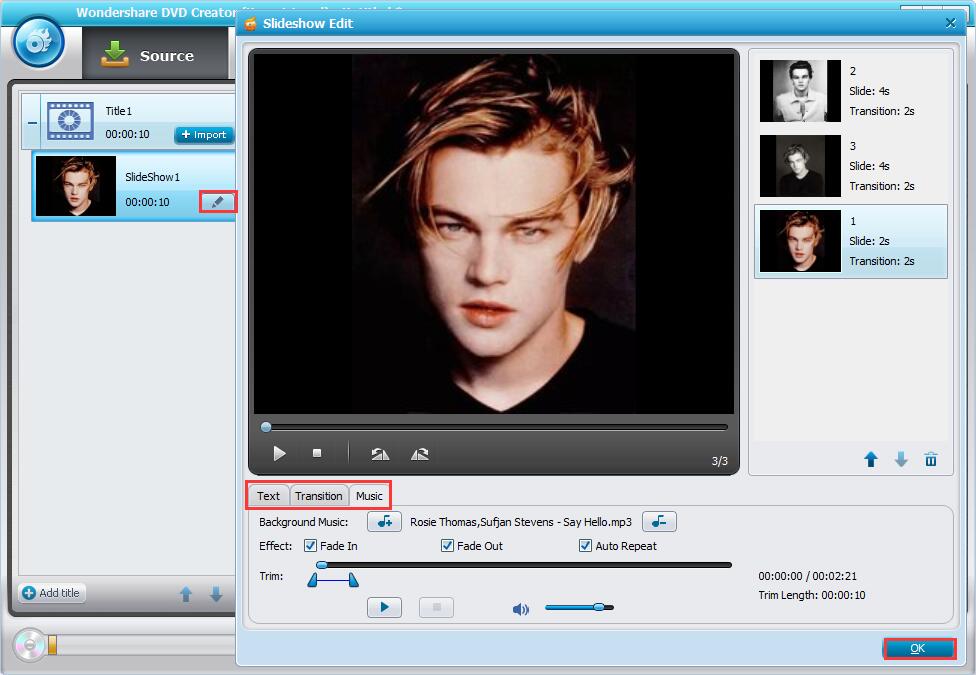
Step3: create DVD menu
Move to Menu tab to design the disc cover yourself. The specific steps are mentioned in Learn to Create DVD Menu in Your Style.

Step4: preview the video
To make sure that there are no mistakes, you could preview the video first. You could go back to make the further correction.

Step5: save the video to the local PC
1. Insert a blank disc into the computer assuming you wish to play it on bigger screen.
2. Find the Option button to decide the TV Standard.
3. Entering to Burn tab. Tick Save as ISO and/or Burn to disc, name the disc label and then click the blue Burn to convert the video.

Note: if the capacity of your computer is not enough to store more videos, you could burn them to disc, by which you could play them both on the TV and computer. This DVD Creator allows you convert all video formats like MP4, MKV, iMovie, AVI, VOB to disc.
Burn iMovie Videos to DVD, Create DVD from any Videos on Mac.
You May Also Like to Read:
- How to Burn MKV to DVD on Windows Fast and Safe
- [Easy] Add Watermark to Video for Copyright Protection
- Learn to Create DVD Menu in your Style with DVD Creator
- [How to Burn Photo to DVD/ISO for Playback on any DVD Player
- How to Burn MP4 to DVD with the Powerful DVD Creator on PC
- [2018] How to Burn DVD on Windows in Your Own Way
