Recover and backup lost contacts, photos, text message and more on Windows and Mac.
“Is there anyone who can help me? Yesterday, my iPhone just worked for 5 minutes and then restart again. I tried to fix it, but everyone keeps telling me there is no chance. All I want to know is if there is a chance to save data on the device.”
One User

Do you have a similar situation? Are you eager to restore the data on your phone, but you have no way?
Luck as you are, in this article, I will teach you the detail steps about recovering iPhone data due to a system crash or water damage...
f2fsoft iPhone Data Recovery software is the tool I want to introduce to all of you. It is the best iPhone data recovery program for a number of reasons.
First, file recovery is efficient and very easy to use. You can simply choose the type of data you want to recover and finish the whole recovery process in just a few minutes. The interface of the file recovery is well designed, pleasant to navigate and very easy even if you are not familiar with the data recovery process.
Second, this iPhone Data Recovery software is also useful in the recovery of 22 other types of data including contacts, calendar, messages, call history and many more of iPhone.
The following is a simple tutorial to help you use it to restore deleted contacts from iTunes, iCloud backup and repair iOS system.
You just need to download and install f2fsoft iPhone Data program to your computer and then follow these very simple steps.
Method1: Repair the crashed iOS system
The best data rescue software makes it easier as never before for users to get iOS devices out of the white screen, Apple logo, and black screen. It will not cause any files loss while repairing the iOS system issues. What’s more, after using it, your iOS device will be updated to the latest iOS version. And if your iOS device has been jailbroken, then it will be updated to non-jailbroken version. If you have unlocked your iOS device before, then it will be re-locked again.
1: Connect your iOS device to PC
Open the files rescue software and choose Recover from iOS Device from the main window. Then connect your iOS devices to your computer with its USB. After it detected your iOS device, and then you click Start Scan to continue the process.

2: Set your iOS device in DFU mode
Firstly, set the iOS devices in DFU mode. Secondly, please hold the Home button and Power button for about 10 seconds, then release the Power button and still hold the Home button. After the device is in DFU mode, the iPhone recovery tool will automatically detect it. Then you can release the Home button.
3: Select and download the firmware
To guarantee a successful system recovery, please select the correct device phone model and firmware information. Then click on Download. Since the firmware we need to download is large, it will take some time to complete the download. Make sure your network is stable during the process.
4: Fix iOS Device Completely
When the download is done, the program will automatically start repairing your iOS and to get your iOS device to work normally again. If it does not boot normally, you can click on “Try Again” to try the process again.
Recover and backup lost contacts, photos, text message and more on Windows and Mac.
Method2: Recover contacts from iTunes backup
1: Run it on your computer and from the main window, select Recover from iTunes Backup File. Click Start Scan to begin and on the next page, select the type of data you want to extract. If you need everything, simply check Select All. From the backup files displayed, select the relevant one and click Start Scan.

3: When the scanning process is done, please preview and select the data you want to extract and then click Recover to Computer to choose a location on your computer to save them.

Recover and backup lost contacts, photos, text message and more on Windows and Mac.
Method3: Retrieve lost contacts from iCloud backup
1: From the main window of the program select Recover from iCloud Backup File and click Start to begin. By the way, you need to log in your iCloud account and password. In the course of backup work, please disconnect the iPhone to your computer.
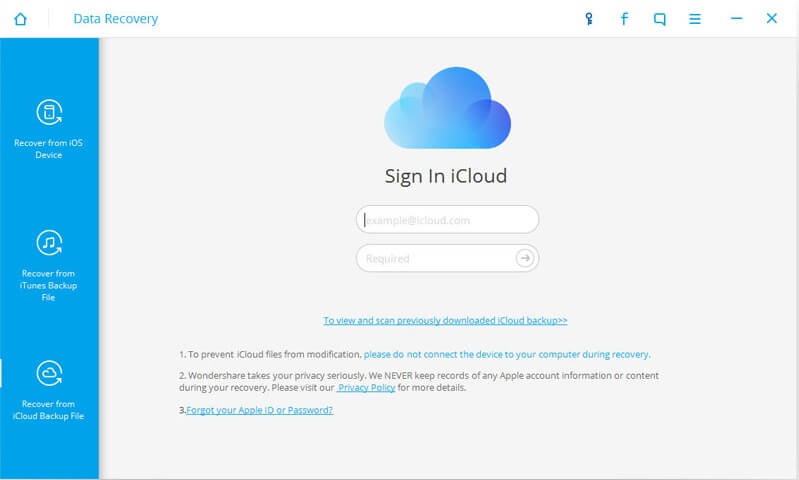
2: All the backup files contained in your iCloud account are listed on the interface. Choose the contacts file click Download. And then click the Next button. Once the process is done, please preview and select the data you need from the results page and then click Recover to Computer. Select a location on your computer to recover the selected data.
Now download it to scan your iPhone, iTunes backup or iCloud backup and check whether your valuable data can be found or not. Finally, you can phone rescue by yourself.

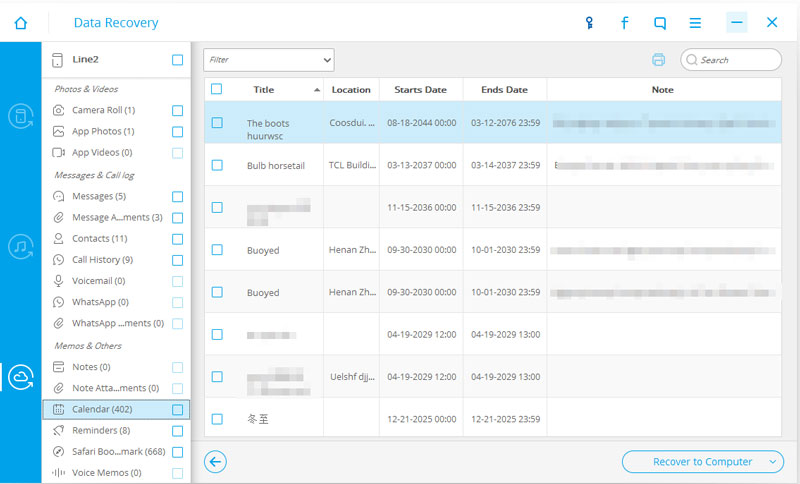
Recover and backup lost contacts, photos, text message and more on Windows and Mac.
