Convert MTS, M2TS files to MP4, MKV, AVI and more than 180+ formats Windows and Mac.

Advanced Audio Coding (AAC) is an audio coding standard for lossy digital audio compression. AAC is the default encoding for Apple iTunes and the iTunes Music Store.
While Windows Media Player is a default player for Windows system, so it is difficult to play or convert AAC on WMP. But, you can use Windows Media Player to convert WMA to MP3.
Luckily, you will get 2 ways to convert AAC to MP3 in this article, keep reading to find more information. After you get the MP3 file, and then you can play the converted MP3 on Windows Media Player, Android phone, iPhone and other devices without trouble.
Part1: How to convert protected AAC to MP3 on computer
There is a table about AAC and MP3.
| History | AAC is the successor of the MP3 format |
| Quality | It's clear that AAC file sounds much better than MP3 at the same bitrate, and until now, no MP3 file can surpass the AAC file at 256 Kbs. AAC file at 96Kbs sounds better than MP3 file at 128Kbs AAC file at 128Kbs sounds much better than MP3 file at 128 Kbs; |
| compatible | AAC applies on iTunes, iPhone, iPad, iPod, Microsoft's Zune, Sony PS3/PSP MP3 applies on every cellphones, pads and audio players |
If you have these needs about converting AAC to MP3, you find the right place.
Don’t need to connect Wi-Fi. When it comes to converting video/audio, online video converters may occur to us first, but, we need to connect Wi-Fi. It will inconvenience us when we don’t have wireless. So is there any converters can work without wireless?
Except converting AAC to MP3, we want to find a video/audio converter which can also have the ability to convert MTS to MP4, convert MOV to MP4, convert M4B to MP3… In other words, we need a powerful and professional tool to help us handle different problems, rather than one converter can only convert several video/audio formats.
Compatible with Windows and Mac system.
Convert video/audio to friendly formats of Xbox One, PS4, iPhone, Samsung…
f2fsoft Free AAC to MP3 Converter is the tool you are looking for which meets all the requirements above.
Convert MTS, M2TS files to MP4, MKV, AVI and more than 180+ formats Windows and Mac.
Step1 Load AAC file
Click Add File to load AAC videos from computer.
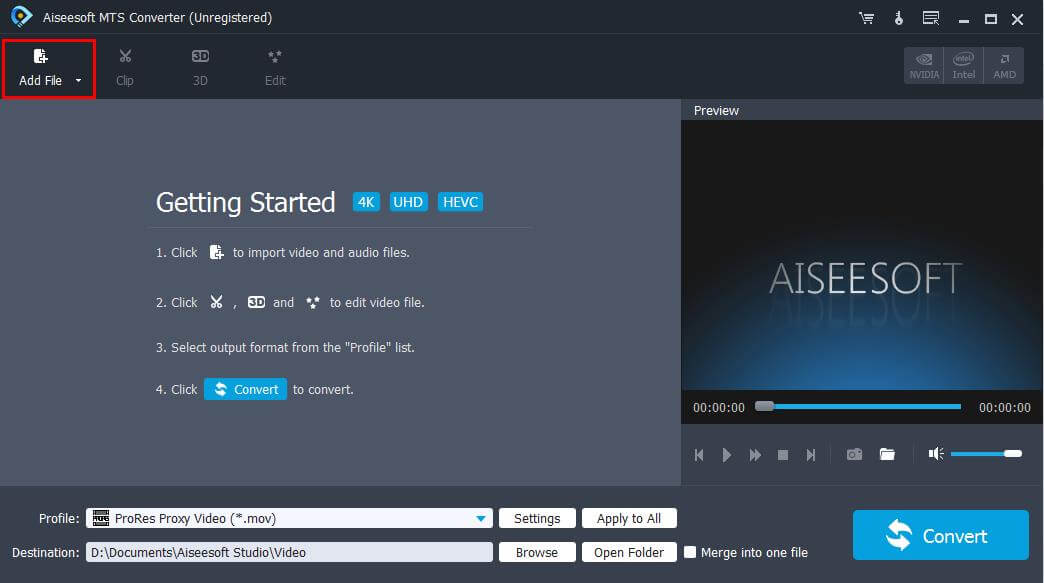
Step2 Set output profile MP3
On the bottom of the interface, click Profile > General Audio > MP3.

Step3 Clip
Click Clip button to remove the unwanted videos so that you can save the storage space of the devices you used.
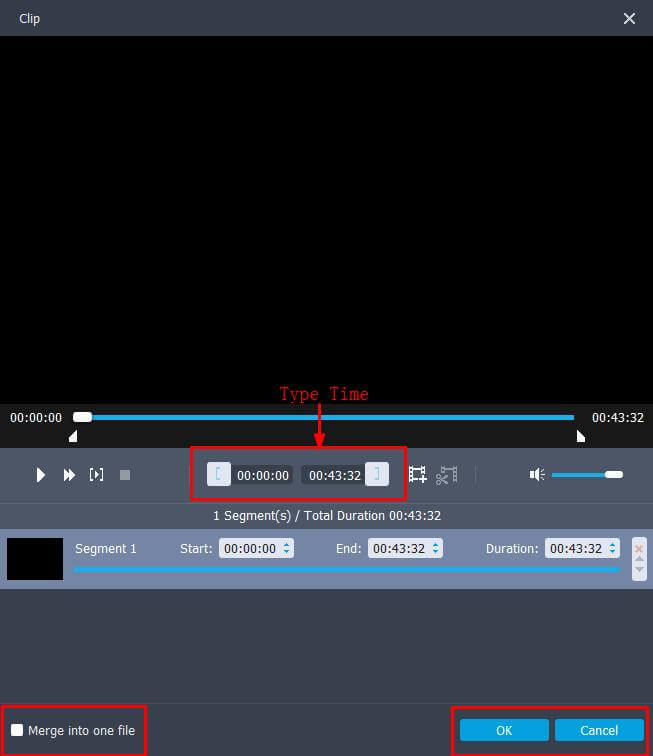
Step4 Edit AAC file
On the top of the interface, click Edit button. We can use Crop, Add Watermark and Rotate functions to improve output video effect. Finally, click Apply button.

Step5 Convert AAC to MP3
Click big Convert button to finish the task. By the way, if you want to convert lots of AAC files one time, tick Merge into one file before converting.
Tip: On the bottom of the interface, you can see Destination box where you can choose the place to store your converted video.
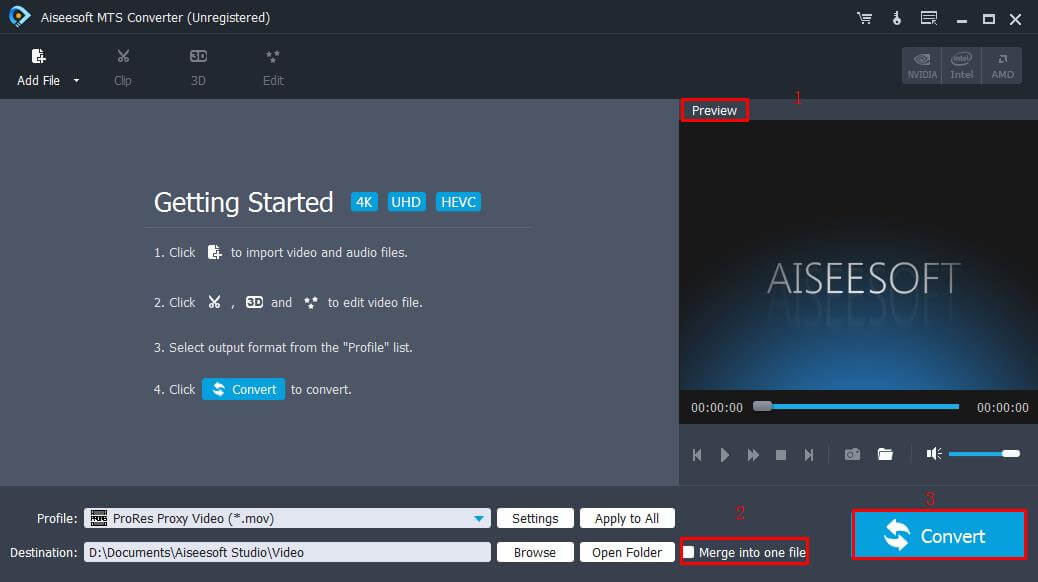
Part2: How to convert AAC to MP3 with iTunes
iTunes has a built-in audio converter, we just need 3 steps. Now, let’s see how to do it.
Step1: Set output format, MP3
Tip: MP3 is not the only formats which iTunes can import to, so do AAC, WAV, MP3, and Apple Lossless.
Run iTunes on your computer. (Windows or Mac)
On the top of the interface, click Edit>Preferences (Windows system computer); click iTunes>Preferences (Mac system computer).
On the General Preferences tab, click the Import Settings button, there will have a pop-up box, click the inverted triangle drop-down button beside Import Using and choose MP3 Encoder in the drop list.
Click OK button on the General Preferences tab.
Step2: Import AAC files to iTunes
Click File>Add File to Library to load AAC files on your computer.
You may also ake these questions:
If the AAC files aren’t stored on computer, how to transfer music files from iPhone to computer?
When you finished the AAC to MP3 conversion on iTunes, how to transfer MUSIC (MP3) from iTunes to iPhone?
Step3: Convert AAC format to MP3
On the top of the interface, click File>Convert>Create MP3 Version.
Tip: You can only convert songs from AAC to MP3 if they are DRM-free. If a song has DRM (Digital Rights Management), it can't be converted, since conversion could be a way to remove the DRM.
So, if you want to convert protected AAC to MP3 free on computer, please return to Part1.
Convert MTS, M2TS files to MP4, MKV, AVI and more than 180+ formats Windows and Mac.
