Transfer data (contacts, videos, pictures, text messages and so on) for iPhone users.
Are you trouble in managing music on your computer? Do you want to move some fantastic songs from computer to iPhone?
If you don't know how to do this thing? This article is designed for you.
When it comes to moving music to iPhone, the first we think about are computer and iTunes.
iTunes can play, sync and backup music, videos, movies, TV shows, audiobooks… Most of us may know well how to sync music from iTunes to iPhone. But for some of us who are new to it, we can easily erase all the data during the process.
In order to avoid data erase with iTunes, I strongly recommend following way, adding songs from iTunes to iPhone with f2fsoft iOS Song Transfer. It provides the simplest way to get music from iTunes to iPhone with 3 steps.
Transfer data (contacts, videos, pictures, text messages and so on) for iPhone users.
Step 2: Connect iPhone to computer with Apple USB.
Step 3: On the main interface of f2fsoft, choose Restore From Backups> iTunes. Then you need to type a password on iPhone and click Trust in the warning box. Last, click Music in Select content to restore box. Last click Start Transfer button.
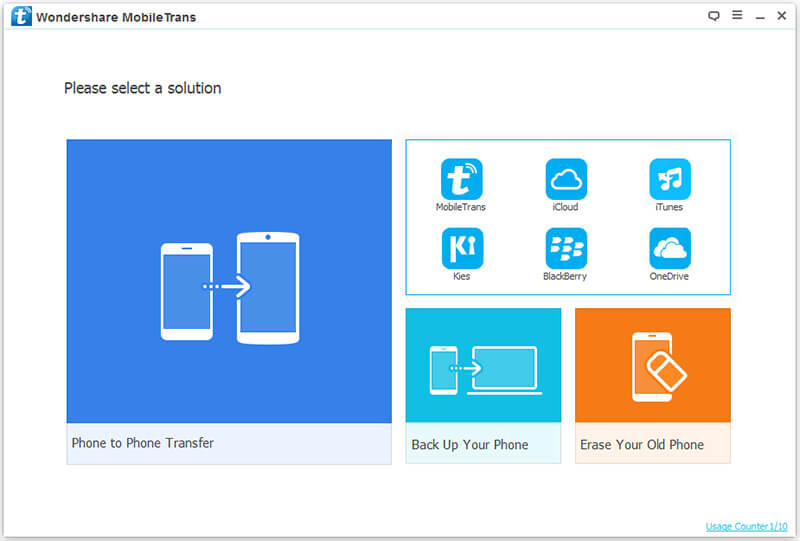

Part2: How to sync music from iTunes to iPhone?
Step 1: Run the latest iTunes on your on computer or click Help> Check for Updates.

Step 2: Connect iPhone to PC with Apple USB.
Step 3: Turn off iCloud Music Library on iPhone. Because if you turn on iCloud Music Library, the iTunes wouldn’t sync data. So how to turn off iCloud Music Library ?
Step 4: Click on the File button from the top left menu. Choose Add File to Library orAdd Folder to Library to add song files in a folder to iTunes at once.

Step 5: Click Music> Sync Music> Apply.

Generally speaking, we have done here.
But if you can’t manually add or delete some contents from your iPhone, you can try following way.
1. Locate and click on your device.
2. In the left sidebar, click Summary.
3. Click Manually manage music and videos in Options section.
4. Click Apply.

Transfer data (contacts, videos, pictures, text messages and so on) for iPhone users.
