Transfer data (contacts, videos, pictures, text messages and so on) for iPhone users.
The photo is an image created by light falling on a light-sensitive surface, usually photographic film or an electronic medium such as a CCD or a CMOS chip. Most photographs are created using a camera, which uses a lens to focus the scene's visible wavelengths of light into a reproduction of what the human eye would see.
We like to take pictures on traveling, family time, birthday party and so on. Day by day, you will find more and more storage of iPhone are eaten by your Photos. So, how to deal with the photos in a simple way?
Will you want to delete photos from you iPhone? Absolutely Not!
Do you want to save photos safely but not use iPhone storage? Absolutely Yes!
Today’s article will mainly focus on how to import photos from iPhone to Mac, including iMac, MacBook Pro/Air, Mac Mini, Mac Pro.
Part 1: How to Transfer Photos from iPhone to Mac
When it comes to move photos from iPhone to Mac, Apple users may consider iCloud or iTunes.
Today, I will share you a different way to copy photos to from iPhone to Mac with only three steps. No computer virus, no data rewritten, no data loss.
f2fsoft iPhone Data Transfer provides you an easily and quickly solution to download photos from iPhone to Mac.
Let’s see what it can do for us first.
1. Support to transfer Photos in Camera Roll, Photo Stream, Photo Library or My Albums to all Mac versions.
2. Transfer almost 588 photos from iPhone to Mac without 1 minute and quality loss. No limitation for photos’ formats.
3. Free trial version for all of you.
Step 1: Download f2fsoft iOS Photo Transfer on Mac or Windows.
Transfer data (contacts, videos, pictures, text messages and so on) for iPhone users.
Step 2: Connect iPhone to your computer with USB cable.
Step 3: Open f2fsoft iOS Photo Transfer on your device, click Back Up Your Phone part. In the box, Select content to backup, choosing the data file you want to recover: Photos.
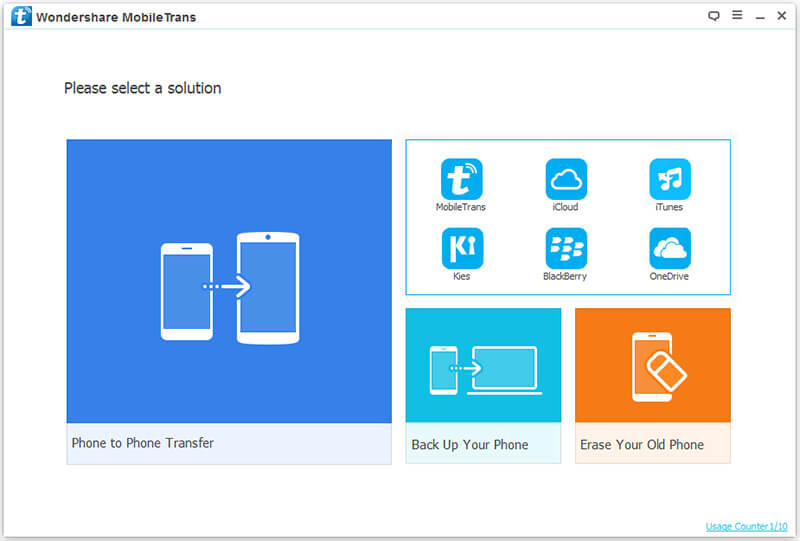
Step 4: Finally click on Start transfer button
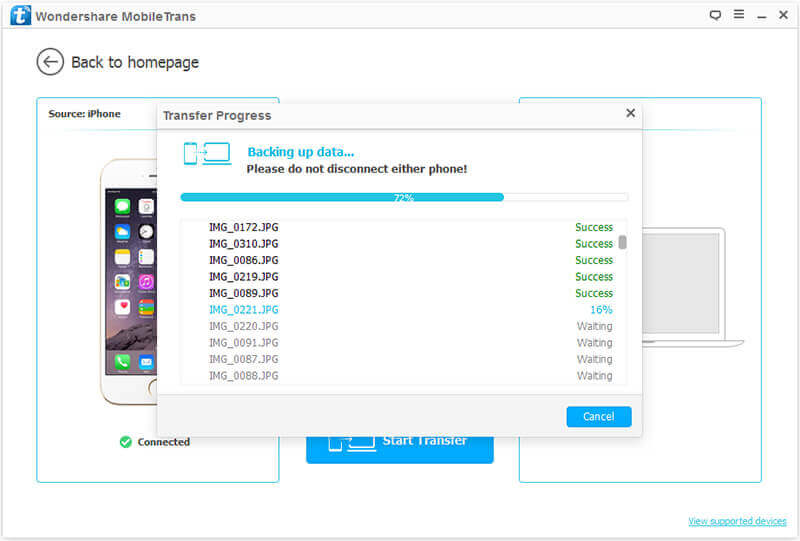
Part2: How to Transfer Photos from iPhone to Mac with iPhoto
iPhoto is a discontinued digital photograph manipulation software application developed by Apple Inc. In 2015, it was replaced with Apple's Photos application. We can only upload photos in Camera Roll from iPhone to Mac,
So, how to upload photos from iPhone to Mac
1. Connect your iPhone to Mac with a USB cable
2. Launch iPhoto if it doesn’t open automatically
3. Pick up the photos you want to transfer from iPhone to your Mac
4. Click Import button
5. Click Import Selected (if you select some photos)
Transfer data (contacts, videos, pictures, text messages and so on) for iPhone users.
You May Also Like to Read:
- [Solved] How to Transfer Photos from Mac to iPhone iPad iPod?
- How to Transfer Photos from iPhone to Computer?
- [Safely] 2 Ways to Transfer Music from iPod to Computer
- 3 Ways, How to Sync Contacts from iPhone to Mac Safe and Free?
- How to Transfer Messages from iPhone to iPhone?
- 2 ways to Transfer Videos from iPhone to PC
- How to Transfer Data from Android to Android at One Time?
