Transfer data (contacts, videos, pictures, text messages and so on) for iPhone users.
“I got a new iPhone 8, but my all files are on my old iPhone 5. Is there any way to transfer text message from iPhone 5 to iPhone 8? I only want to copy my iMessage to iPhone 8.”
Tom
Text Message contains files, pictures, videos and other important data. So it is important to keep text message safe. But how to achieve this?
Generally speaking, we use iCloud and iTunes to backup data on iPhone and then sync data to other iDevices. But the backup and transfer process is complicated with iCloud or iTunes. Let's see how complicated it is.
Today, I will share you a simple and useful tool, f2fsoft iPhone to iPhone Data Transfer. We can achieve data transfer from iPhone to iPhone within 3 steps.
Part1: How to Transfer Messages from iPhone to iPhone without iCloud
How to Transfer Messages from iPhone to iPhone without iCloud or iTunes? Apparently, we need a third party tool, f2fsoft iOS Message Transfer.
f2fsoft iOS Message Transfer software promise to do the following things.1. Selectively to transfer your data from iPhone to new iPhone: you can only transfer text message. Not like iCloud or iTunes, we have no choice but to restore all the backup file at one time.
2. Transfer all iOS and Android data from iPhone/Android to new iPhone/Android, including text message, contact, music, videos, picture...
3. Compatible with all versions of computer: Mac and Windows.
4. No requirement for Wi-Fi connection.
5. Export files from iPhone/iPad/iPod to computer/iTunes
Now, let's see how it works.
Step 1: Launch f2fsoft iOS Data Transfer on your computer.
Transfer data (contacts, videos, pictures, text messages and so on) for iPhone users.
Step 2: Connect old iPhone and new iPhone to a computer using Apple USB cables. Choose Phone to Phone Transfer option on the interface. Now It will detect and show all available files of your both new and old iPhone. Check Text Messages option and click Start Transfer button.
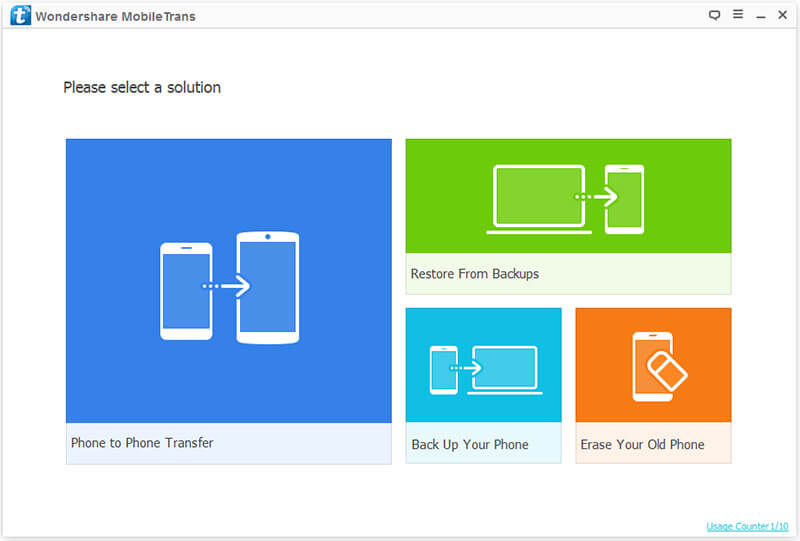

Step 3: Now, we finished the job. Please don’t disconnect both devices until process is completed.
Part2: How to Transfer Text Messages from iPhone to iPhone with iCloud
Pay attention to:
1. If you have some files on new iPhone, this process will erase them.
2. We need good Wi-Fi connction during the process. If not, we may transfer data with a lower speed or faile to backup afer long time waiting.
3. iCloud will backup all the data together. If you just want the message, this will annoy you.
Now, let's begin our task.
For your old iPhone backup text messages, you need to do following steps.
Step 1: Connect Wi-Fi.
Step 2: Click Setting> iCloud> turn on iCloud Backup. If you can't find, click Setting> iCloud> Storage & Backup> Backup Now.

For your new iPhone restore text messages, there are 2 situations.
Situation 1: Setup new iPhone. If you didn't do anything to your iPhone, you can transfer data like following picture shows.

Situation 2: Reset your new iPhone. If you used your new iPhone for a while and download some data on it, you should reset your iPhone.
1. Click Setting> General> Reset> Erase All Content.

2. Do the same thing as situation 1.
Part3: How to Copy iMessage from iPhone to iPhone with iTunes
If we want to copy iMessage from iPhone to iPhone with iTunes, we need a computer, old iPhone, new iPhone and Apple USB cable.
For your old iPhone,
1. Connect Wi-Fi.
2. Connect old iPhone to a computer with Apple USB cable. There will have a warning message, click Trust.
3. Run the latest version of iTunes. Click Summary, and then click this computer and Back Up Now in the Backups Sections.

For your new iPhone,
1. Disconnect your old iPhone, and connnect new iPhone to computer.
2. Click Summary and Restore Back Up.

Transfer data (contacts, videos, pictures, text messages and so on) for iPhone users.
You May Also Like to Read:
- [Solved] How to Transfer Photos from Mac to iPhone iPad iPod?
- How to Transfer Photos from iPhone to Computer?
- 4 Steps to Transfer Photos from iPhone to iPad?
- How to Transfer Photos from iPhone to Laptop without Data Rewritten?
- 3 Different Ways, How to Transfer Photos from iPhone to Mac?
- 3 Ways to Transfer Photos from PC to iPhone?
- How to Transfer Music from iPhone to iTunes? f2fsoft iOS Data Transfer
- How to Transfer Music from iPod to iTunes without Data Loss?
- How to Transfer Music from iTunes to iPhone with 2 Ways?
