Transfer data (contacts, videos, pictures, text messages and so on) for iPhone users.
Someday, you reinstall iTunes on a new computer, so you want to safely move music from iPhone to iTunes for better enjoyment.
What do you need to prepare for?
2. iPhone
3. USB cable
4. A Mac or PC with iTunes installed
f2fsoft iOS Transfer is professional music transferring software.
It outstands because:
1. Transfer songs, photos, videos, messages, contacts audio, playlists, album and e-books in batch
2. Compatible with all Mac and Windows versions
3. Support transfer data between iPhone to iOS devices [iPad, iPod]
Transfer data (contacts, videos, pictures, text messages and so on) for iPhone users.
Step 2: Click on Backup Your phone.
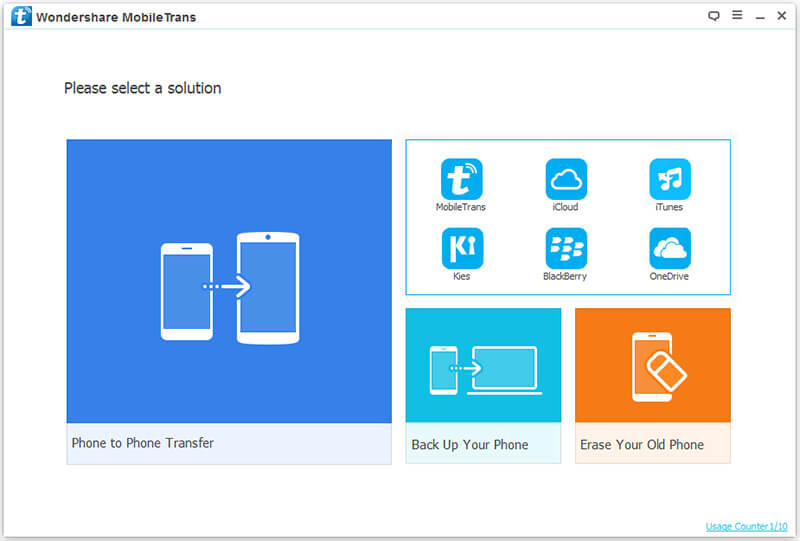
Step 3: Connect iPhone to a computer with iPhone USB cable. Select the all data type by checking them and finally click on Start transfer button.

Step 4: Now, f2fsoft iOS Transfer will do the left things for you. You just need to wait for few minutes. By the way, do not disconnect iPhone until the process is running.
Tips: f2fsoft iOS Transfer is compatible with iOS 10 and all iOS devices like iPhone 8/7/6/5/4/3, iPad Pro/Air/mini, iPod, etc.
Part2: How to Backup iPhone to iTunes
1. Get the latest iTunes version and install it on your computer.
2. If you don't have iTunes, you can click here to install.
3. iTunes only performs a one-way synchronization to your iPhone and not both ways. This means any songs found on your iPhone that aren't on your computer will be deleted.
Now, let's do it.
Step 1: Run iTunes on PC.
Step 2: On the iTunes main window pane, click on the Music menu tab at the top of the screen.
Step 3: Check the Sync Music option.
Step 4: Click the Apply button to commence the transfer process.
Transfer data (contacts, videos, pictures, text messages and so on) for iPhone users.
You May Also Like to Read:
- [Solved] How to Transfer Photos from Mac to iPhone iPad iPod?
- How to Transfer Photos from iPhone to PC in 4 Ways?
- How to Transfer Photos from iPhone to Computer?
- 4 Steps to Transfer Photos from iPhone to iPad?
- How to Transfer Photos from iPhone to Laptop without Data Rewritten?
- 3 Different Ways, How to Transfer Photos from iPhone to Mac?
- [Safely] 2 Ways to Transfer Music from iPod to Computer
- How to Transfer Music from Computer to iPhone without iTunes?
- How to Transfer Music from iTunes to iPhone with 2 Ways?
