Transfer data (contacts, videos, pictures, text messages and so on) for iPhone users.
It’s been a while since Apple released iPhone 7. Many people have bought one or even two by now. If you’re using iPhone 7 for music entertainment on-the-go, then you should probably think of how to transfer songs from computer to iPhone. The most common means here is to make use of iTunes. That’s undoubtedly one way known to most Apple users.
In addition, many people are wondering if there is a convenient third-party transferring tool to do that. According to a survey, among all iOS transmit tools, f2fsoft iOS Transfer is the most comprehensive and convenient one.
There are 5 things you have to know about transferring songs from computer to iPhone:
Part1: How to transfer music from computer to iPhone
iTunes is the default application for iOS users to move music to iPhone, iPod, iPad on a computer. But do you know that you can add music to iPhone without iTunes?
If you want to get rid of the complicated iTunes and avoid erasing any contents by iTunes, here are some steps for you to transfer iPhone music to computer.
Now, how to transfer music from computer to iPhone without iTunes?
Step 1: Download and install f2fsoft iPhone music transfer on your computer as the first step. It is fully compatible with all mac devices version and windows versions. By the way, you need to connect iPhone 7 to a computer via USB cable.
Transfer data (contacts, videos, pictures, text messages and so on) for iPhone users.
Step 2: On the main interface, you will see four solutions. Click Restore from Backups solution and choose iTunes from the options.
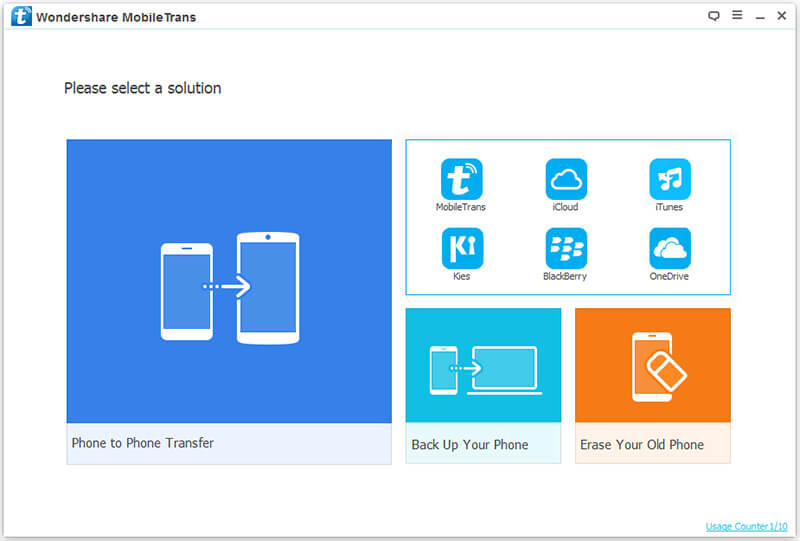
Step 3: Then you will see all available backup file of your device. For insurance purposes, first back up any file you can see all backed up content in the middle window; second, choose the Music to restore. Last, click on Start Transfer button. f2fsoft iOS Transfer will not replace any of your previous files of iPhone but it will be finished very soon at fast speed.

Now you successful transfer music from computer to iPhone 7. Is it so easy?
No need to login to iTunes or iCloud, just with a USB cable and you can completely sync music from computer to iPhone.
Similarly, if you want to transfer photos from iPhone to computer, you can do it by referring to transfer iPhone photos to computer; if you want to transfer text messages, you can transfer iPhone text messages with this software to achieve it and if you want to transfer contacts from iPhone to computer, you will do the same things.
Part2: What can f2fsoft iOS Transfer do for you
You can use it to:
1. Download music from computer to iPhone directly;
2. Transfer iPhone music to a computer;
3. Transfer music from iPhone to iPhone without running iTunes, nor syncing your iPhone to iTunes.
That is to say, you do not need to run your iTunes to get the music on your iPhone. The transferring process is fast and convenient without file loss. In addition, this software has many other functions, such as transferring videos from iPhone to pc or transferring photos from iPhone to computer.
Require more magic functions about transfer songs from computer to iPhone.
To shift music from Window 8 to iPhone 7 without any data loss, all you need is an iPhone data shift tool like f2fsoft iOS Transfer, which allows you to manage your iOS contents on a computer with ease. And it also fitted with some highlight features, like:
1. Supports managing up to 20 + types of iOS contents, like, music, videos, playlist, photos, Audiobooks, Podcasts, messages, notes, etc. Anything you want to manage, this software is at your hand, and keeps your iOS contents organized.
2. Supports transferring songs from computer to iPhone or from iTunes to iPhone, and also allows you to get music from iDevice back to computer or iTunes library for backup.
3. Supports one-click to transfer, delete, or add iPhone music with ease.
Part3: Problems from users
When it comes to how to get music from computer to iPhone, for most of us, it is not a difficult problem troubling us, because we know we can easily do it with iTunes. The real problem is that during syncing with iTunes, we will lose the existing media files on our iPhone like music, ringtones, and playlist, etc.
Erasing the previous songs on iDevice was the biggest complaint about iTunes before iTunes 12. But it has been changed with the release of iTunes 12. The new one is fitted with a new feature named “Add To” (iTunes 12.2.2 has renamed it as “Edit Playlist”), which allows you to add media files like music, Podcasts, ringtones, movies, from computer or iTunes library to iDevice without erasing existing items on iDevice. Absolutely, this is limited to that your iTunes library has all the songs on your iDevice, or they still will be erased because of Apple’s copyright protection.
Transfer data (contacts, videos, pictures, text messages and so on) for iPhone users.
You May Also Like to Read:
- [Solved] How to Transfer Photos from Mac to iPhone iPad iPod?
- How to Transfer Photos from iPhone to PC in 4 Ways?
- How to Transfer Photos from iPhone to Computer?
- 4 Steps to Transfer Photos from iPhone to iPad?
- [Safely] 2 Ways to Transfer Music from iPod to Computer
- How to Transfer Music from iPod to iTunes without Data Loss?
- How to Transfer Music from iTunes to iPhone with 2 Ways?
