Convert MTS, M2TS files to MP4, MKV, AVI and more than 180+ formats Windows and Mac.

“Last weekend, I tried to play AVI videos on QuickTime player, but I failed. My QuickTime player can’t recognize .avi file. Who can tell me the reason and how to solve it? Thanks a lot.”
Jacob
Answer :
AVI is a multimedia container format introduced by Microsoft, it can be compressed by MJPEG, MPEG-1, MPEG-2, WMV, DivX. But unfortunately, QuickTime can only play AVI files with MJPEG codec. This is the most likely reason why Jacob can’t play AVI on QuickTime.
So, how to solve this problem? Since most of AVI files can't be played on QuickTime, can we try to convert AVI to a format that QuickTime can be compatible with, such as MOV format. [The MOV format is popular among Apple devices.] If you accept this idea, please keep reading.
M2TS owners please refer to [New post in 2019] Best Alternative to Convert M2TS to MOV.
Convert AVI to MOV for QuickTime
We need to prepare 3 things to convert AVI to QuickTime.
1. f2fsoft free AVI to MOV converter (a tool helps us to do video conversion)
2. Computer
3. AVI files
f2fsoft Video Converter
1. 180+ video/audio formats conversion. Such as convert WAV to MP3 or convert M4B to MP3…
2. HD Camcorder videos conversion. It can convert MTS to MP4 from Sony camcorder.
3. Change 2D video to 3D effect. We only need to prepare a pair of 3D glasses.
4. Compatible with Mac and Windows system.
Now, let’s free download it on the computer and start changing AVI to MOV.
Convert MTS, M2TS files to MP4, MKV, AVI and more than 180+ formats Windows and Mac.
Step to convert AVI file to MOV
Step1 Load AVI file by clicking Add File button.
If you want to batch load AVI files at one time, click the inverted triangle drop-down button beside Add File button, and then click Add Folder.
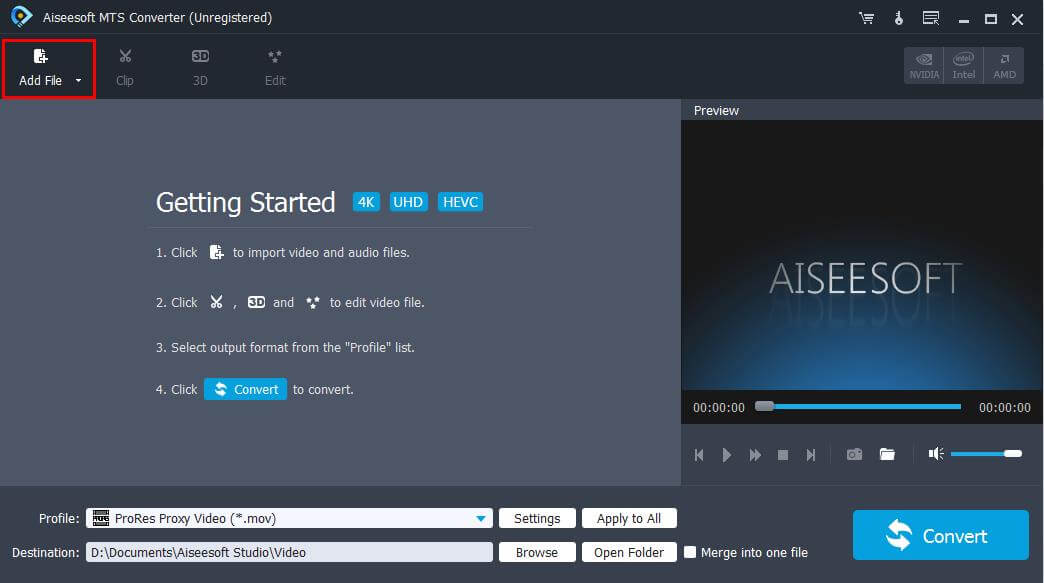
Step2 Set output format MOV. On the bottom of the interface, click the Profile line, choose All Profile > MOV QuickTime Video as the output format in the pop-up list.
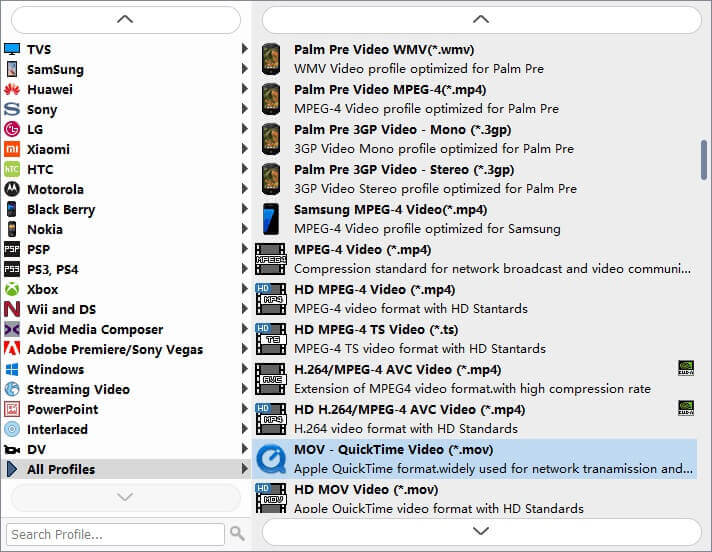
Step3 Edit video. Click Edit button beside Add File button on the top of the interface, there are Effect, Crop, Rotate, and Watermark options.
Click Effect button, there is a window where you can adjust the volume of the audio/video.

Click 3D button, there is another different window where you can change the 2D video to 3D.
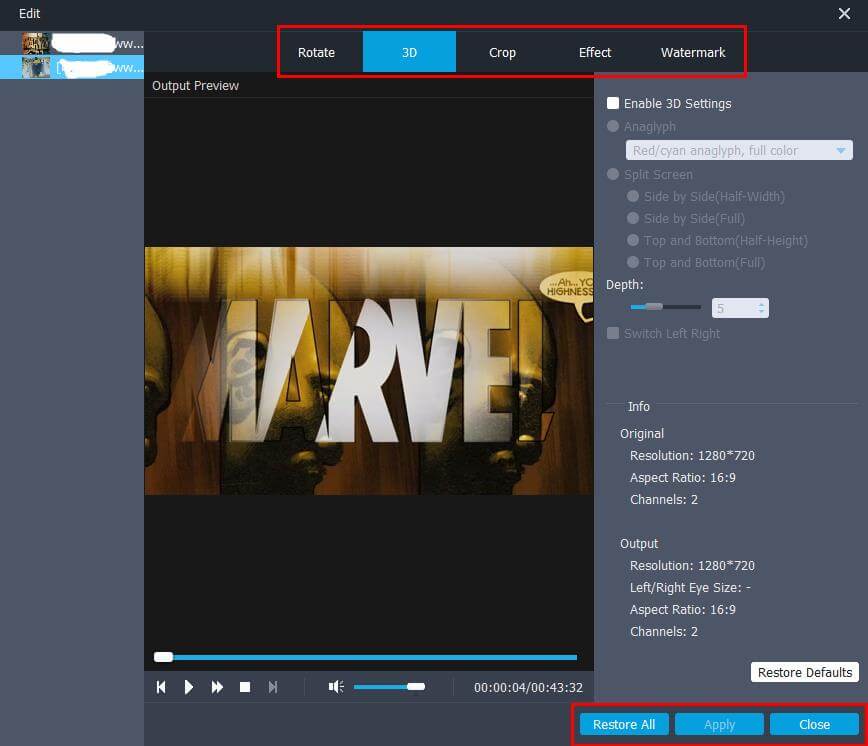
Step4 Last, click the Convert button. Waiting for a few minutes, you will get the converted MOV files.
Now, you can load MOV files into QuickTime player.
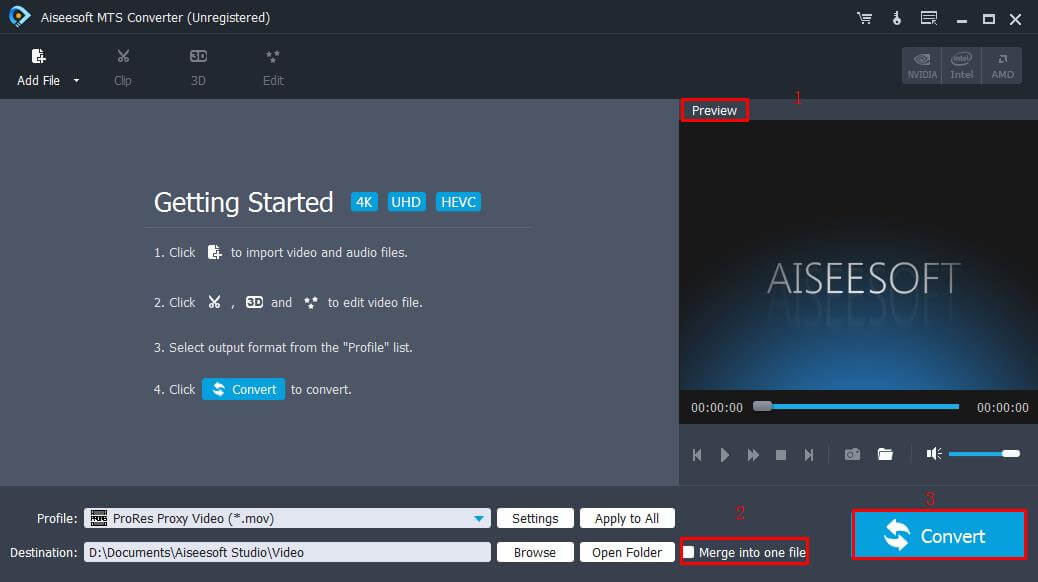
(Where to find the converted MOV files? You just need to click Open Folder on the bottom of the interface and then you can see your MOV file.
Convert MTS, M2TS files to MP4, MKV, AVI and more than 180+ formats Windows and Mac.
