Convert MTS, M2TS files to MP4, MKV, AVI and more than 180+ formats Windows and Mac.
"Who can help me? I can’t play my FLAC format music on iTunes. iTunes pop-up a window says that can’t recognize the .flac file, what is a .flac file?"
Thomas

There are so many audio formats, FLAC is one of them.
FLAC: It is a digital audio format that offers a great compromise between highly audio quality and small size than MP3 and AAC.
AAC: The biggest difference between FLAC and AAC is that AAC is loss compression while FLAC is lossless compression.
MP3: The most popular audio format which is smaller than FLAC but has lower-quality than FALC.
In this article, I will take converting FLAC to MP3 for iTunes as an example. By the way, the quality of MP3 is not good as FLAC, but the biggest advantage is MP3 can be played on most playing devices, such as Android phone, iPhone, iPad, iPod, computer and MP3 player.
Tips:
1. The WAV, AIFF, AAC, MP3, and ALAC are the iTunes-friendly formats.
2. If you want to do other specific video formats conversion, here are some tips about how to convert M4A to MP3, WMA to MP3 for iTunes. Hope these tips can help you.
Part1: Get the best FLAC to MP3 converter
When it comes to converting FLAC to MP3, a free FLAC to MP3 converter is necessary. f2fsoft Video Converter is the protagonist in this article.
It can not only free convert FLAC to MP3 on the computer, but also can convert AVCHD, MTS, M2TS HD videos from camcorders to 180+ video formats, such as convert MOV to MP4, MKV, MOV, AVI, FLV, WMV …
What’s more, it provides enhance video effect function, including trim, crop, add 3D effect, extract subtitles, add watermark …
Don’t hesitate, try this video converter free.
Part2: Convert FLAC for iTunes without iTunes
When we get the best free FLAC to MP3 converter, the next thing we need to do is converting FLAC to other formats which can be supported by iTunes, such as MP3.
Step1: Download f2fsoft FLAC to MP3 converter on the computer. It can be compatible with Mac OS X and Windows 10/8/7/XP/Vista.
Convert MTS, M2TS files to MP4, MKV, AVI and more than 180+ formats Windows and Mac.
Step2: Click Add File button to load FLAC.
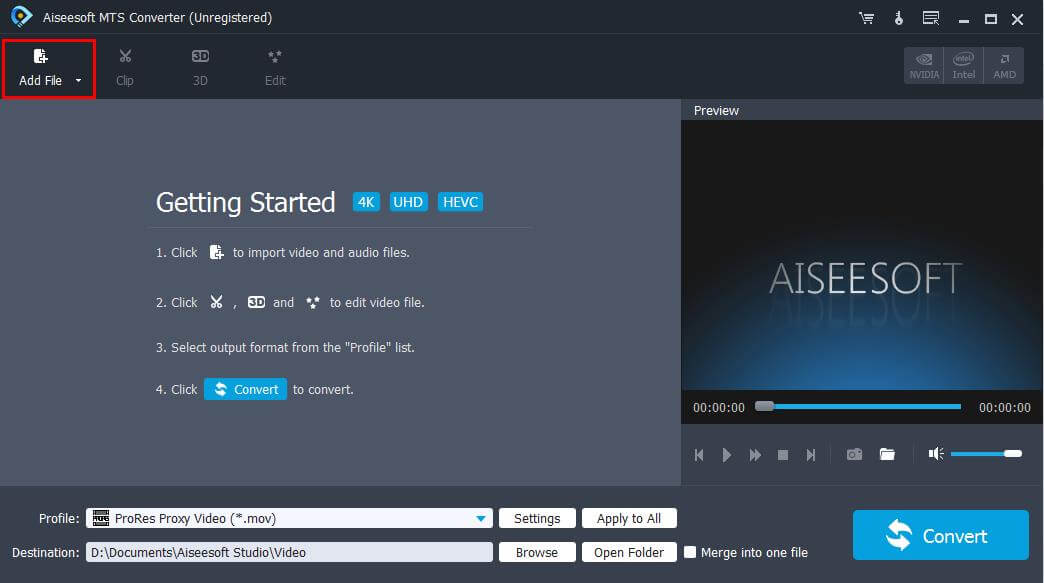
Step3: On the bottom of the interface, you can see Profile and Destination choices.
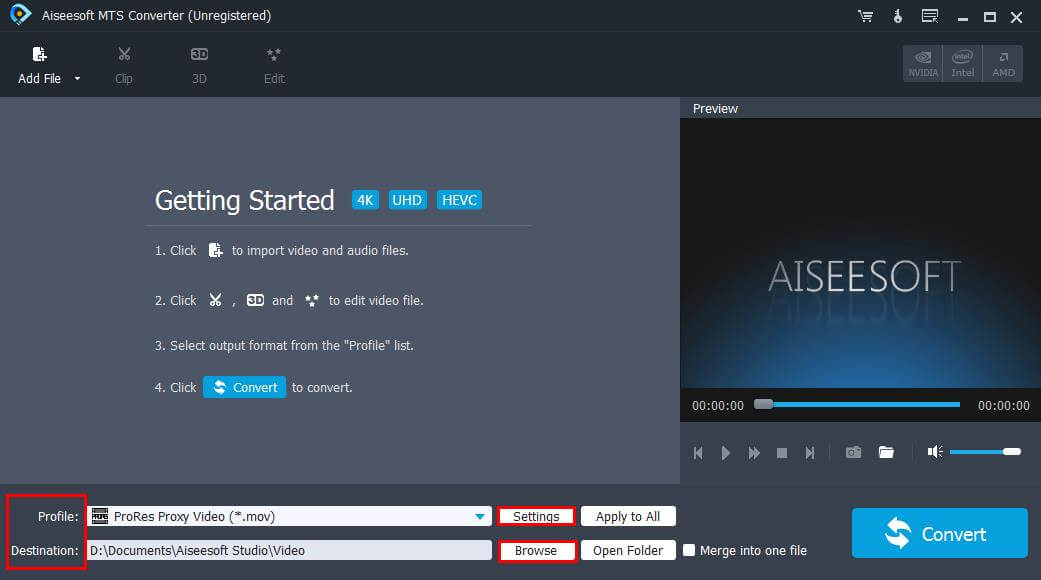
Click Profile line, you will see a pop-up list, choose General Audio > MP3.

Step4: Finally click Merge into one file > Convert.
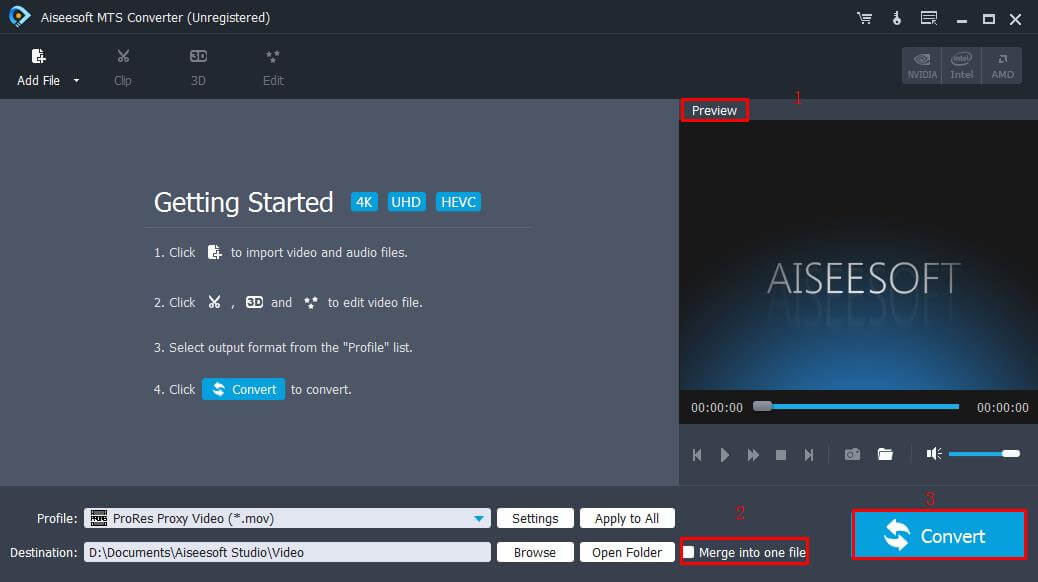
Part3: Import FLAC to iTunes
Now, you may know the answer about how to play FLAC on iTunes. At first, you need to convert FLAC file to MP3, WAV, AIFF, AAC formats which are supported by iTunes. And second, you just need to import converted FLAC file to iTunes.
1. Download and run the latest iTunes on your computer.
2. Choose File > Add Folder to Library to load the converted MP3 file.
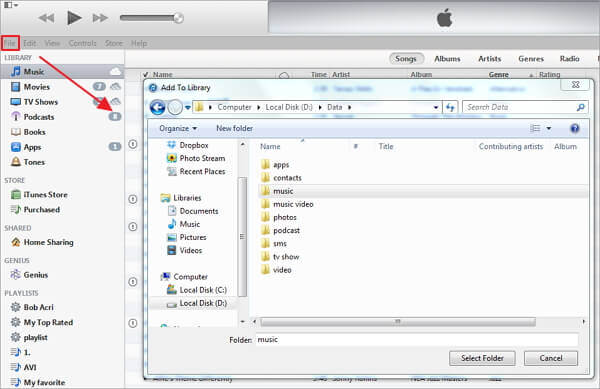
4. Enjoy music on your iTunes library.
Convert MTS, M2TS files to MP4, MKV, AVI and more than 180+ formats Windows and Mac.
You May Also Like to Read:
