Create, Convert or Burn any DVD to Blu-ray Disc, folders and ISO Image files, and photos to Bluray slideshow easily on Windows and Mac.
“I found some VCD discs when I was doing housework last weekend. These discs are a bit old but well-preserved. I played them on my home DVD player and found that although there were some stuck, the content was quite complete. These discs record the time of our childhood and are relatively commemorative. So, I want to know if I can burn them to DVD disc. Before burning, do I need to convert the VCD to one format that the DVD can accept in advance? What do I need to prepare?”
From one net friend
I believe that many people have the same confusion as this net friend? The first thing you can be sure of is that you can burn VCD files to DVD discs because the DVD burner is backward compatible. As for whether you need to convert VCD to DVD format in advance, it depends on the function of the DVD burner you use. If the DVD burner supports to convert and burn VCD to DVD discs in one click, you don't need to convert in advance. Conversely, you still have to convert VCD to DVD firstly, which is because the VCD file is compressed in line with MPEG1 standard, and the DVD file is MPEG2 compression format. As for the specific preparations and burning steps, please refer to the following tutorial.
Part1: Preparations for VCD to DVD burning
Now that you are burning VCD to DVD, you must prepare a blank readable and writable DVD disc. Provide that your computer does not support to read DVD disc, then you also need to prepare a DVD recorder drive. In addition, you need to download one piece of DVD burning software. There are many DVD burning software in the application market, and you can't download them one by one to see which one is better, which wastes time and energy.
You may want to try f2fsoft Blu-ray Creator which is a multi-functional program. Its built-in player allows you to preview videos without loss of quality. Its built-in editor supports to add text/image watermark, remove background noise, and convert 2D movies to 3D ones. Its built-in converter allows you to convert videos in various formats to DVD (folder)/BD (folder) and/or ISO Image file. You can refer to Convert and burn video to Blu-ray folder, How to burn MP4 to DVD. What’s more, you could create videos from pictures in your style.
Create, Convert or Burn any DVD to Blu-ray Disc, folders and ISO Image files, and photos to Bluray slideshow easily on Windows and Mac.
Part2: Steps to convert VCD to DVD disc
Step1: Add VCD files
Run f2fsoft Blu-ray Creator on your computer. Press the Add Video panel to import VCD files to this VCD to DVD converter, or directly drop/drag the files into the main page. On the left corner of the video list is a Play button in a triangle pattern, by clicking which you could preview the movies. There is a snapshot button to have a screenshot. The pictures can be found in the file behind the camera button.


Step2: Edit VCD files and make a disc cover (Optional)
This step is optional. Provide that you have no demands on disc menu and video edition, just skip to Step3. Click the roll film icon to edit VCD files. In this part, you could trim the video length, add watermark (To protect copyright), crop video size, adjust the brightness, contrast, saturation, and volume zoom of the output movies, apply the 3D effect, and remove background noise. Then click the OK button to save the edition of the video.
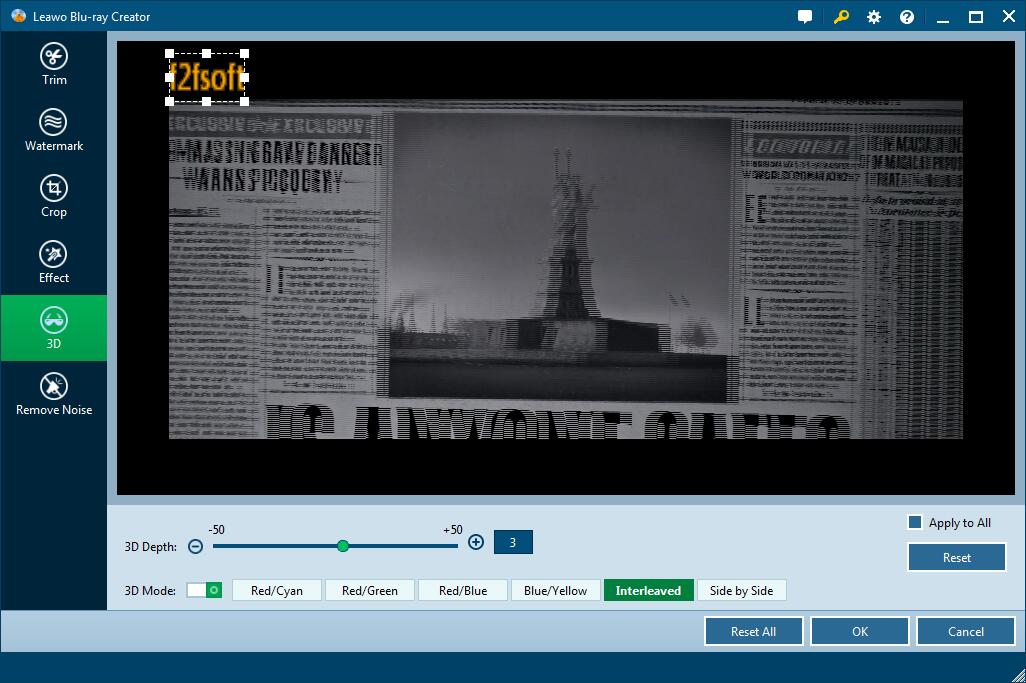
Select one template as the disc cover from the right sidebar. Don’t like these templates? Then make one yourself. Click the eye icon in the middle for an instant preview. Hit the pencil icon behind to add background music and images in your style. You could add video to create a dynamic image. Then save it to Custom panel for future use.

Step3: Burn VCD to DVD disc
1. Insert the disc you bought into the disc recorder drive and connect it to the computer. Set up the DVD type, bit rate (Fit to disc), and aspect ratio. Please make sure that the disc type you choose is consistent with the one you have inserted and that the capacity of the disc is enough. Normally, DVD-5 can store a 110 minutes long movie and DVD-9 can store a 230 minutes long movie.
2. Over the big green Burn button is a wheel icon, click it to choose NTSC and PAL. Make sure you select the right one, or you couldn’t play it on DVD player.

3. Then press the Burn button to decide disc label and the location saving the output movie file and ISO Image file. Finally, click the flame icon to start burning the movie to DVD disc.

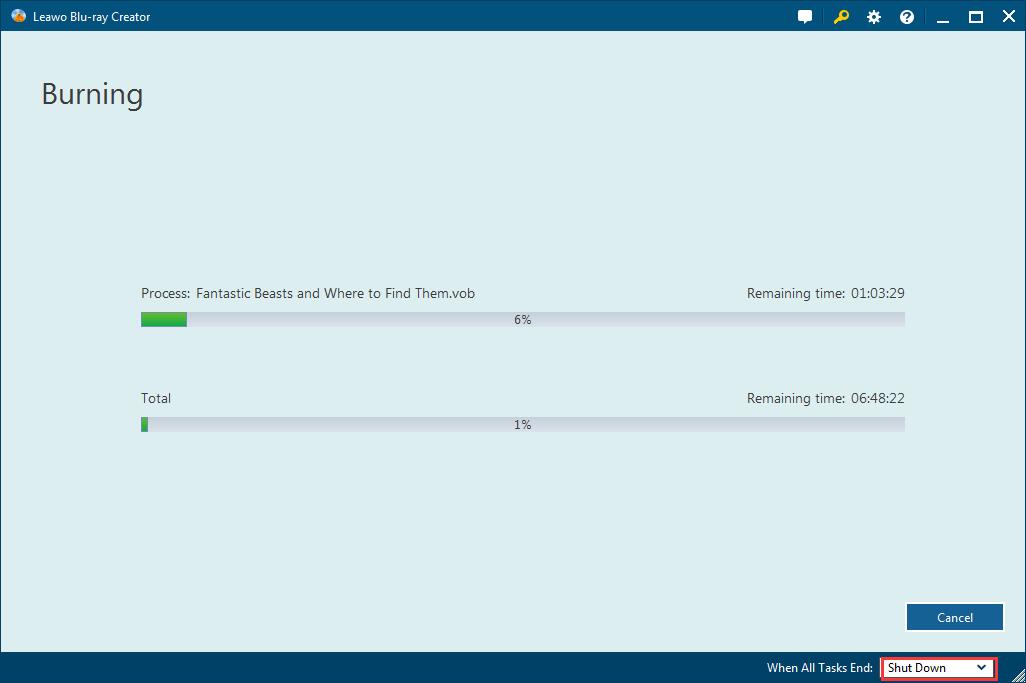
Create, Convert or Burn any DVD to Blu-ray Disc, folders and ISO Image files, and photos to Bluray slideshow easily on Windows and Mac.
You May Also Like to Read:
- How to Do MKV File to DVD Creation on Windows
- How to Do FLV to Blu Ray Disc Creation with Blu Ray Creator
- How to Completely Create DVD to Blu ray Disc on Windows
- How to Create Any DVD to Blu ray Disc on Mac
- How to Burn Video to DVD on Windows
- The Best Way to Burn MP4 to DVD
- Best Windows DVD Maker- How to Make a DVD on Windows
