Copy, Clone and Write Blu-ray movies to Blu-ray/DVD/AVCHD disc on Windows and Mac.
Part1: What is ISO
ISO Image Files is an archive file that contains everything that would be written to an optical disc, sector by sector, including the optical disc file system. It could store Blu-ray.
The name ISO was taken from the name of the file system used by optical media, which is usually ISO 9660. You can think of an ISO image as a complete copy of everything stored on a physical optical disc like CD, DVD, or Blu-ray disc—including the file system itself. They are a sector-by-sector copy of the disc, and no compression is used. The idea behind ISO images is that you can archive an exact digital copy of a disc, and then later use that image to burn a new disc. Most operating systems also allow you to mount an ISO image as a virtual disc, in which case all your apps treat it as if a real optical disc were inserted.
Part2: Why do We Need to Backup DVD to ISO
ISO is the image file of DVD. It makes you copy or backup DVD even in the condition that the original DVD is lost or damaged. Moreover, the ISO file can be played by a virtual drive. Therefore, it will bring you much convenience if you backup DVD to ISO. f2fsoft Blu-ray Copy software is a powerful DVD copier software which can Create ISO from DVD Windows 10.
Part3: How to Create ISO from DVD on Windows 10
Step 1: Do some preparation
You should prepare source DVD disc, then insert a blank writable DVD into DVD drive; and you are supposed to make sure that your computer is well connected to the Internet as some DVD discs are encrypted. Then you need to connect the Internet to remove DVD copy protection and back up free DVD disc.
Step 2: Download and launch DVD to ISO maker
So far, f2fsoft Blu-ray Copy software is the best choice over other DVD to ISO maker. And it has other merits, as an example, it is the best way to copy Blu-ray movies for backup on Windows.
Copy, Clone and Write Blu-ray movies to Blu-ray/DVD/AVCHD disc on Windows and Mac.
Step 3: Add original DVD
Click the Add Blu-ray/DVD button to import source DVD movies from disc drive.
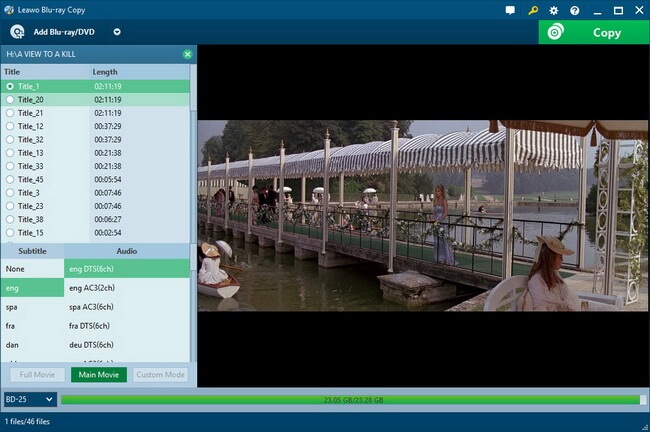
Step 4: Set DVD copy mode
After importing source DVD movie, click the drop-down box at the bottom left corner and then select target DVD disc type (DVD-9 or DVD-5) according to the blank DVD disc you would like to copy source DVD movies to. After that, select a copy mode from Full Movie, Main Movie and Custom Mode. Full Movie mode would copy and back up all source Blu-ray file, Main Movie only copies and backs up the longest title in source Blu-ray file and allow you to select subtitle and audio track, while Custom Mode enables you to freely select specific title(s), subtitle and audio track for backup set output disc type at the bottom. Then, click the big green Copy button to call out a sidebar, on which you need to do more Blu-ray backup related settings: Copy to, Disc Label and Save to.

Step 5: Finish DVD copy settings
Click the big green Copy button to set Copy to, Disc Label and Save to options.

Step 6: Start copying DVD to ISO
Click Copy button to start copying DVD on Mac with f2fsoft Blu-ray Copy software.
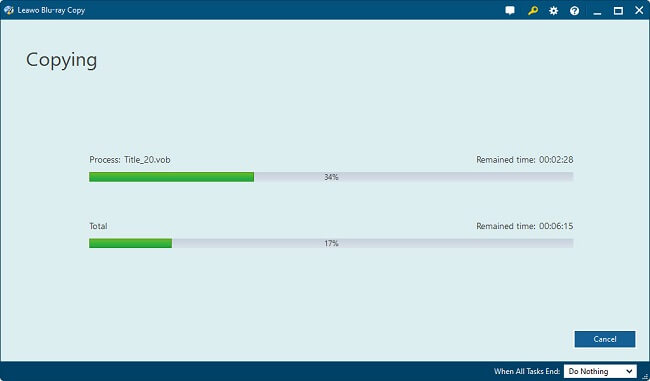
Copy, Clone and Write Blu-ray movies to Blu-ray/DVD/AVCHD disc on Windows and Mac.
You May Also Like to Read:
- The Best Way to Copy Blu-ray Movies for Backup on Windows
- How to Copy Blu Ray to Hard Drive on Windows Safely?
- How to Copy a Blu ray Disc on Windows without Quality Loss
- How to Copy 3D Blu Ray Disc with Copy Blu Ray Software
- Copy Blu-ray movie -La La Land- to Hard Drive with Blu-ray Copy Software
- How to Create MP4 to Blu ray Disc on Windows with f2fsoft Blu-ray Copy
