Copy, Clone and Write Blu-ray movies to Blu-ray/DVD/AVCHD disc on Windows and Mac.
Part1: Some Reasons for You to Copy DVD to DVD
Reason 1:
Sometimes, we borrow a DVD from others, but we have no time to watch it due to some special reasons. We know that it is impolite to occupy others’ DVD for a long time. In this case, we can copy DVD for watching at any time as we like. Then we can return DVD promptly.
Reason 2:
Do you have a DVD that is special and cherish to you? You may be worried about losing it by accident. You could avoid sadness when you lose the original DVD if you have copied it before.
Reason 3:
If you need to share your DVD with a lot of people at the same time, will you convene them together in a big room, and then put the DVD on? There is a better way to share your DVD which is more convenient for you and others. Why not share an individual DVD for each person that has been copied from your DVD?
For any one of the reasons, you should know how to make a copy of a DVD.
Part2: How to Copy a DVD to another DVD
f2fsoft Blu-ray Copy is professional and easy-to-use. It could copy any DVD /BD disc on windows without quality loss. Moreover, it is capable of copying Blu-ray movies and copy 3D Blu-ray disc. Now, you can learn DVD to DVD copying by following these steps below.
Get internet connected; Download and install f2fsoft Blu-ray Copy.
Copy, Clone and Write Blu-ray movies to Blu-ray/DVD/AVCHD disc on Windows and Mac.
Step 1: Add source DVD videos
Insert DVD disc into the DVD drive, and launch f2fsoft Blu-ray Copy. Click the Add Blu-ray/DVD button to get DVD videos imported.
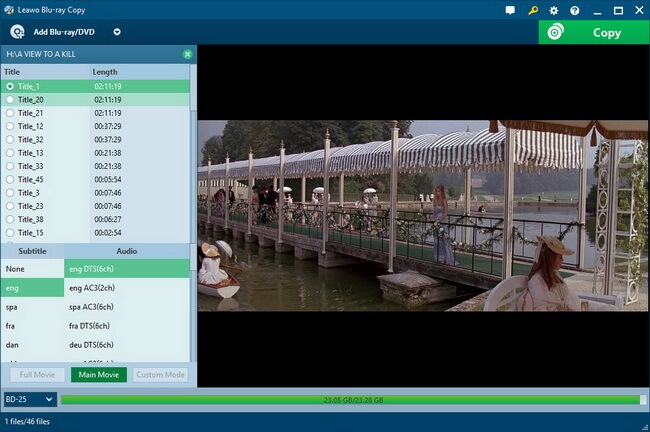
Step 2: Set DVD copy mode
After importing source DVD videos, click the drop-down box at the bottom left corner, next, select target DVD disc type (DVD-9 or DVD-5) according to the blank DVD disc you would like to copy source DVD videos to. Then, select a copy mode from Full Movie, Main Movie and Custom Mode.
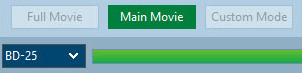
Step 3: Finish related DVD copy settings
Click the big green Copy button. Above the window, set Copy to, Disc Label and Save to option. Choose ISO File option under Copy to to create DVD ISO image file.

Step 4: Start copying DVD to ISO image file
Click Copy button to start copying DVD to ISO image file with f2fsoft Blu-ray Copy.

Step 5: Add created ISO image file
After copying, you could see created ISO file on the directory you’ve set in Save to option. Launch f2fsoft Blu-ray Copy and then directly drag and drop created ISO image file onto f2fsoft Blu-ray Copy.
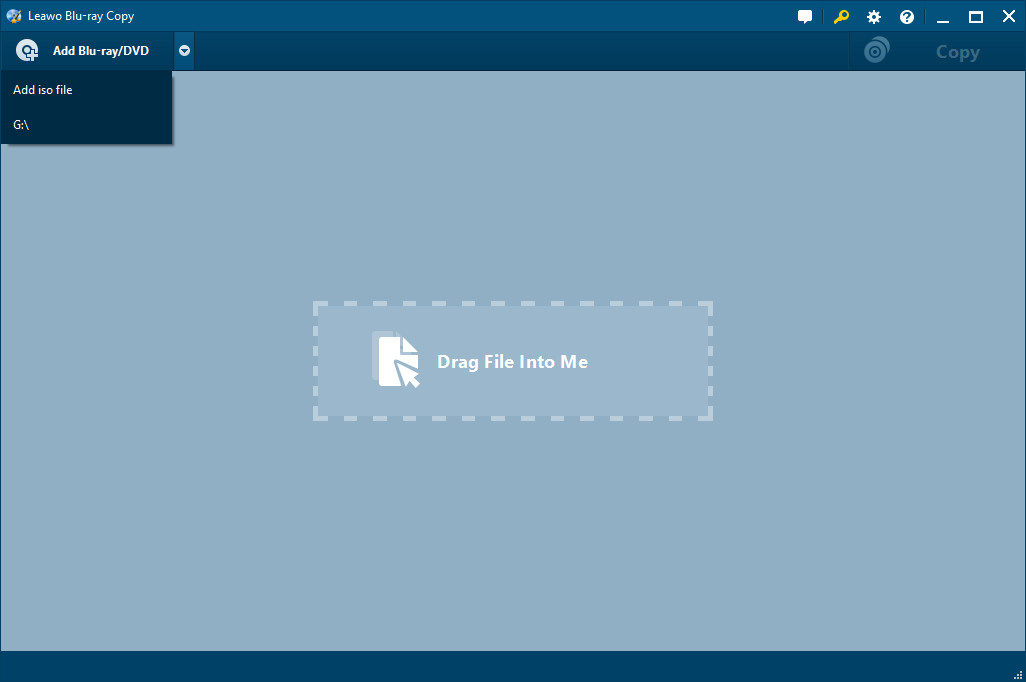
Step 6: ISO to disc settings and burning
After dragging ISO file, on the Add ISO file window, you should set Copy to and Disc Label options. Insert target blank DVD disc into disc recorder drive and the program would automatically set it as target under Copy to option. Finally, click the Burn button to start burning ISO file to DVD disc.

Copy, Clone and Write Blu-ray movies to Blu-ray/DVD/AVCHD disc on Windows and Mac.
You May Also Like to Read:
- The Best Way to Copy Blu-ray Movies for Backup on Windows
- How to Copy Blu Ray to Hard Drive on Windows Safely?
- How to Copy a Blu ray Disc on Windows without Quality Loss
- How to Copy 3D Blu Ray Disc with Copy Blu Ray Software
- Copy Blu-ray movie -La La Land- to Hard Drive with Blu-ray Copy Software
- How to Create MP4 to Blu ray Disc on Windows with f2fsoft Blu-ray Copy
